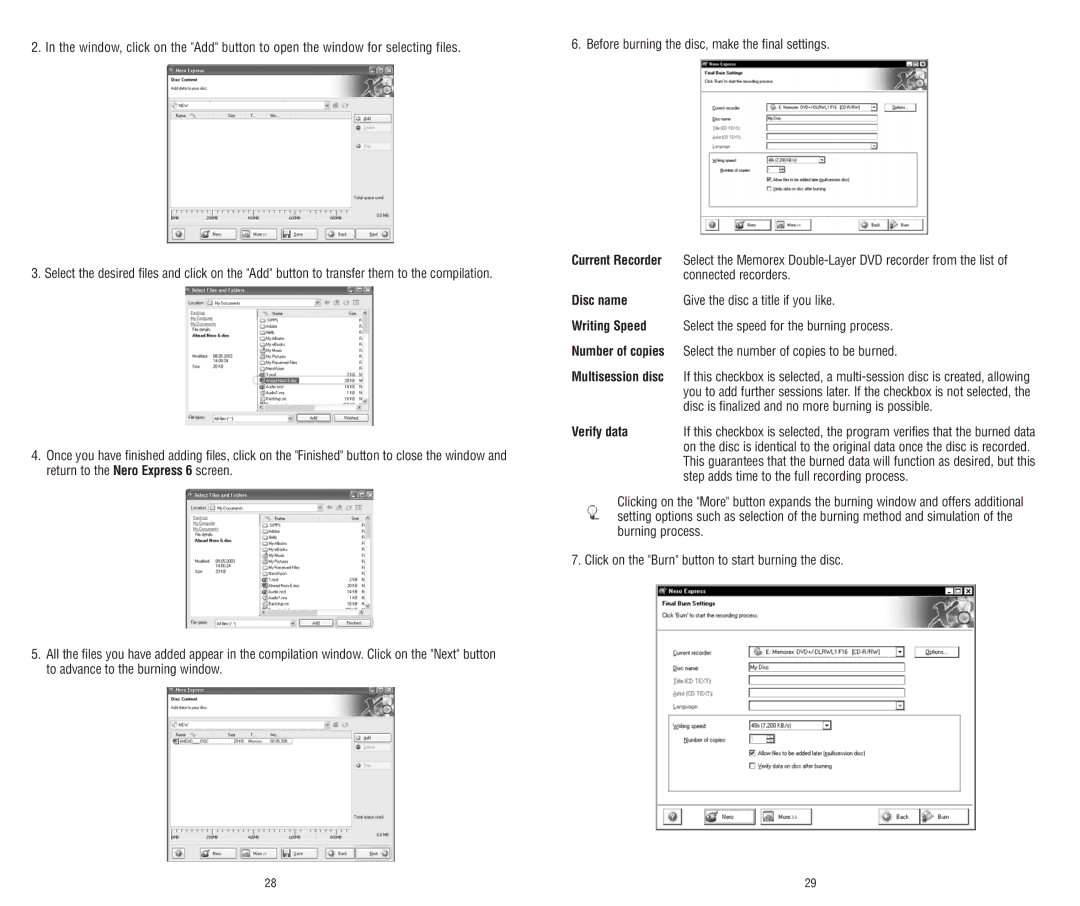2. In the window, click on the "Add" button to open the window for selecting files.
6. Before burning the disc, make the final settings.
3. Select the desired files and click on the "Add" button to transfer them to the compilation.
4.Once you have finished adding files, click on the "Finished" button to close the window and return to the Nero Express 6 screen.
5.All the files you have added appear in the compilation window. Click on the "Next" button to advance to the burning window.
Current Recorder | Select the Memorex |
| connected recorders. |
Disc name | Give the disc a title if you like. |
Writing Speed | Select the speed for the burning process. |
Number of copies | Select the number of copies to be burned. |
Multisession disc | If this checkbox is selected, a |
| you to add further sessions later. If the checkbox is not selected, the |
| disc is finalized and no more burning is possible. |
Verify data | If this checkbox is selected, the program verifies that the burned data |
| on the disc is identical to the original data once the disc is recorded. |
| This guarantees that the burned data will function as desired, but this |
| step adds time to the full recording process. |
Clicking on the "More" button expands the burning window and offers additional setting options such as selection of the burning method and simulation of the burning process.
7. Click on the "Burn" button to start burning the disc.
28 | 29 |