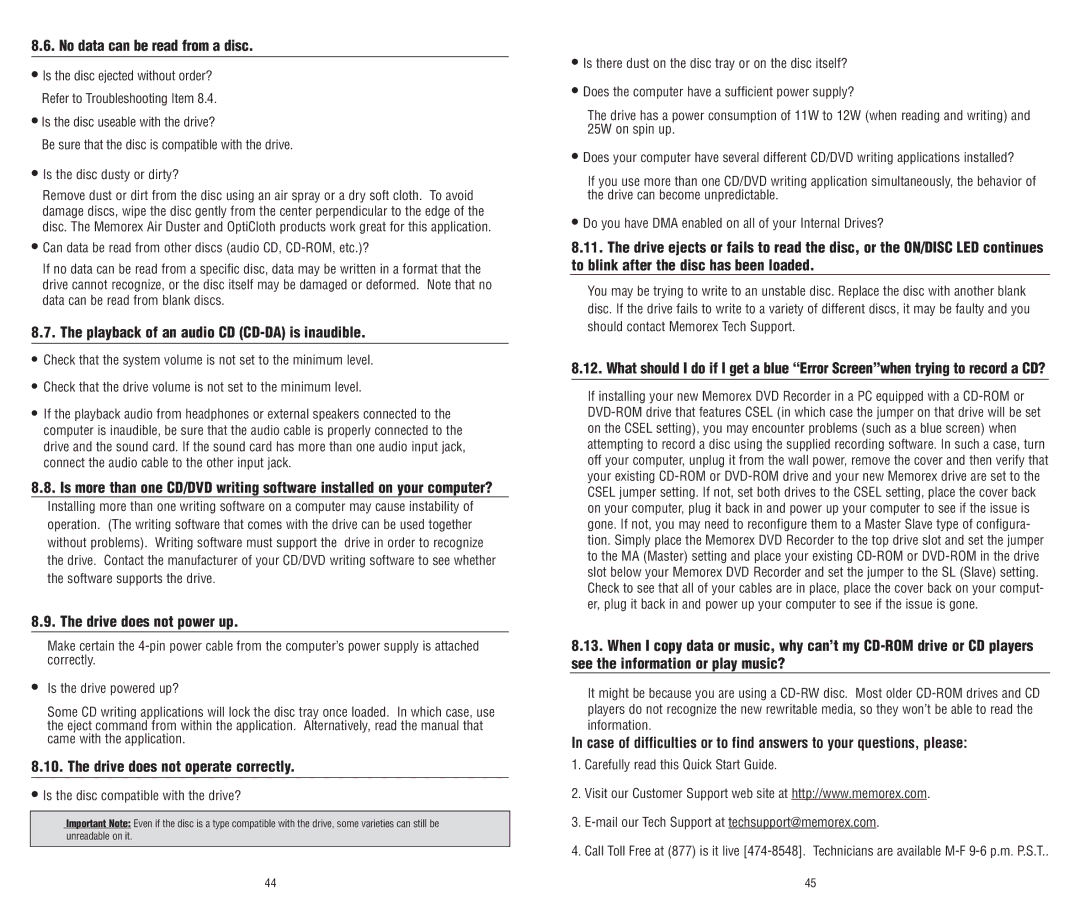8.6. No data can be read from a disc.
•Is the disc ejected without order? Refer to Troubleshooting Item 8.4.
•Is the disc useable with the drive?
Be sure that the disc is compatible with the drive.
•Is the disc dusty or dirty?
Remove dust or dirt from the disc using an air spray or a dry soft cloth. To avoid damage discs, wipe the disc gently from the center perpendicular to the edge of the disc. The Memorex Air Duster and OptiCloth products work great for this application.
•Can data be read from other discs (audio CD,
If no data can be read from a specific disc, data may be written in a format that the drive cannot recognize, or the disc itself may be damaged or deformed. Note that no data can be read from blank discs.
8.7.The playback of an audio CD (CD-DA) is inaudible.
• Check that the system volume is not set to the minimum level.
•Check that the drive volume is not set to the minimum level.
•If the playback audio from headphones or external speakers connected to the computer is inaudible, be sure that the audio cable is properly connected to the drive and the sound card. If the sound card has more than one audio input jack, connect the audio cable to the other input jack.
8.8.Is more than one CD/DVD writing software installed on your computer?
Installing more than one writing software on a computer may cause instability of operation. (The writing software that comes with the drive can be used together without problems). Writing software must support the drive in order to recognize the drive. Contact the manufacturer of your CD/DVD writing software to see whether the software supports the drive.
8.9.The drive does not power up.
Make certain the
•Is the drive powered up?
Some CD writing applications will lock the disc tray once loaded. In which case, use the eject command from within the application. Alternatively, read the manual that came with the application.
8.10. The drive does not operate correctly.
•Is the disc compatible with the drive?
Important Note: Even if the disc is a type compatible with the drive, some varieties can still be unreadable on it.
•Is there dust on the disc tray or on the disc itself?
•Does the computer have a sufficient power supply?
The drive has a power consumption of 11W to 12W (when reading and writing) and 25W on spin up.
•Does your computer have several different CD/DVD writing applications installed?
If you use more than one CD/DVD writing application simultaneously, the behavior of the drive can become unpredictable.
•Do you have DMA enabled on all of your Internal Drives?
8.11.The drive ejects or fails to read the disc, or the ON/DISC LED continues to blink after the disc has been loaded.
You may be trying to write to an unstable disc. Replace the disc with another blank disc. If the drive fails to write to a variety of different discs, it may be faulty and you should contact Memorex Tech Support.
8.12. What should I do if I get a blue “Error Screen”when trying to record a CD?
If installing your new Memorex DVD Recorder in a PC equipped with a
8.13.When I copy data or music, why can’t my
It might be because you are using a
In case of difficulties or to find answers to your questions, please:
1.Carefully read this Quick Start Guide.
2.Visit our Customer Support web site at http://www.memorex.com.
3.
4.Call Toll Free at (877) is it live
44 | 45 |