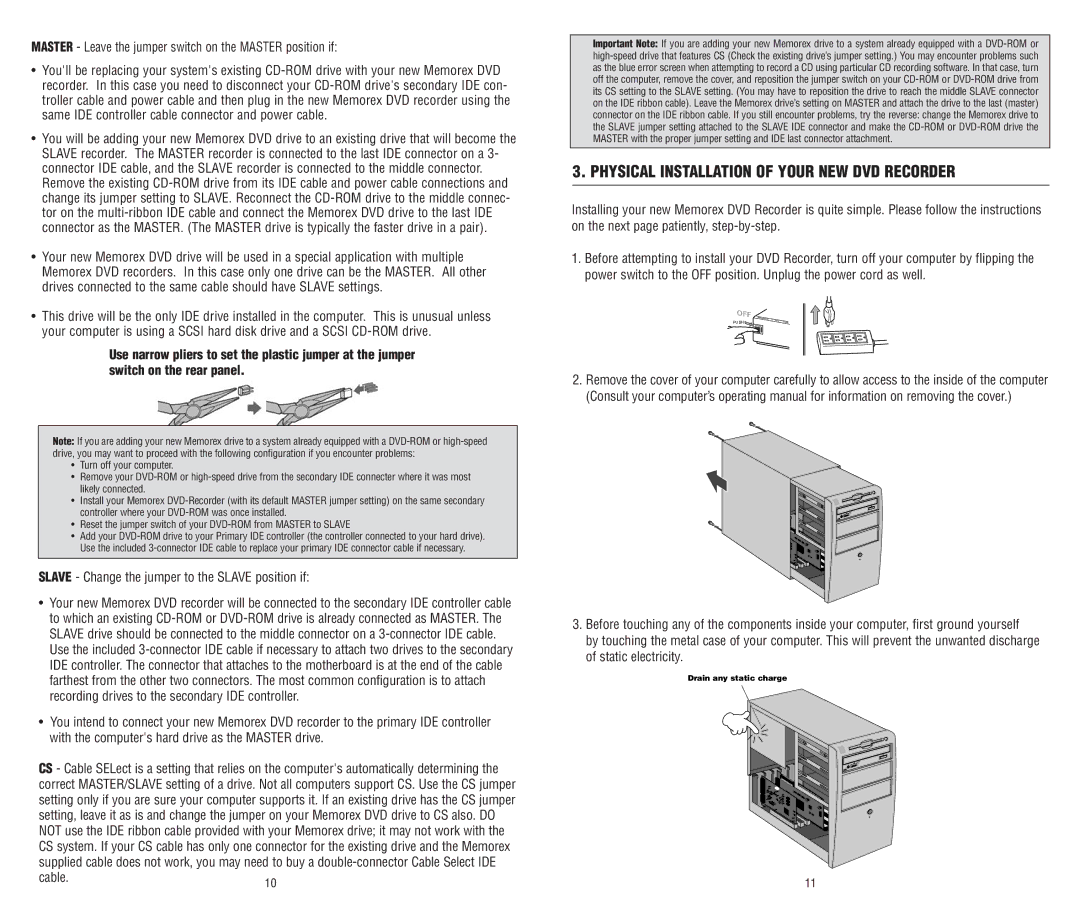MASTER - Leave the jumper switch on the MASTER position if:
•You'll be replacing your system's existing
•You will be adding your new Memorex DVD drive to an existing drive that will become the SLAVE recorder. The MASTER recorder is connected to the last IDE connector on a 3- connector IDE cable, and the SLAVE recorder is connected to the middle connector. Remove the existing
•Your new Memorex DVD drive will be used in a special application with multiple Memorex DVD recorders. In this case only one drive can be the MASTER. All other drives connected to the same cable should have SLAVE settings.
•This drive will be the only IDE drive installed in the computer. This is unusual unless your computer is using a SCSI hard disk drive and a SCSI
Use narrow pliers to set the plastic jumper at the jumper switch on the rear panel.
Note: If you are adding your new Memorex drive to a system already equipped with a
•Turn off your computer.
•Remove your
•Install your Memorex
•Reset the jumper switch of your
•Add your
SLAVE - Change the jumper to the SLAVE position if:
•Your new Memorex DVD recorder will be connected to the secondary IDE controller cable to which an existing
•You intend to connect your new Memorex DVD recorder to the primary IDE controller with the computer's hard drive as the MASTER drive.
CS - Cable SELect is a setting that relies on the computer's automatically determining the correct MASTER/SLAVE setting of a drive. Not all computers support CS. Use the CS jumper setting only if you are sure your computer supports it. If an existing drive has the CS jumper setting, leave it as is and change the jumper on your Memorex DVD drive to CS also. DO NOT use the IDE ribbon cable provided with your Memorex drive; it may not work with the CS system. If your CS cable has only one connector for the existing drive and the Memorex supplied cable does not work, you may need to buy a
cable.10
Important Note: If you are adding your new Memorex drive to a system already equipped with a
3. PHYSICAL INSTALLATION OF YOUR NEW DVD RECORDER
Installing your new Memorex DVD Recorder is quite simple. Please follow the instructions on the next page patiently,
1.Before attempting to install your DVD Recorder, turn off your computer by flipping the power switch to the OFF position. Unplug the power cord as well.
PUSH![]()
![]()
2.Remove the cover of your computer carefully to allow access to the inside of the computer (Consult your computer’s operating manual for information on removing the cover.)
3.Before touching any of the components inside your computer, first ground yourself
by touching the metal case of your computer. This will prevent the unwanted discharge of static electricity.
Drain any static charge
11