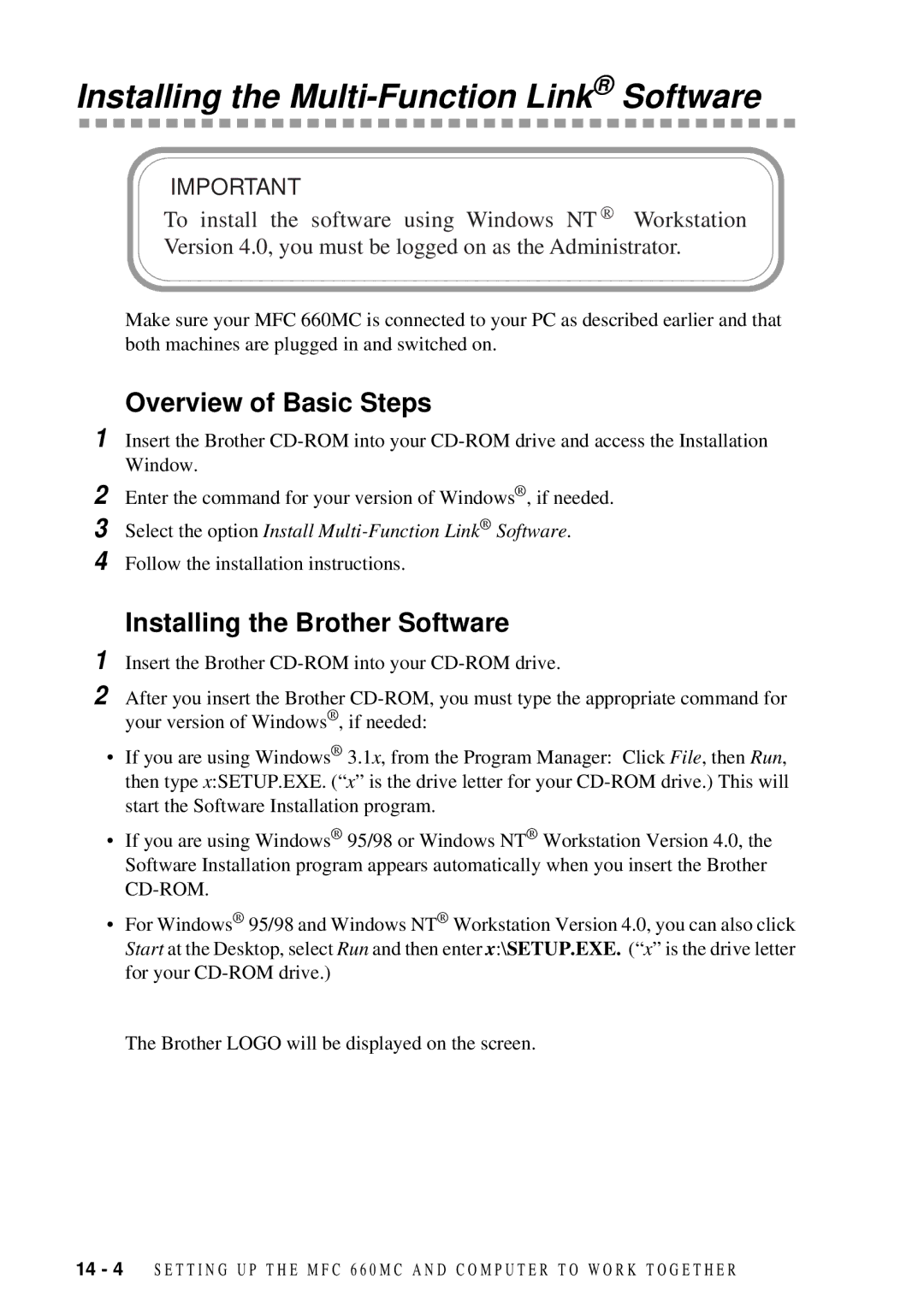Installing the Multi-Function Link® Software
IMPORTANT
To install the software using Windows NT R Workstation Version 4.0, you must be logged on as the Administrator.
Make sure your MFC 660MC is connected to your PC as described earlier and that both machines are plugged in and switched on.
Overview of Basic Steps
1 Insert the Brother
2 Enter the command for your version of Windows® , if needed.
3 Select the option Install
4 Follow the installation instructions.
Installing the Brother Software
1 Insert the Brother
2 After you insert the Brother
•If you are using Windows® 3.1x, from the Program Manager: Click File, then Run, then type x:SETUP.EXE. (“ x” is the drive letter for your
•If you are using Windows® 95/98 or Windows NT® Workstation Version 4.0, the Software Installation program appears automatically when you insert the Brother
•For Windows® 95/98 and Windows NT® Workstation Version 4.0, you can also click Start at the Desktop, select Run and then enter x:\SETUP.EXE. (“ x” is the drive letter for your
The Brother LOGO will be displayed on the screen.
14 - 4 S E T T I N G U P T H E M F C 6 6 0 M C A N D C O M P U T E R T O W O R K T O G E T H E R