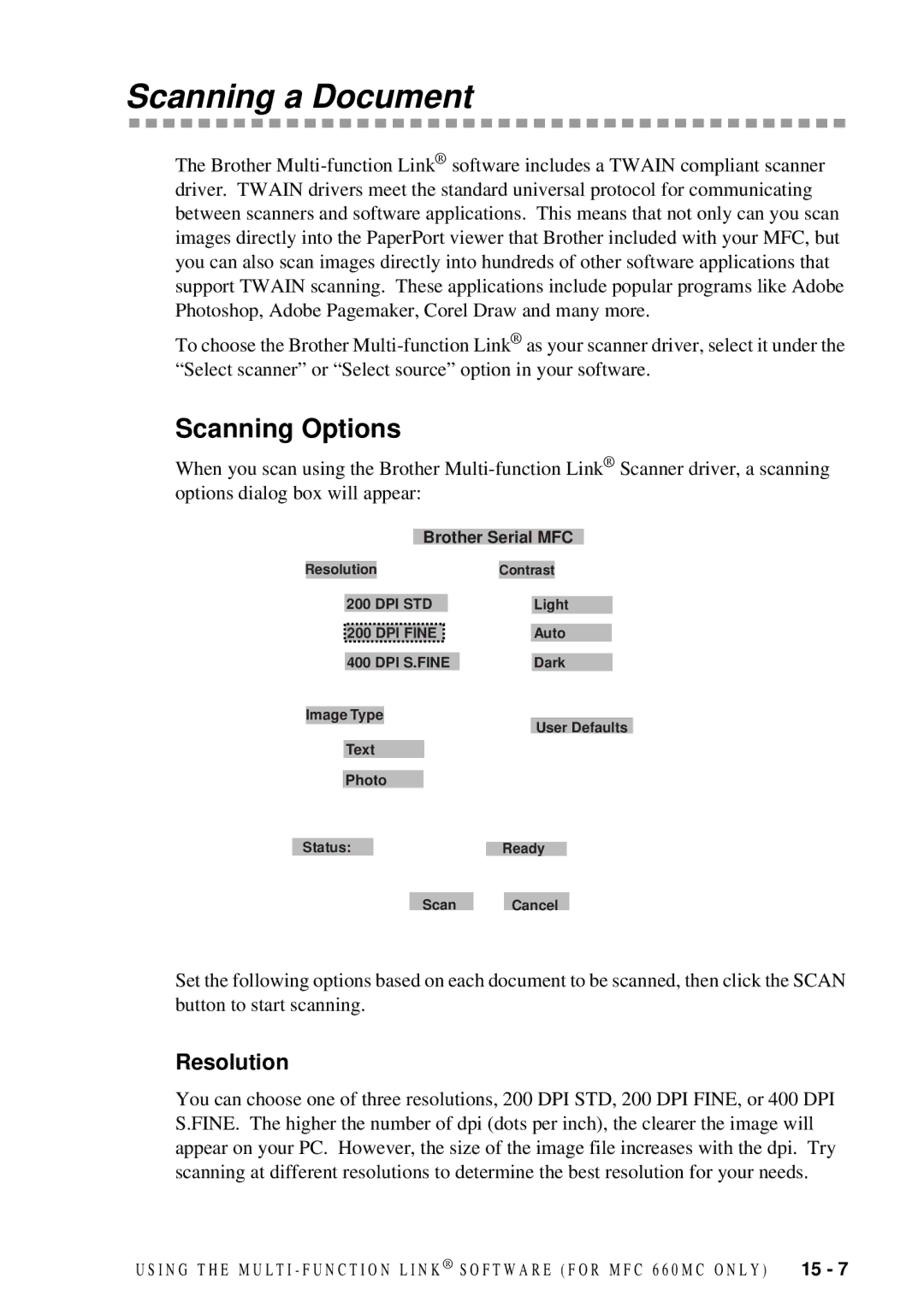Scanning a Document
The Brother
To choose the Brother
Scanning Options
When you scan using the Brother
Brother Serial MFC
| Resolution |
|
|
| Contrast |
| |||||||||||||||
|
|
|
|
|
|
|
|
|
|
|
|
|
|
|
|
|
|
|
|
|
|
|
| 200 DPI STD |
|
|
|
|
|
| Light |
| |||||||||||
|
|
|
|
|
|
|
|
|
|
|
|
|
|
|
|
|
|
|
|
|
|
|
| 200 DPI FINE |
|
|
|
|
|
| Auto |
| |||||||||||
|
|
|
|
|
|
|
|
|
|
|
| ||||||||||
|
| 400 DPI S.FINE |
|
|
|
|
| Dark |
| ||||||||||||
|
|
|
|
|
|
|
|
|
|
|
|
|
|
|
|
|
|
|
|
| |
Image Type |
|
|
|
|
|
|
|
|
|
| |||||||||||
|
|
|
| User Defaults | |||||||||||||||||
|
|
|
|
|
|
|
|
|
|
|
|
|
|
|
| ||||||
|
|
|
|
|
|
|
|
|
|
|
|
|
|
|
|
|
| ||||
|
| Text |
|
|
|
|
|
|
|
|
|
|
|
|
|
| |||||
|
|
|
|
|
|
|
|
|
|
|
|
|
|
|
|
| |||||
|
| Photo |
|
|
|
|
|
|
|
|
|
|
|
|
|
| |||||
|
|
|
|
|
|
|
|
|
|
|
|
|
|
|
|
|
|
|
|
|
|
Status: |
|
|
|
|
|
|
|
|
|
|
|
|
|
|
|
| |||||
|
|
|
|
|
|
|
|
|
|
| Ready | ||||||||||
|
|
|
|
|
|
|
|
|
|
|
|
|
|
|
|
|
|
|
|
|
|
|
|
|
|
|
| Scan |
|
|
| Cancel |
|
|
| ||||||||
Set the following options based on each document to be scanned, then click the SCAN button to start scanning.
Resolution
You can choose one of three resolutions, 200 DPI STD, 200 DPI FINE, or 400 DPI S.FINE. The higher the number of dpi (dots per inch), the clearer the image will appear on your PC. However, the size of the image file increases with the dpi. Try scanning at different resolutions to determine the best resolution for your needs.
U S I N G T H E M U L T I - F U N C T I O N L I N K ® S O F T W A R E ( F O R M F C 6 6 0 M C O N L Y ) | 15 - 7 |