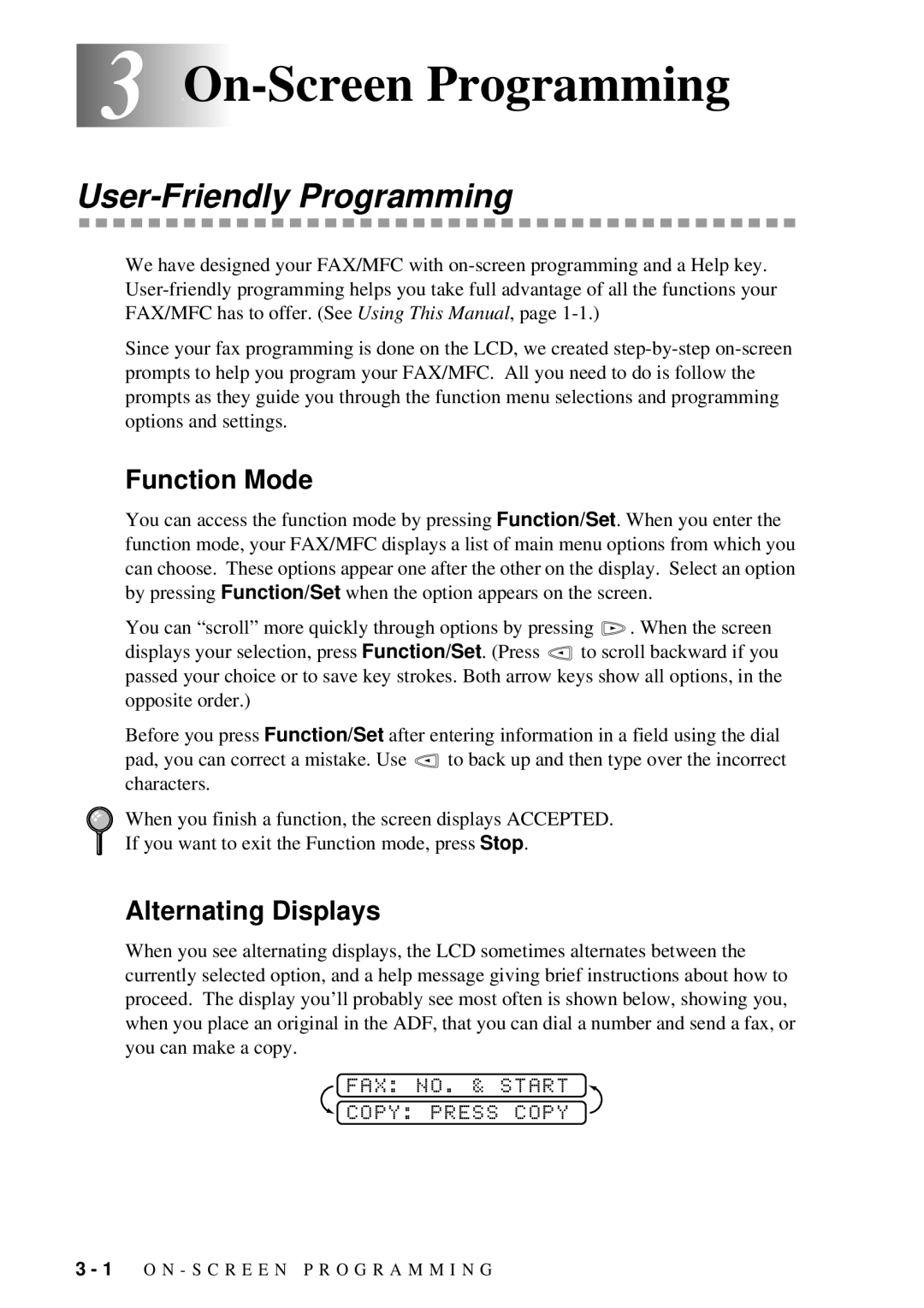3 3On-Screen Programming
User-Friendly Programming
We have designed your FAX/MFC with
Since your fax programming is done on the LCD, we created
Function Mode
You can access the function mode by pressing Function/Set. When you enter the function mode, your FAX/MFC displays a list of main menu options from which you can choose. These options appear one after the other on the display. Select an option by pressing Function/Set when the option appears on the screen.
You can “scroll” more quickly through options by pressing | . When the screen | |
displays your selection, press Function/Set. (Press | to scroll backward if you | |
passed your choice or to save key strokes. Both arrow keys show all options, in the opposite order.)
Before you press Function/Set after entering information in a field using the dial
pad, you can correct a mistake. Use ![]() to back up and then type over the incorrect characters.
to back up and then type over the incorrect characters.
When you finish a function, the screen displays ACCEPTED.
If you want to exit the Function mode, press Stop.
Alternating Displays
When you see alternating displays, the LCD sometimes alternates between the currently selected option, and a help message giving brief instructions about how to proceed. The display you’ll probably see most often is shown below, showing you, when you place an original in the ADF, that you can dial a number and send a fax, or you can make a copy.
FAX: NO. & START
 COPY: PRESS COPY
COPY: PRESS COPY
3 - 1 O N - S C R E E N P R O G R A M M I N G