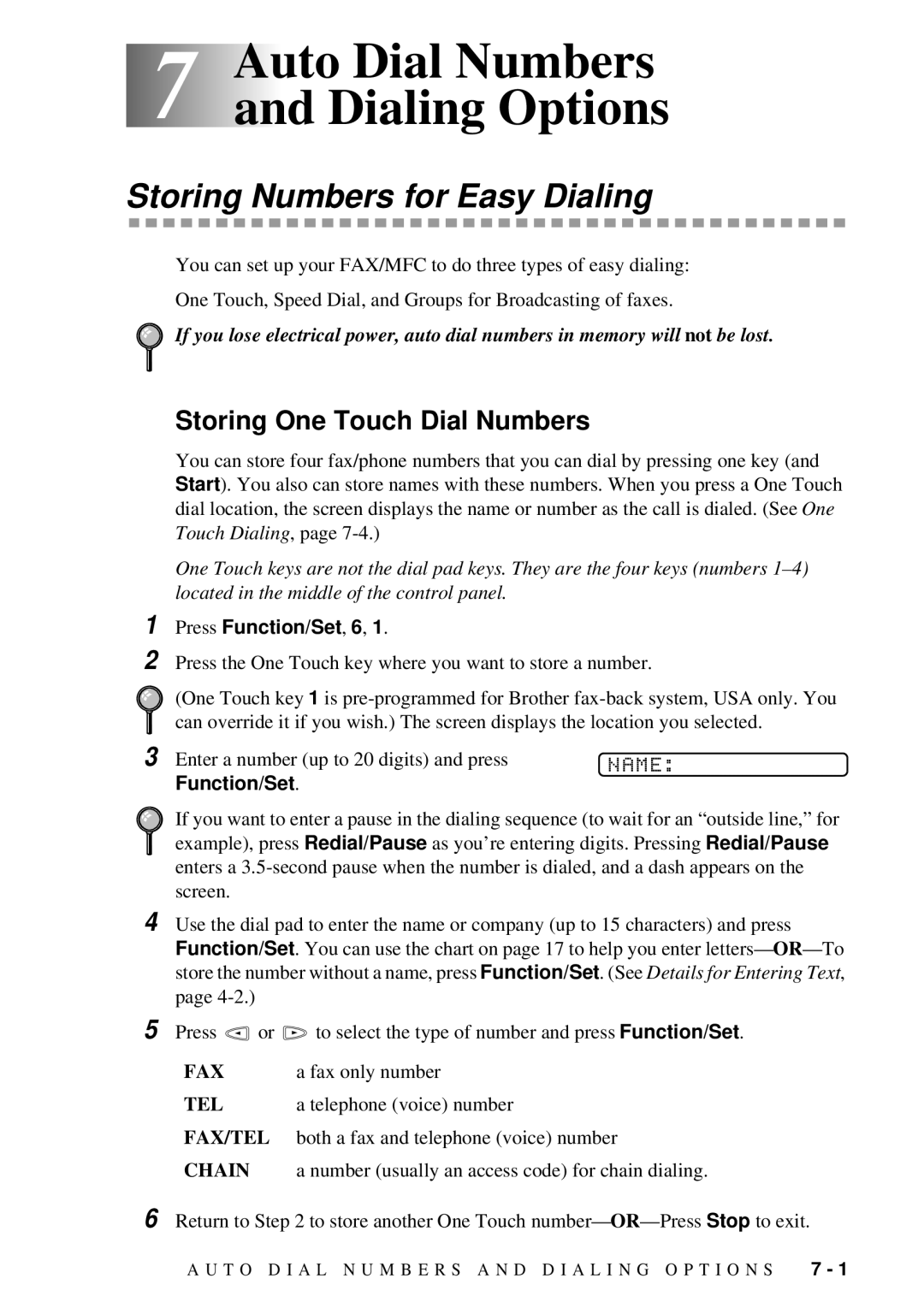7 7Auto Dial Numbers and Dialing Options
Storing Numbers for Easy Dialing
You can set up your FAX/MFC to do three types of easy dialing:
One Touch, Speed Dial, and Groups for Broadcasting of faxes.
If you lose electrical power, auto dial numbers in memory will not be lost.
Storing One Touch Dial Numbers
1
2
You can store four fax/phone numbers that you can dial by pressing one key (and Start). You also can store names with these numbers. When you press a One Touch dial location, the screen displays the name or number as the call is dialed. (See One Touch Dialing, page
One Touch keys are not the dial pad keys. They are the four keys (numbers
Press Function/Set, 6, 1.
Press the One Touch key where you want to store a number.
(One Touch key 1 is
3 Enter a number (up to 20 digits) and press | NAME: |
Function/Set. |
|
4
5
6
If you want to enter a pause in the dialing sequence (to wait for an “outside line,” for example), press Redial/Pause as you’re entering digits. Pressing Redial/Pause enters a
Use the dial pad to enter the name or company (up to 15 characters) and press Function/Set. You can use the chart on page 17 to help you enter letters—
Press | or | to select the type of number and press Function/Set. |
FAX |
| a fax only number |
TEL |
| a telephone (voice) number |
FAX/TEL | both a fax and telephone (voice) number | |
CHAIN |
| a number (usually an access code) for chain dialing. |
Return to Step 2 to store another One Touch number—
A U T O D I A L N U M B E R S A N D D I A L I N G O P T I O N S | 7 - 1 |