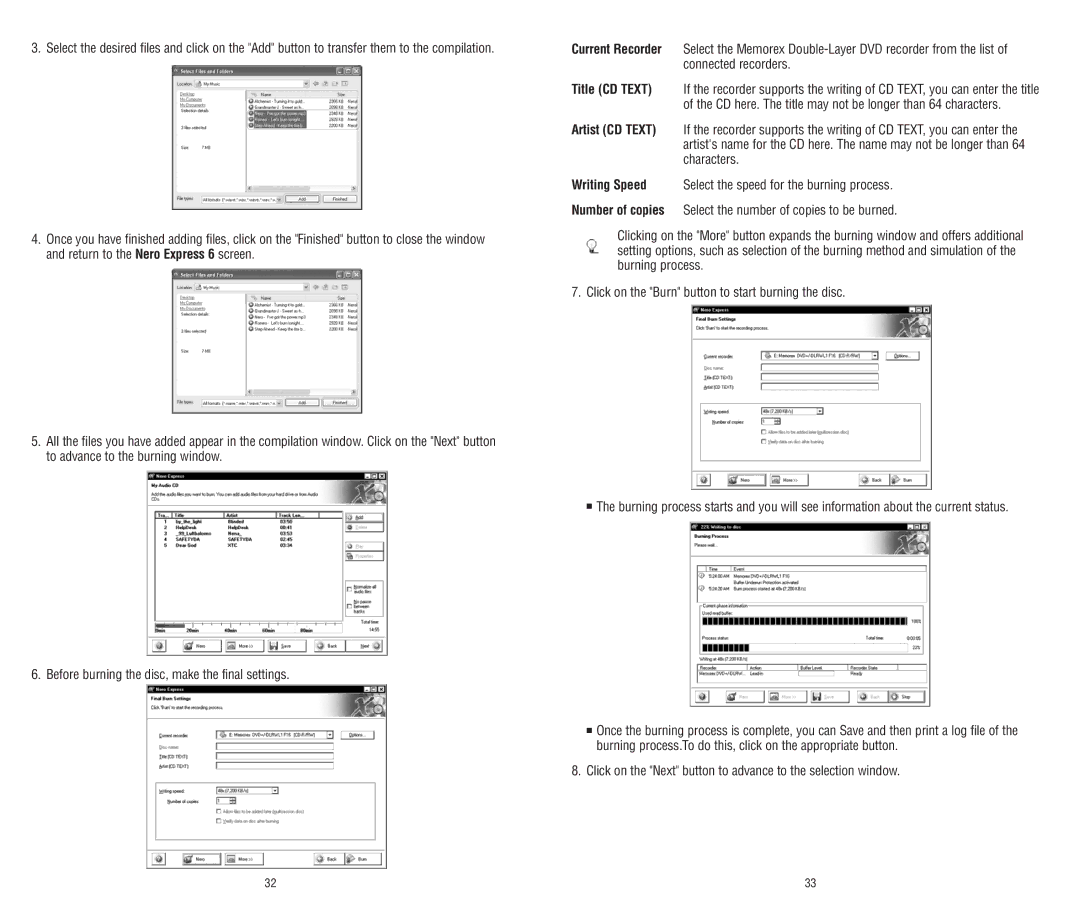3. Select the desired files and click on the "Add" button to transfer them to the compilation.
4.Once you have finished adding files, click on the "Finished" button to close the window and return to the Nero Express 6 screen.
5.All the files you have added appear in the compilation window. Click on the "Next" button to advance to the burning window.
6. Before burning the disc, make the final settings.
Current Recorder Select the Memorex
Title (CD TEXT) If the recorder supports the writing of CD TEXT, you can enter the title of the CD here. The title may not be longer than 64 characters.
Artist (CD TEXT) If the recorder supports the writing of CD TEXT, you can enter the artist's name for the CD here. The name may not be longer than 64 characters.
Writing Speed Select the speed for the burning process.
Number of copies Select the number of copies to be burned.
Clicking on the "More" button expands the burning window and offers additional setting options, such as selection of the burning method and simulation of the burning process.
7. Click on the "Burn" button to start burning the disc.
■The burning process starts and you will see information about the current status.
■Once the burning process is complete, you can Save and then print a log file of the burning process.To do this, click on the appropriate button.
8.Click on the "Next" button to advance to the selection window.
32 | 33 |