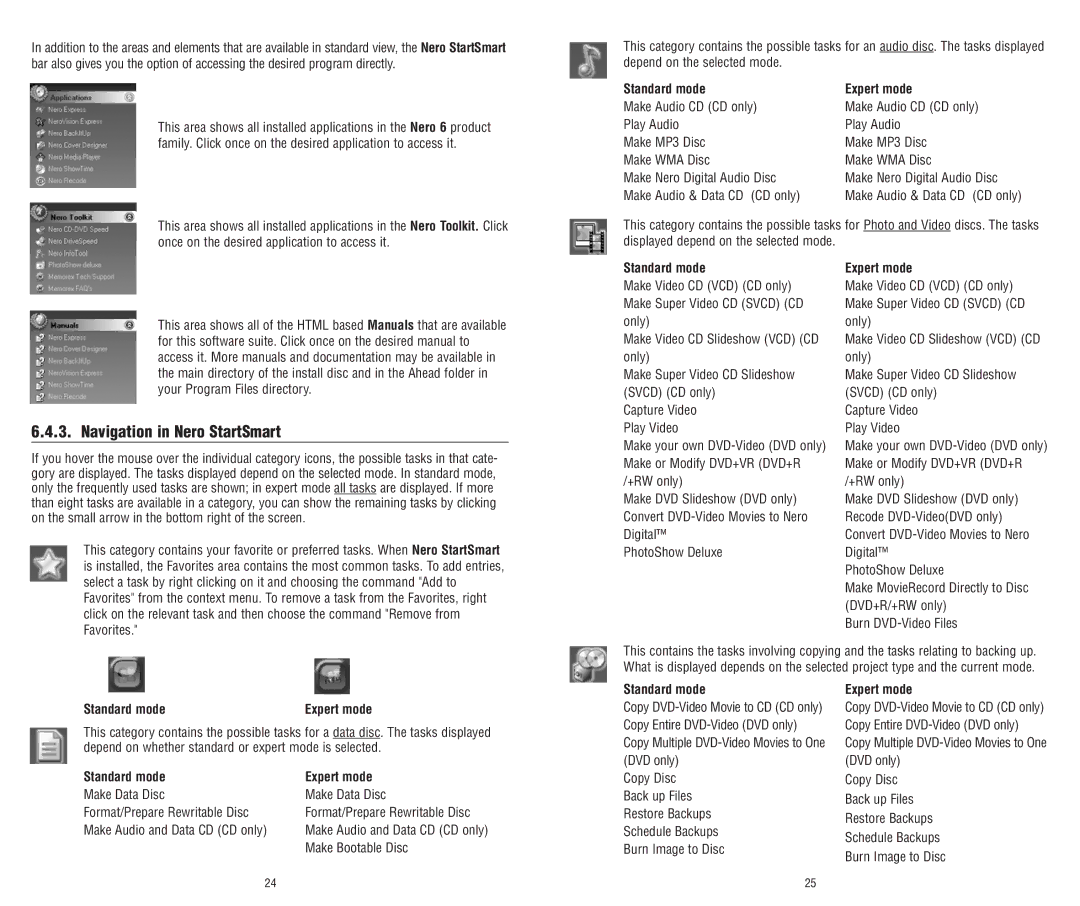In addition to the areas and elements that are available in standard view, the Nero StartSmart bar also gives you the option of accessing the desired program directly.
This category contains the possible tasks for an audio disc. The tasks displayed depend on the selected mode.
This area shows all installed applications in the Nero 6 product family. Click once on the desired application to access it.
Standard mode
Make Audio CD (CD only) Play Audio
Make MP3 Disc
Make WMA Disc
Make Nero Digital Audio Disc Make Audio & Data CD (CD only)
Expert mode
Make Audio CD (CD only) Play Audio
Make MP3 Disc
Make WMA Disc
Make Nero Digital Audio Disc Make Audio & Data CD (CD only)
This area shows all installed applications in the Nero Toolkit. Click once on the desired application to access it.
This category contains the possible tasks for Photo and Video discs. The tasks displayed depend on the selected mode.
This area shows all of the HTML based Manuals that are available for this software suite. Click once on the desired manual to access it. More manuals and documentation may be available in the main directory of the install disc and in the Ahead folder in your Program Files directory.
6.4.3. Navigation in Nero StartSmart
If you hover the mouse over the individual category icons, the possible tasks in that cate- gory are displayed. The tasks displayed depend on the selected mode. In standard mode, only the frequently used tasks are shown; in expert mode all tasks are displayed. If more than eight tasks are available in a category, you can show the remaining tasks by clicking on the small arrow in the bottom right of the screen.
This category contains your favorite or preferred tasks. When Nero StartSmart is installed, the Favorites area contains the most common tasks. To add entries, select a task by right clicking on it and choosing the command "Add to Favorites" from the context menu. To remove a task from the Favorites, right click on the relevant task and then choose the command "Remove from Favorites."
Standard mode
Make Video CD (VCD) (CD only) Make Super Video CD (SVCD) (CD only)
Make Video CD Slideshow (VCD) (CD only)
Make Super Video CD Slideshow (SVCD) (CD only)
Capture Video Play Video
Make your own
Make DVD Slideshow (DVD only) Convert
PhotoShow Deluxe
Expert mode
Make Video CD (VCD) (CD only) Make Super Video CD (SVCD) (CD only)
Make Video CD Slideshow (VCD) (CD only)
Make Super Video CD Slideshow (SVCD) (CD only)
Capture Video Play Video
Make your own
Make DVD Slideshow (DVD only) Recode
PhotoShow Deluxe
Make MovieRecord Directly to Disc (DVD+R/+RW only)
Burn
This contains the tasks involving copying and the tasks relating to backing up. What is displayed depends on the selected project type and the current mode.
Standard mode | Expert mode |
This category contains the possible tasks for a data disc. The tasks displayed depend on whether standard or expert mode is selected.
Standard mode | Expert mode |
Make Data Disc | Make Data Disc |
Format/Prepare Rewritable Disc | Format/Prepare Rewritable Disc |
Make Audio and Data CD (CD only) | Make Audio and Data CD (CD only) |
| Make Bootable Disc |
Standard mode
Copy
Copy Disc Back up Files Restore Backups Schedule Backups Burn Image to Disc
Expert mode
Copy
Copy Disc Back up Files Restore Backups Schedule Backups Burn Image to Disc
24 | 25 |