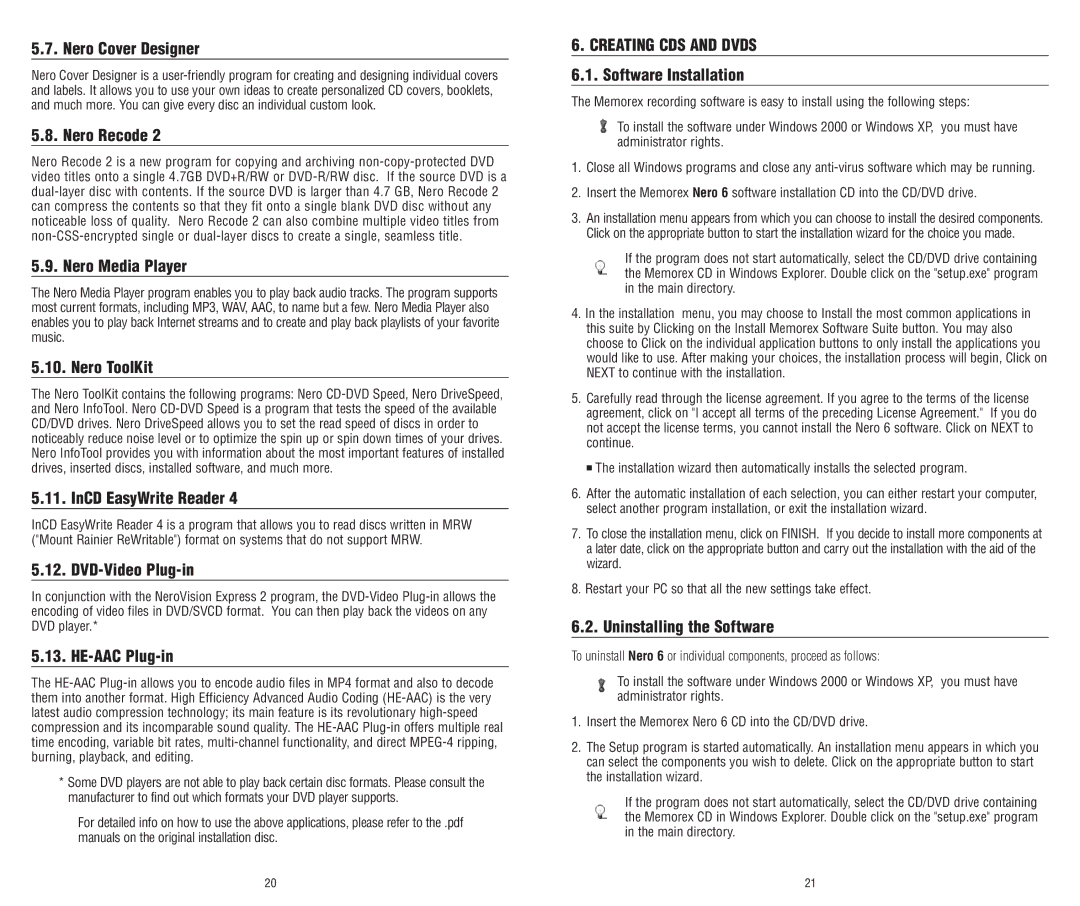5.7. Nero Cover Designer
Nero Cover Designer is a
5.8. Nero Recode 2
Nero Recode 2 is a new program for copying and archiving
5.9. Nero Media Player
The Nero Media Player program enables you to play back audio tracks. The program supports most current formats, including MP3, WAV, AAC, to name but a few. Nero Media Player also enables you to play back Internet streams and to create and play back playlists of your favorite music.
5.10. Nero ToolKit
The Nero ToolKit contains the following programs: Nero
5.11. InCD EasyWrite Reader 4
InCD EasyWrite Reader 4 is a program that allows you to read discs written in MRW ("Mount Rainier ReWritable") format on systems that do not support MRW.
5.12. DVD-Video Plug-in
In conjunction with the NeroVision Express 2 program, the
5.13. HE-AAC Plug-in
The
*Some DVD players are not able to play back certain disc formats. Please consult the manufacturer to find out which formats your DVD player supports.
For detailed info on how to use the above applications, please refer to the .pdf manuals on the original installation disc.
6.CREATING CDS AND DVDS
6.1.Software Installation
The Memorex recording software is easy to install using the following steps:
To install the software under Windows 2000 or Windows XP, you must have administrator rights.
1.Close all Windows programs and close any
2.Insert the Memorex Nero 6 software installation CD into the CD/DVD drive.
3.An installation menu appears from which you can choose to install the desired components. Click on the appropriate button to start the installation wizard for the choice you made.
If the program does not start automatically, select the CD/DVD drive containing the Memorex CD in Windows Explorer. Double click on the "setup.exe" program in the main directory.
4.In the installation menu, you may choose to Install the most common applications in this suite by Clicking on the Install Memorex Software Suite button. You may also choose to Click on the individual application buttons to only install the applications you would like to use. After making your choices, the installation process will begin, Click on NEXT to continue with the installation.
5.Carefully read through the license agreement. If you agree to the terms of the license agreement, click on "I accept all terms of the preceding License Agreement." If you do not accept the license terms, you cannot install the Nero 6 software. Click on NEXT to continue.
■The installation wizard then automatically installs the selected program.
6.After the automatic installation of each selection, you can either restart your computer, select another program installation, or exit the installation wizard.
7.To close the installation menu, click on FINISH. If you decide to install more components at a later date, click on the appropriate button and carry out the installation with the aid of the wizard.
8.Restart your PC so that all the new settings take effect.
6.2. Uninstalling the Software
To uninstall Nero 6 or individual components, proceed as follows:
To install the software under Windows 2000 or Windows XP, you must have administrator rights.
1.Insert the Memorex Nero 6 CD into the CD/DVD drive.
2.The Setup program is started automatically. An installation menu appears in which you can select the components you wish to delete. Click on the appropriate button to start the installation wizard.
If the program does not start automatically, select the CD/DVD drive containing the Memorex CD in Windows Explorer. Double click on the "setup.exe" program in the main directory.
20 | 21 |