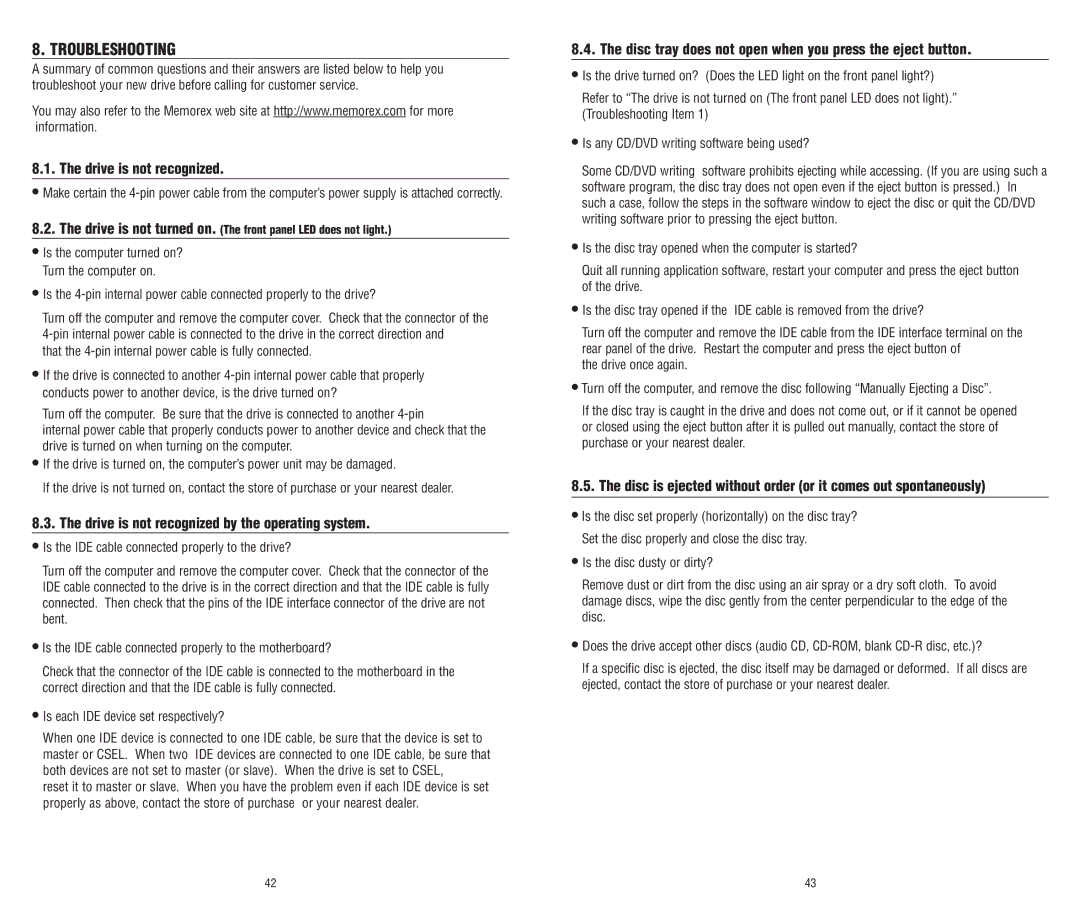8. TROUBLESHOOTING
A summary of common questions and their answers are listed below to help you troubleshoot your new drive before calling for customer service.
You may also refer to the Memorex web site at http://www.memorex.com for more information.
8.1. The drive is not recognized.
•Make certain the
8.2.The drive is not turned on. (The front panel LED does not light.)
•Is the computer turned on? Turn the computer on.
•Is the
Turn off the computer and remove the computer cover. Check that the connector of the
that the 4-pin internal power cable is fully connected.
•If the drive is connected to another
Turn off the computer. Be sure that the drive is connected to another
internal power cable that properly conducts power to another device and check that the drive is turned on when turning on the computer.
•If the drive is turned on, the computer’s power unit may be damaged.
If the drive is not turned on, contact the store of purchase or your nearest dealer.
8.3. The drive is not recognized by the operating system.
•Is the IDE cable connected properly to the drive?
Turn off the computer and remove the computer cover. Check that the connector of the IDE cable connected to the drive is in the correct direction and that the IDE cable is fully connected. Then check that the pins of the IDE interface connector of the drive are not bent.
•Is the IDE cable connected properly to the motherboard?
Check that the connector of the IDE cable is connected to the motherboard in the correct direction and that the IDE cable is fully connected.
•Is each IDE device set respectively?
When one IDE device is connected to one IDE cable, be sure that the device is set to master or CSEL. When two IDE devices are connected to one IDE cable, be sure that both devices are not set to master (or slave). When the drive is set to CSEL,
reset it to master or slave. When you have the problem even if each IDE device is set properly as above, contact the store of purchase or your nearest dealer.
8.4. The disc tray does not open when you press the eject button.
•Is the drive turned on? (Does the LED light on the front panel light?)
Refer to “The drive is not turned on (The front panel LED does not light).” (Troubleshooting Item 1)
•Is any CD/DVD writing software being used?
Some CD/DVD writing software prohibits ejecting while accessing. (If you are using such a software program, the disc tray does not open even if the eject button is pressed.) In such a case, follow the steps in the software window to eject the disc or quit the CD/DVD writing software prior to pressing the eject button.
•Is the disc tray opened when the computer is started?
Quit all running application software, restart your computer and press the eject button of the drive.
•Is the disc tray opened if the IDE cable is removed from the drive?
Turn off the computer and remove the IDE cable from the IDE interface terminal on the rear panel of the drive. Restart the computer and press the eject button of
the drive once again.
•Turn off the computer, and remove the disc following “Manually Ejecting a Disc”.
If the disc tray is caught in the drive and does not come out, or if it cannot be opened or closed using the eject button after it is pulled out manually, contact the store of purchase or your nearest dealer.
8.5. The disc is ejected without order (or it comes out spontaneously)
•Is the disc set properly (horizontally) on the disc tray? Set the disc properly and close the disc tray.
•Is the disc dusty or dirty?
Remove dust or dirt from the disc using an air spray or a dry soft cloth. To avoid damage discs, wipe the disc gently from the center perpendicular to the edge of the disc.
•Does the drive accept other discs (audio CD,
If a specific disc is ejected, the disc itself may be damaged or deformed. If all discs are ejected, contact the store of purchase or your nearest dealer.
42 | 43 |