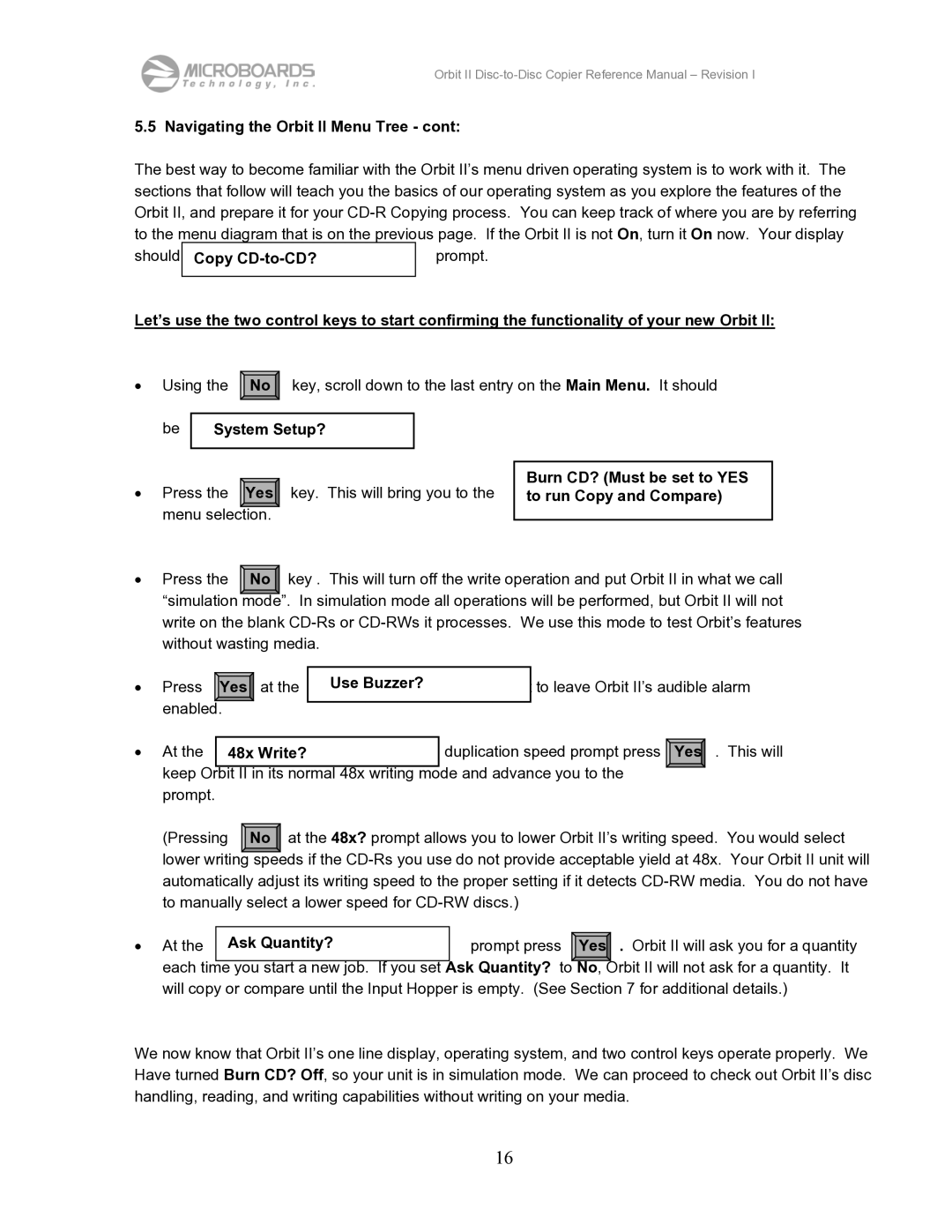Orbit II Disc-to-Disc Copier Reference Manual – Revision I
5.5 Navigating the Orbit II Menu Tree - cont:
The best way to become familiar with the Orbit II’s menu driven operating system is to work with it. The sections that follow will teach you the basics of our operating system as you explore the features of the Orbit II, and prepare it for your
should | be at the | prompt. |
| Copy |
|
Let’s use the two control keys to start confirming the functionality of your new Orbit II:
• Using the ![]() No
No ![]() key, scroll down to the last entry on the Main Menu. It should
key, scroll down to the last entry on the Main Menu. It should
be
System Setup?
• | Press the | Yes |
| menu selection. | |
key. This will bring you to the
Burn CD? (Must be set to YES to run Copy and Compare)
•Press the No key . This will turn off the write operation and put Orbit II in what we call “simulation mode”. In simulation mode all operations will be performed, but Orbit II will not write on the blank
• | Press | Yes | at the |
| enabled. |
| |
Use Buzzer? | prompt | to leave Orbit II’s audible alarm | |
|
|
|
|
• At the | 48x Write? | duplication speed prompt press |
|
| . This will |
| Yes | ||||
|
|
|
|
|
|
keep Orbit II in its normal 48x writing mode and advance you to the |
|
|
| ||
prompt. |
|
|
|
| |
(Pressing No at the 48x? prompt allows you to lower Orbit II’s writing speed. You would select lower writing speeds if the
• At the | Ask Quantity? | prompt press |
|
| . Orbit II will ask you for a quantity |
| Yes | ||||
|
| Ask Quantity? to |
| No, | Orbit II will not ask for a quantity. It |
each time you start a new job. If you set |
| ||||
will copy or compare until the Input Hopper is empty. (See Section 7 for additional details.) | |||||
We now know that Orbit II’s one line display, operating system, and two control keys operate properly. We Have turned Burn CD? Off, so your unit is in simulation mode. We can proceed to check out Orbit II’s disc handling, reading, and writing capabilities without writing on your media.
16