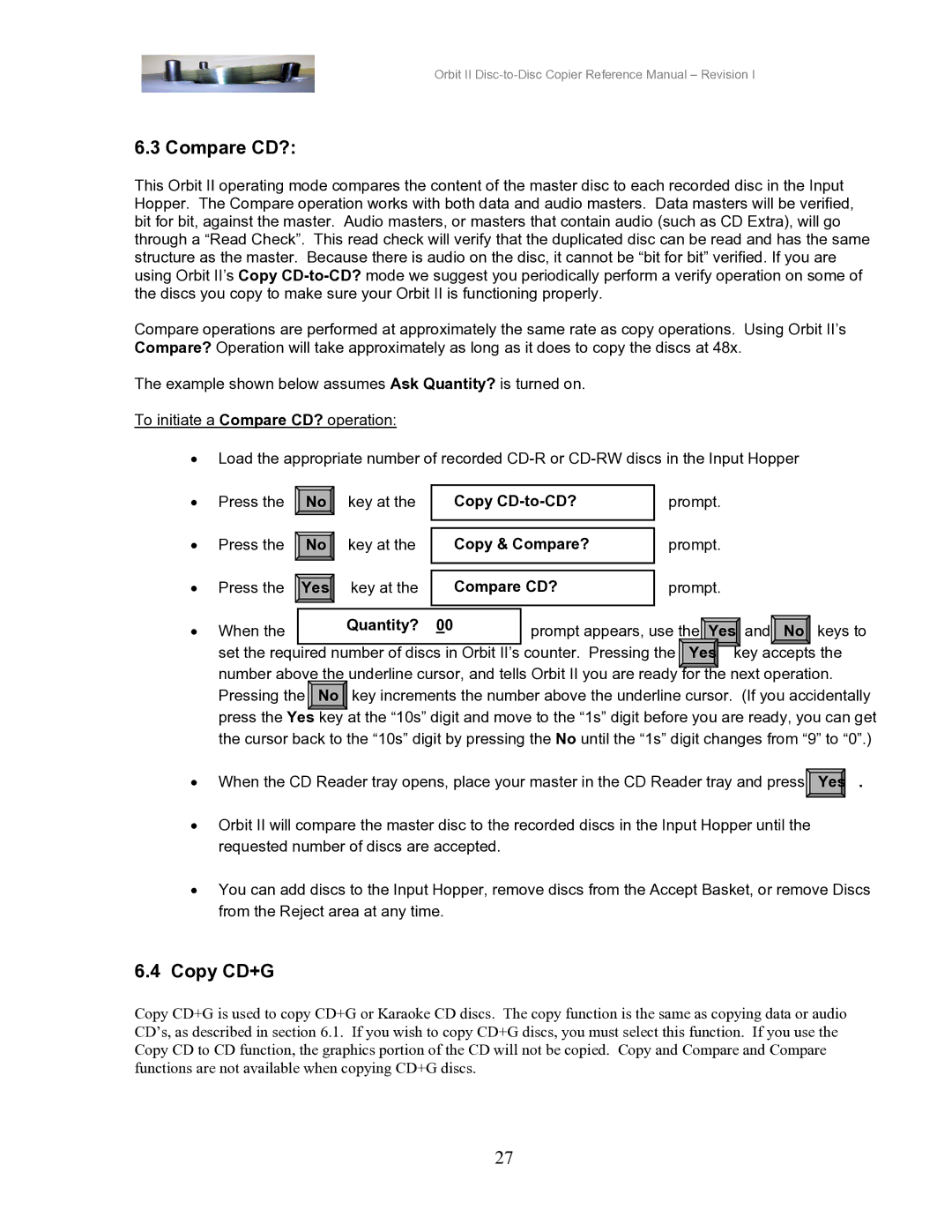Orbit II Disc-to-Disc Copier Reference Manual – Revision I
6.3 Compare CD?:
This Orbit II operating mode compares the content of the master disc to each recorded disc in the Input Hopper. The Compare operation works with both data and audio masters. Data masters will be verified, bit for bit, against the master. Audio masters, or masters that contain audio (such as CD Extra), will go through a “Read Check”. This read check will verify that the duplicated disc can be read and has the same structure as the master. Because there is audio on the disc, it cannot be “bit for bit” verified. If you are using Orbit II’s Copy
Compare operations are performed at approximately the same rate as copy operations. Using Orbit II’s Compare? Operation will take approximately as long as it does to copy the discs at 48x.
The example shown below assumes Ask Quantity? is turned on.
To initiate a Compare CD? operation:
•Load the appropriate number of recorded
• Press the ![]()
![]() No
No ![]()
![]() key at the
key at the
• Press the ![]() No
No ![]() key at the
key at the
• Press the ![]() Yes
Yes![]() key at the
key at the
Copy CD-to-CD?
Copy & Compare?
Compare CD?
prompt.
prompt.
prompt.
• | When the | Quantity? | 00 | prompt appears, use the Yes and No keys to | ||
|
| |||||
| set the required number of discs in Orbit II’s counter. Pressing the | Yes | key accepts the | |||
number above the underline cursor, and tells Orbit II you are ready for the next operation.
Pressing the No key increments the number above the underline cursor. (If you accidentally |
press the Yes key at the “10s” digit and move to the “1s” digit before you are ready, you can get |
the cursor back to the “10s” digit by pressing the No until the “1s” digit changes from “9” to “0”.)
• | When the CD Reader tray opens, place your master in the CD Reader tray and press | Yes . |
• | Orbit II will compare the master disc to the recorded discs in the Input Hopper until the |
|
| requested number of discs are accepted. |
|
• | You can add discs to the Input Hopper, remove discs from the Accept Basket, or remove Discs | |
| from the Reject area at any time. |
|
6.4 Copy CD+G |
| |
Copy CD+G is used to copy CD+G or Karaoke CD discs. The copy function is the same as copying data or audio CD’s, as described in section 6.1. If you wish to copy CD+G discs, you must select this function. If you use the Copy CD to CD function, the graphics portion of the CD will not be copied. Copy and Compare and Compare functions are not available when copying CD+G discs.
27