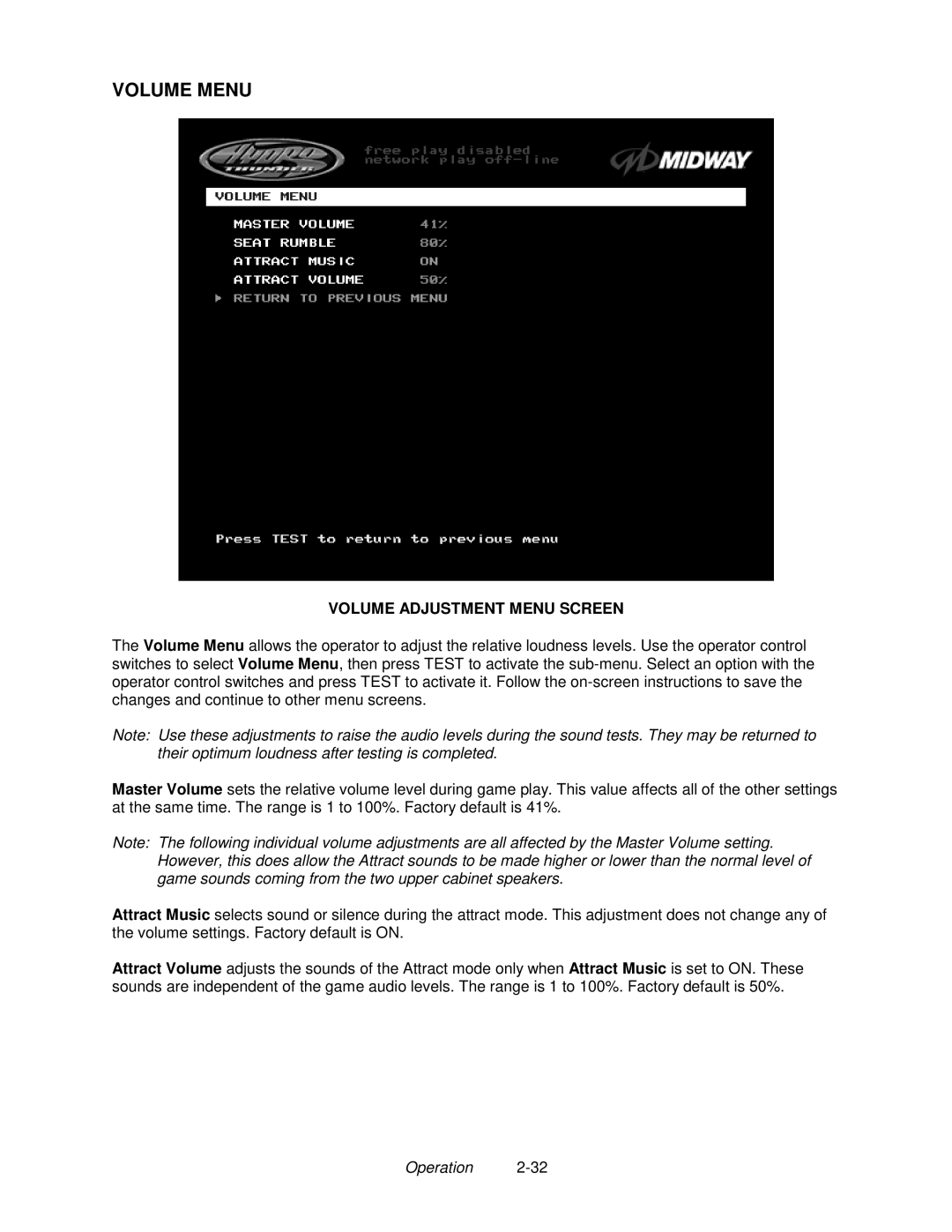VOLUME MENU
VOLUME ADJUSTMENT MENU SCREEN
The Volume Menu allows the operator to adjust the relative loudness levels. Use the operator control switches to select Volume Menu, then press TEST to activate the
Note: Use these adjustments to raise the audio levels during the sound tests. They may be returned to their optimum loudness after testing is completed.
Master Volume sets the relative volume level during game play. This value affects all of the other settings at the same time. The range is 1 to 100%. Factory default is 41%.
Note: The following individual volume adjustments are all affected by the Master Volume setting. However, this does allow the Attract sounds to be made higher or lower than the normal level of game sounds coming from the two upper cabinet speakers.
Attract Music selects sound or silence during the attract mode. This adjustment does not change any of the volume settings. Factory default is ON.
Attract Volume adjusts the sounds of the Attract mode only when Attract Music is set to ON. These sounds are independent of the game audio levels. The range is 1 to 100%. Factory default is 50%.