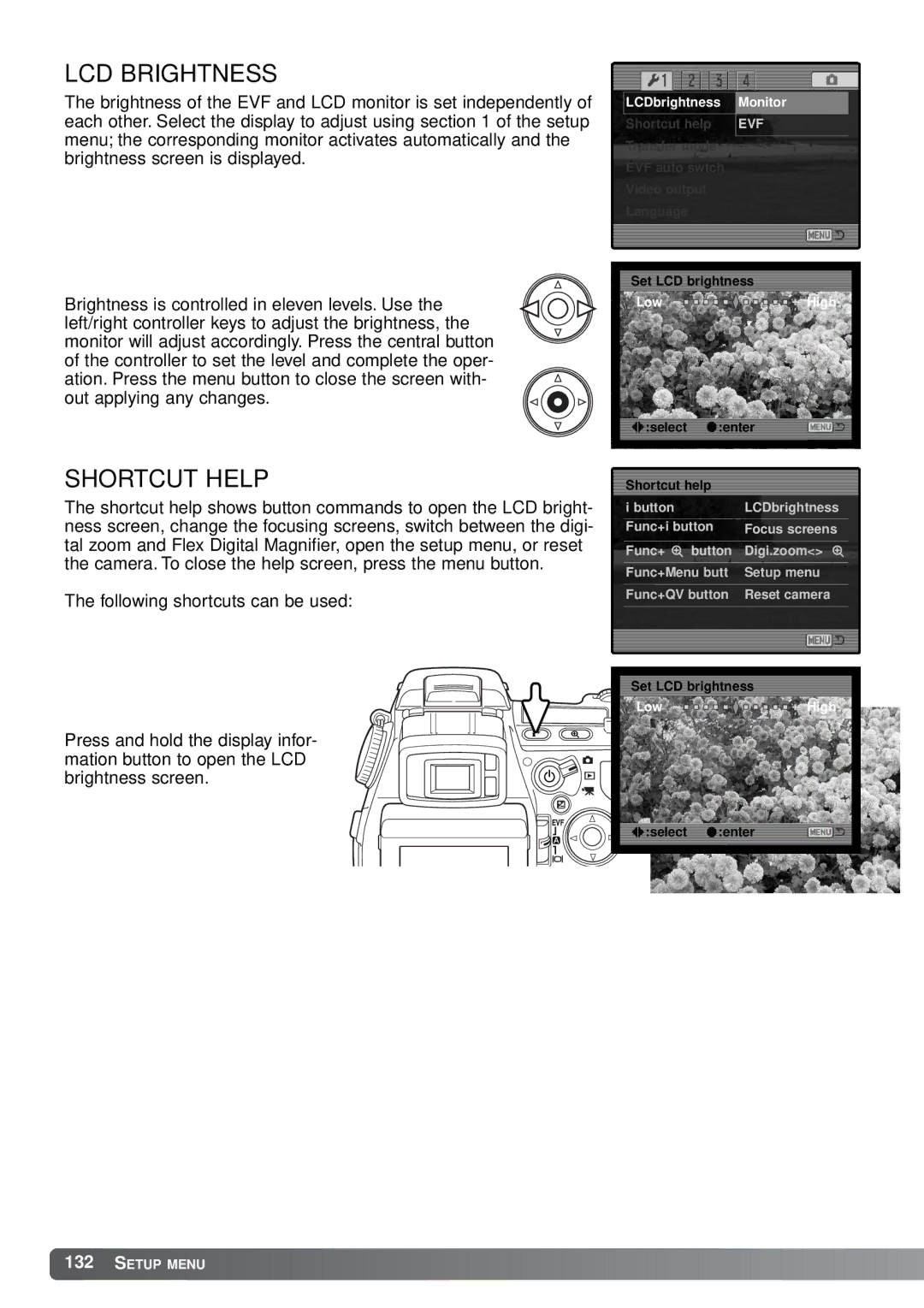LCD BRIGHTNESS
The brightness of the EVF and LCD monitor is set independently of each other. Select the display to adjust using section 1 of the setup menu; the corresponding monitor activates automatically and the brightness screen is displayed.
Brightness is controlled in eleven levels. Use the left/right controller keys to adjust the brightness, the monitor will adjust accordingly. Press the central button of the controller to set the level and complete the oper- ation. Press the menu button to close the screen with- out applying any changes.
SHORTCUT HELP
The shortcut help shows button commands to open the LCD bright- ness screen, change the focusing screens, switch between the digi- tal zoom and Flex Digital Magnifier, open the setup menu, or reset the camera. To close the help screen, press the menu button.
The following shortcuts can be used:
Press and hold the display infor- mation button to open the LCD brightness screen.
LCDbrightness | Monitor |
Shortcut help | EVF |
|
|
Transfer mode |
|
EVF auto swtch |
|
Video output |
|
Language |
|
Set LCD brightness
Low 





















 High
High
:enter
i button |
| LCDbrightness |
Func+i button | Focus screens | |
|
|
|
Func+ | button | Digi.zoom<> |
|
| |
Func+Menu butt | Setup menu | |
|
| |
Func+QV button | Reset camera | |
|
|
|
Set LCD brightness
![]() Low
Low ![]()
![]()
![]()
![]()
![]()
![]()
![]()
![]()
![]()
![]()
![]()
![]()
![]()
![]()
![]()
![]()
![]()
![]()
![]()
![]()
![]()
![]()
![]() High
High
:select :enter
![]() 132
132![]()
![]() SETUP MENU
SETUP MENU ![]()
![]()
![]()
![]()
![]()
![]()
![]()
![]()
![]()
![]()
![]()
![]()
![]()
![]()
![]()
![]()
![]()
![]()
![]()
![]()
![]()
![]()
![]()
![]()
![]()
![]()
![]()
![]()
![]()
![]()
![]()
![]()
![]()
![]()
![]()
![]()
![]()
![]()
![]()
![]()
![]()
![]()
![]()
![]()
![]()
![]()