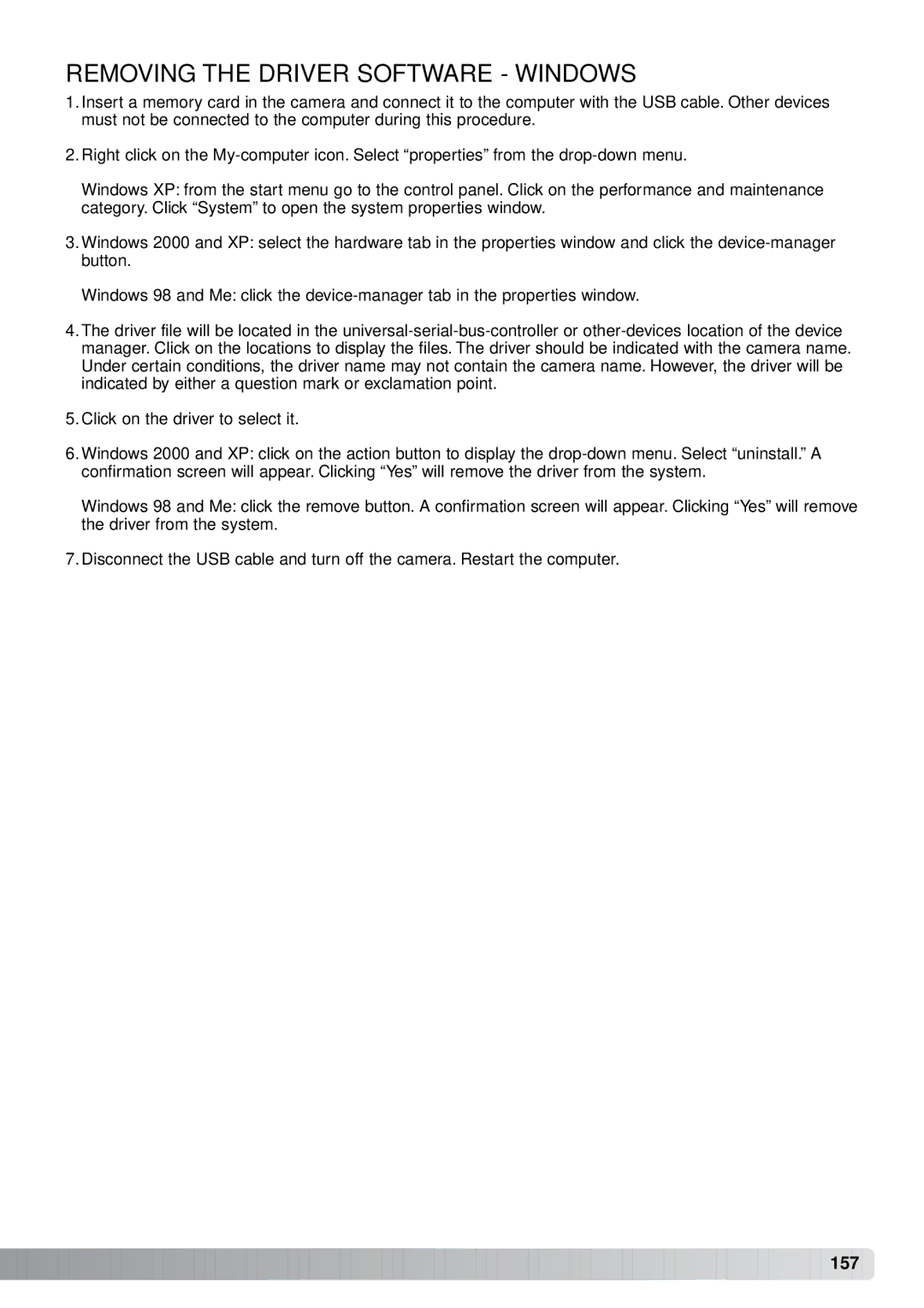REMOVING THE DRIVER SOFTWARE - WINDOWS
1.Insert a memory card in the camera and connect it to the computer with the USB cable. Other devices must not be connected to the computer during this procedure.
2.Right click on the
Windows XP: from the start menu go to the control panel. Click on the performance and maintenance category. Click “System” to open the system properties window.
3.Windows 2000 and XP: select the hardware tab in the properties window and click the
Windows 98 and Me: click the
4.The driver file will be located in the
5.Click on the driver to select it.
6.Windows 2000 and XP: click on the action button to display the
Windows 98 and Me: click the remove button. A confirmation screen will appear. Clicking “Yes” will remove the driver from the system.
7.Disconnect the USB cable and turn off the camera. Restart the computer.
![]()
![]()
![]()
![]()
![]()
![]()
![]()
![]()
![]()
![]()
![]()
![]()
![]()
![]()
![]()
![]()
![]()
![]()
![]()
![]()
![]()
![]()
![]()
![]()
![]()
![]()
![]()
![]()
![]()
![]()
![]()
![]()
![]()
![]()
![]()
![]()
![]()
![]()
![]()
![]()
![]()
![]()
![]()
![]()
![]()
![]()
![]()
![]()
![]()
![]()
![]()
![]()
![]()
![]() 157
157 ![]()