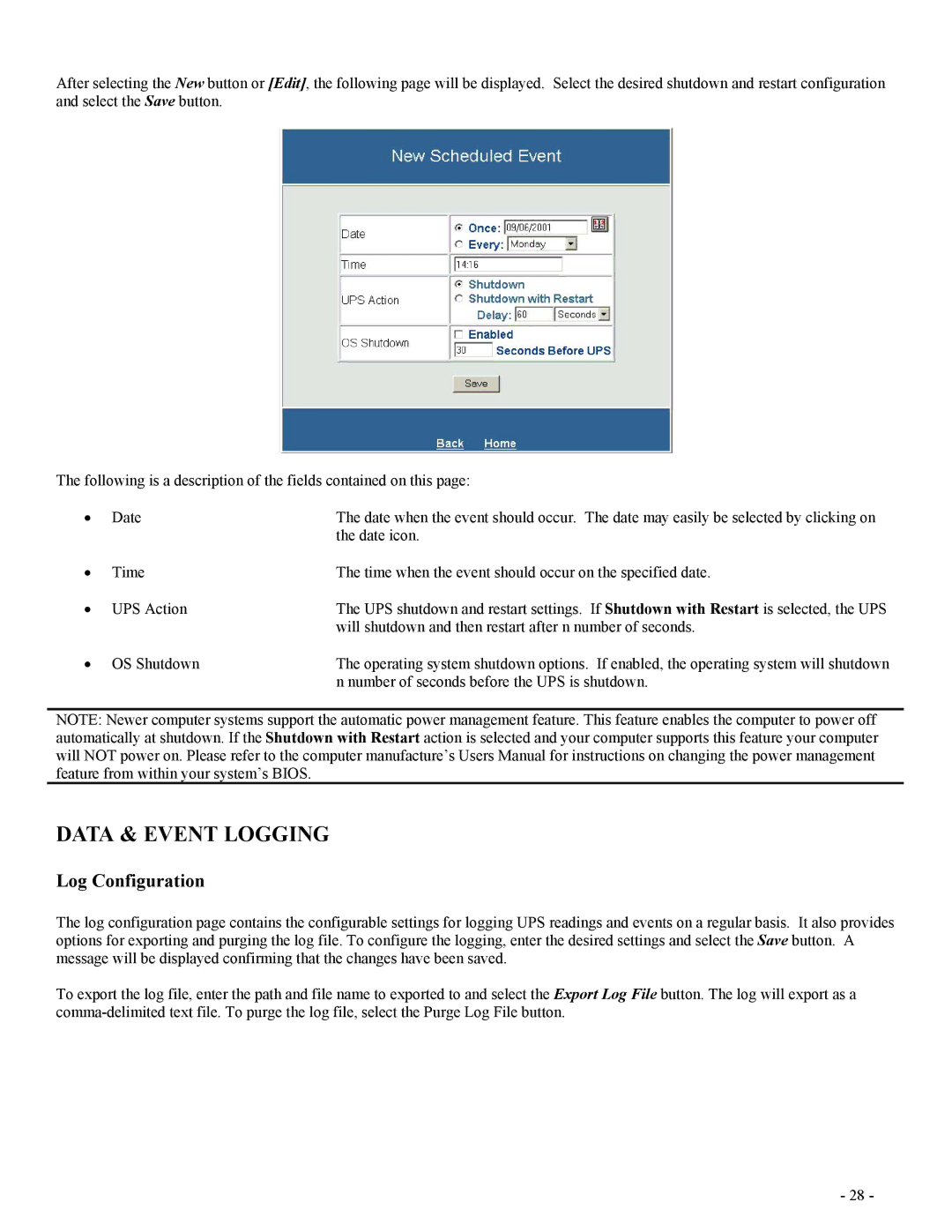After selecting the New button or [Edit], the following page will be displayed. Select the desired shutdown and restart configuration and select the Save button.
The following is a description of the fields contained on this page:
• | Date | The date when the event should occur. The date may easily be selected by clicking on |
|
| the date icon. |
• | Time | The time when the event should occur on the specified date. |
• | UPS Action | The UPS shutdown and restart settings. If Shutdown with Restart is selected, the UPS |
|
| will shutdown and then restart after n number of seconds. |
• | OS Shutdown | The operating system shutdown options. If enabled, the operating system will shutdown |
|
| n number of seconds before the UPS is shutdown. |
NOTE: Newer computer systems support the automatic power management feature. This feature enables the computer to power off automatically at shutdown. If the Shutdown with Restart action is selected and your computer supports this feature your computer will NOT power on. Please refer to the computer manufacture’s Users Manual for instructions on changing the power management feature from within your system’s BIOS.
DATA & EVENT LOGGING
Log Configuration
The log configuration page contains the configurable settings for logging UPS readings and events on a regular basis. It also provides options for exporting and purging the log file. To configure the logging, enter the desired settings and select the Save button. A message will be displayed confirming that the changes have been saved.
To export the log file, enter the path and file name to exported to and select the Export Log File button. The log will export as a
- 28 -