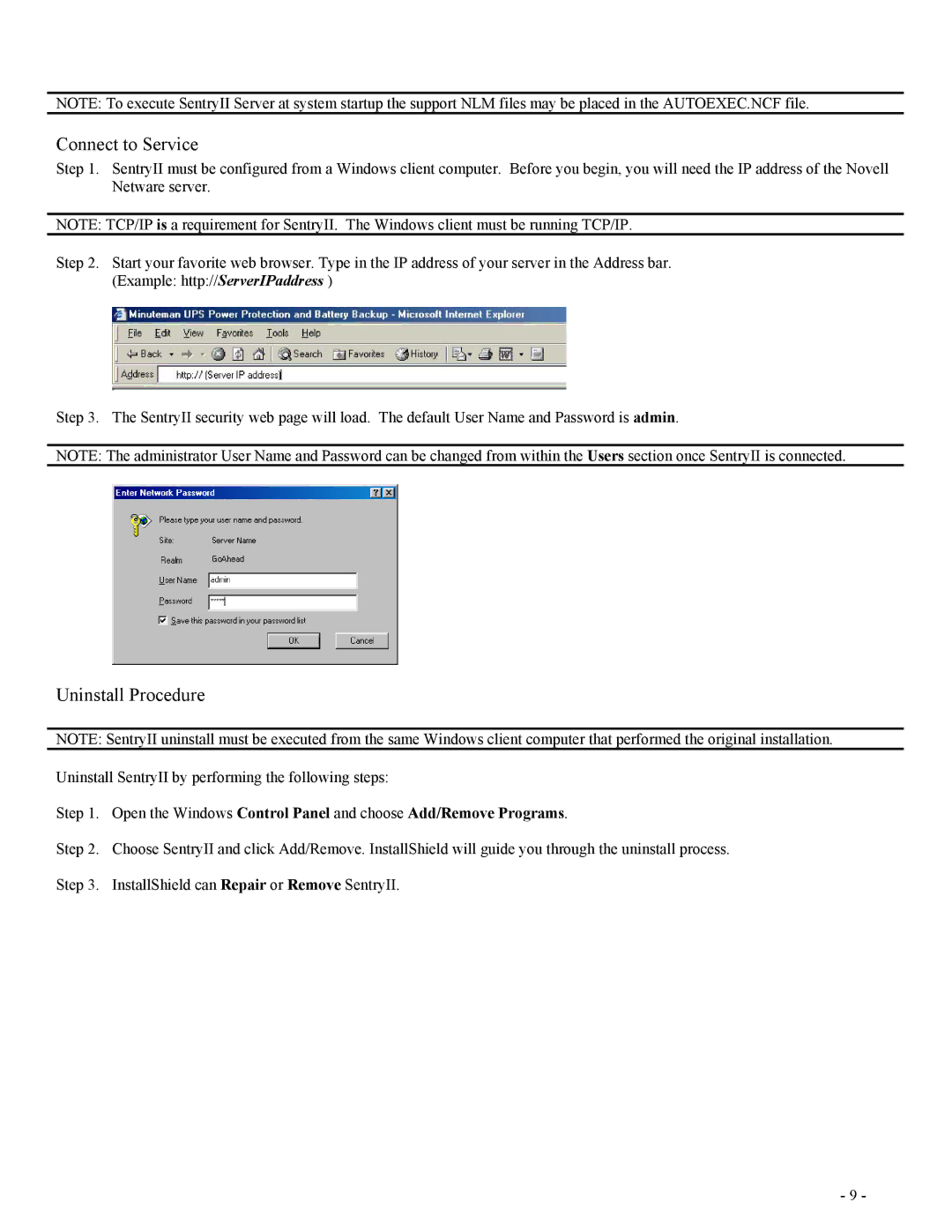NOTE: To execute SentryII Server at system startup the support NLM files may be placed in the AUTOEXEC.NCF file.
Connect to Service
Step 1. SentryII must be configured from a Windows client computer. Before you begin, you will need the IP address of the Novell Netware server.
NOTE: TCP/IP is a requirement for SentryII. The Windows client must be running TCP/IP.
Step 2. Start your favorite web browser. Type in the IP address of your server in the Address bar. (Example: http://ServerIPaddress )
Step 3. The SentryII security web page will load. The default User Name and Password is admin.
NOTE: The administrator User Name and Password can be changed from within the Users section once SentryII is connected.
Uninstall Procedure
NOTE: SentryII uninstall must be executed from the same Windows client computer that performed the original installation.
Uninstall SentryII by performing the following steps:
Step 1. Open the Windows Control Panel and choose Add/Remove Programs.
Step 2. Choose SentryII and click Add/Remove. InstallShield will guide you through the uninstall process. Step 3. InstallShield can Repair or Remove SentryII.
- 9 -