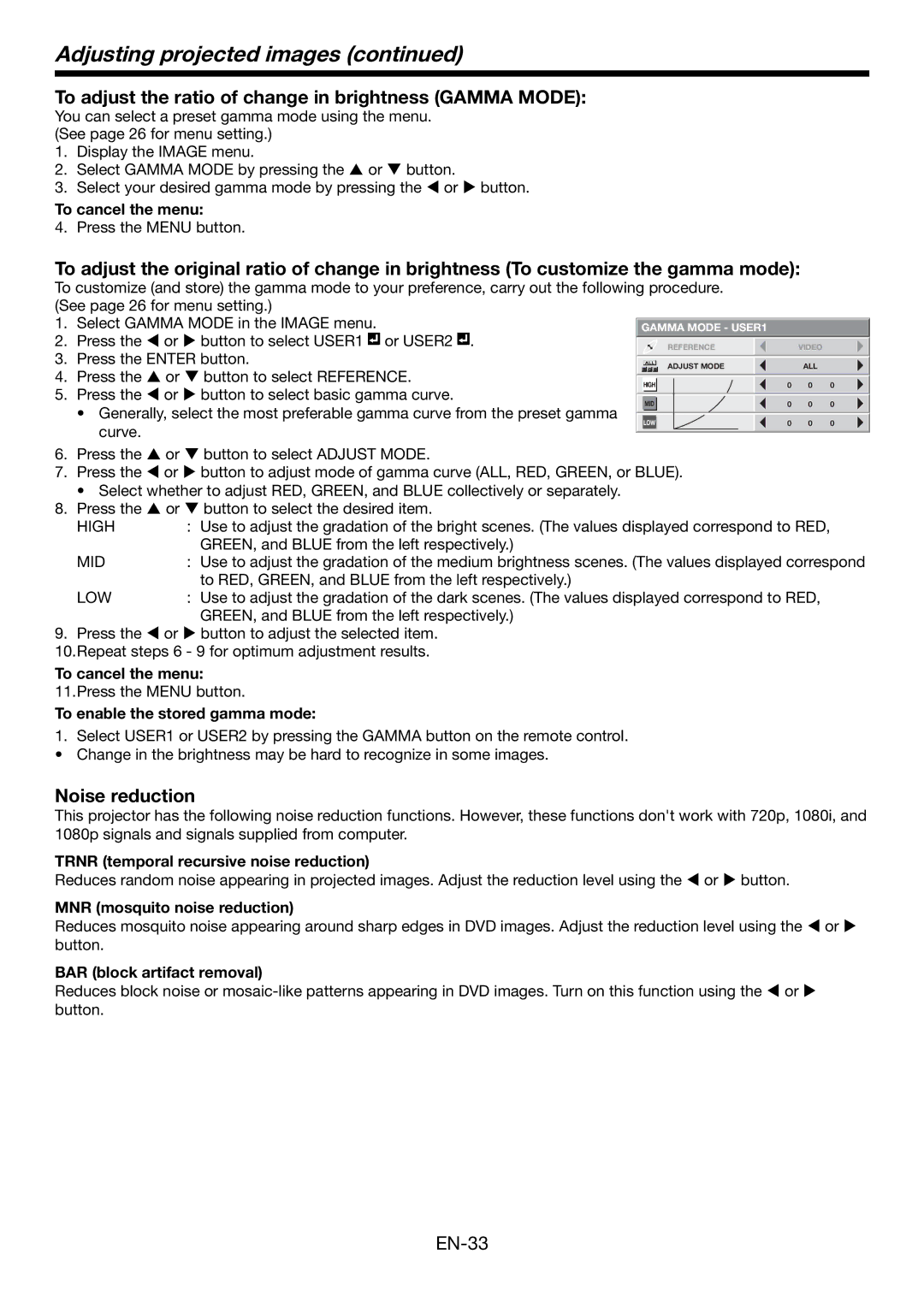Adjusting projected images (continued)
To adjust the ratio of change in brightness (GAMMA MODE):
You can select a preset gamma mode using the menu. (See page 26 for menu setting.)
1.Display the IMAGE menu.
2.Select GAMMA MODE by pressing the S or T button.
3.Select your desired gamma mode by pressing the W or X button.
To cancel the menu:
4. Press the MENU button.
To adjust the original ratio of change in brightness (To customize the gamma mode):
To customize (and store) the gamma mode to your preference, carry out the following procedure. |
|
|
| |||||||
(See page 26 for menu setting.) |
|
|
|
|
|
|
| |||
1. | Select GAMMA MODE in the IMAGE menu. |
|
|
|
|
|
|
| ||
GAMMA MODE - USER1 |
|
|
| |||||||
2. | Press the W or X button to select USER1 |
| or USER2 . |
|
|
|
|
|
|
|
|
|
| REFERENCE |
|
| VIDEO |
| |||
|
|
| ||||||||
3. | Press the ENTER button. |
|
|
|
|
|
|
| ||
|
|
|
|
|
|
| ||||
|
| ADJUST MODE |
|
| ALL |
| ||||
4. | Press the S or T button to select REFERENCE. |
|
|
|
|
| ||||
|
|
|
|
|
|
| ||||
| HIGH |
|
| 0 | 0 | 0 | ||||
5. | Press the W or X button to select basic gamma curve. |
|
|
| ||||||
|
|
|
|
|
|
| ||||
| MID |
|
| 0 | 0 | 0 | ||||
| • Generally, select the most preferable gamma curve from the preset gamma |
|
|
| ||||||
|
|
|
|
|
|
|
| |||
|
| LOW |
|
| 0 | 0 | 0 | |||
| curve. |
|
|
| ||||||
|
|
|
|
|
|
|
| |||
|
|
|
|
|
|
|
| |||
6.Press the S or T button to select ADJUST MODE.
7.Press the W or X button to adjust mode of gamma curve (ALL, RED, GREEN, or BLUE).
• Select whether to adjust RED, GREEN, and BLUE collectively or separately.
8.Press the S or T button to select the desired item.
HIGH | : Use to adjust the gradation of the bright scenes. (The values displayed correspond to RED, |
| GREEN, and BLUE from the left respectively.) |
MID | : Use to adjust the gradation of the medium brightness scenes. (The values displayed correspond |
| to RED, GREEN, and BLUE from the left respectively.) |
LOW | : Use to adjust the gradation of the dark scenes. (The values displayed correspond to RED, |
| GREEN, and BLUE from the left respectively.) |
9.Press the W or X button to adjust the selected item. 10.Repeat steps 6 - 9 for optimum adjustment results.
To cancel the menu:
11.Press the MENU button.
To enable the stored gamma mode:
1.Select USER1 or USER2 by pressing the GAMMA button on the remote control.
• Change in the brightness may be hard to recognize in some images.
Noise reduction
This projector has the following noise reduction functions. However, these functions don't work with 720p, 1080i, and 1080p signals and signals supplied from computer.
TRNR (temporal recursive noise reduction)
Reduces random noise appearing in projected images. Adjust the reduction level using the W or X button.
MNR (mosquito noise reduction)
Reduces mosquito noise appearing around sharp edges in DVD images. Adjust the reduction level using the W or X button.
BAR (block artifact removal)
Reduces block noise or