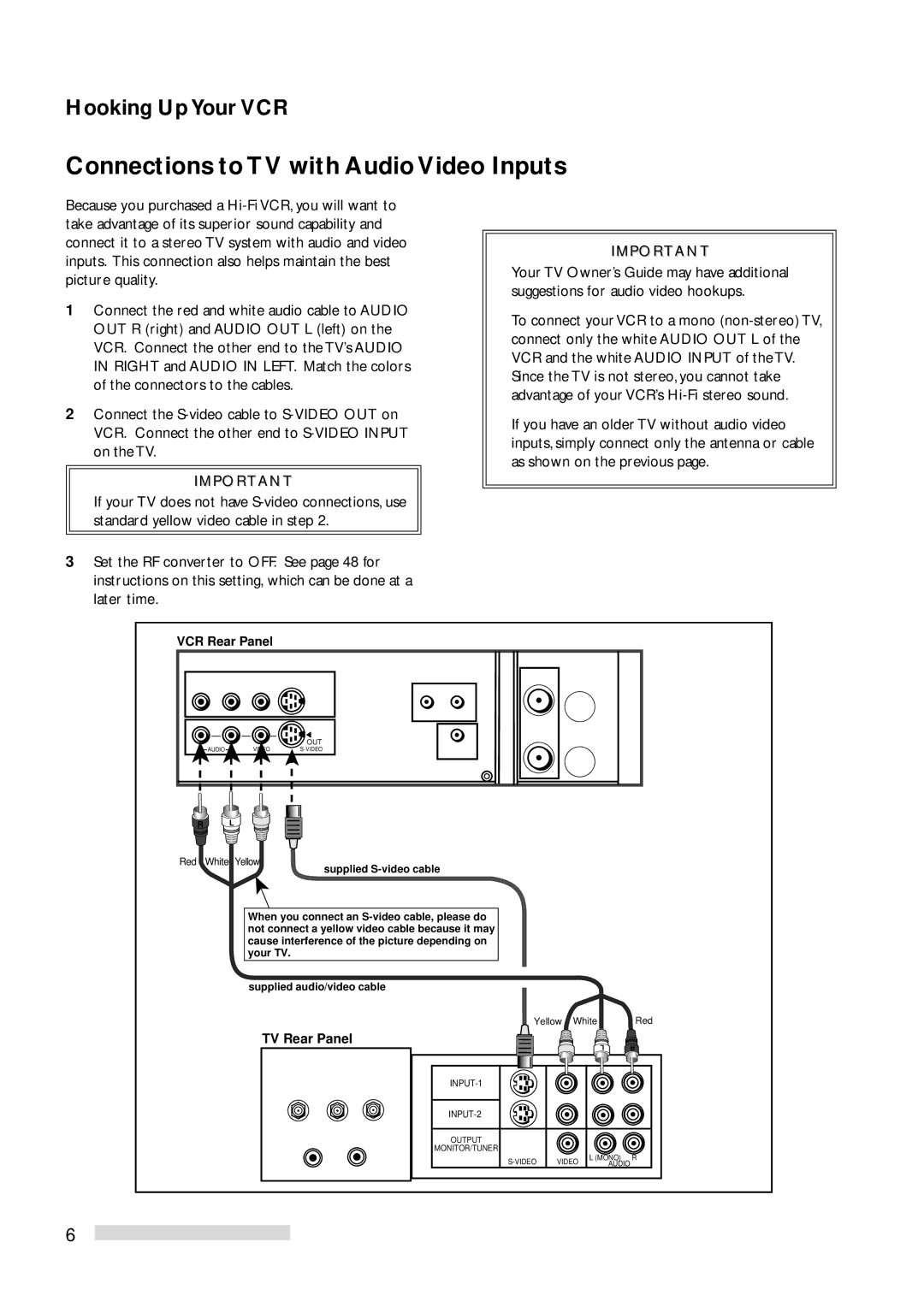Hooking Up Your VCR
Connections to TV with Audio Video Inputs
Because you purchased a
1Connect the red and white audio cable to AUDIO OUT R (right) and AUDIO OUT L (left) on the VCR. Connect the other end to the TV’s AUDIO IN RIGHT and AUDIO IN LEFT. Match the colors of the connectors to the cables.
2Connect the
IMPORTANT
If your TV does not have
3Set the RF converter to OFF. See page 48 for instructions on this setting, which can be done at a later time.
IMPORTANT
Your TV Owner’s Guide may have additional suggestions for audio video hookups.
To connect your VCR to a mono
If you have an older TV without audio video inputs, simply connect only the antenna or cable as shown on the previous page.
VCR Rear Panel
| OUT |
AUDIO |
R
L
Red White Yellow
supplied
When you connect an
supplied audio/video cable
Yellow White Red
TV Rear Panel
L | R |
OUTPUT
MONITOR/TUNER
VIDEO | L (MONO) R | |
AUDIO |
6