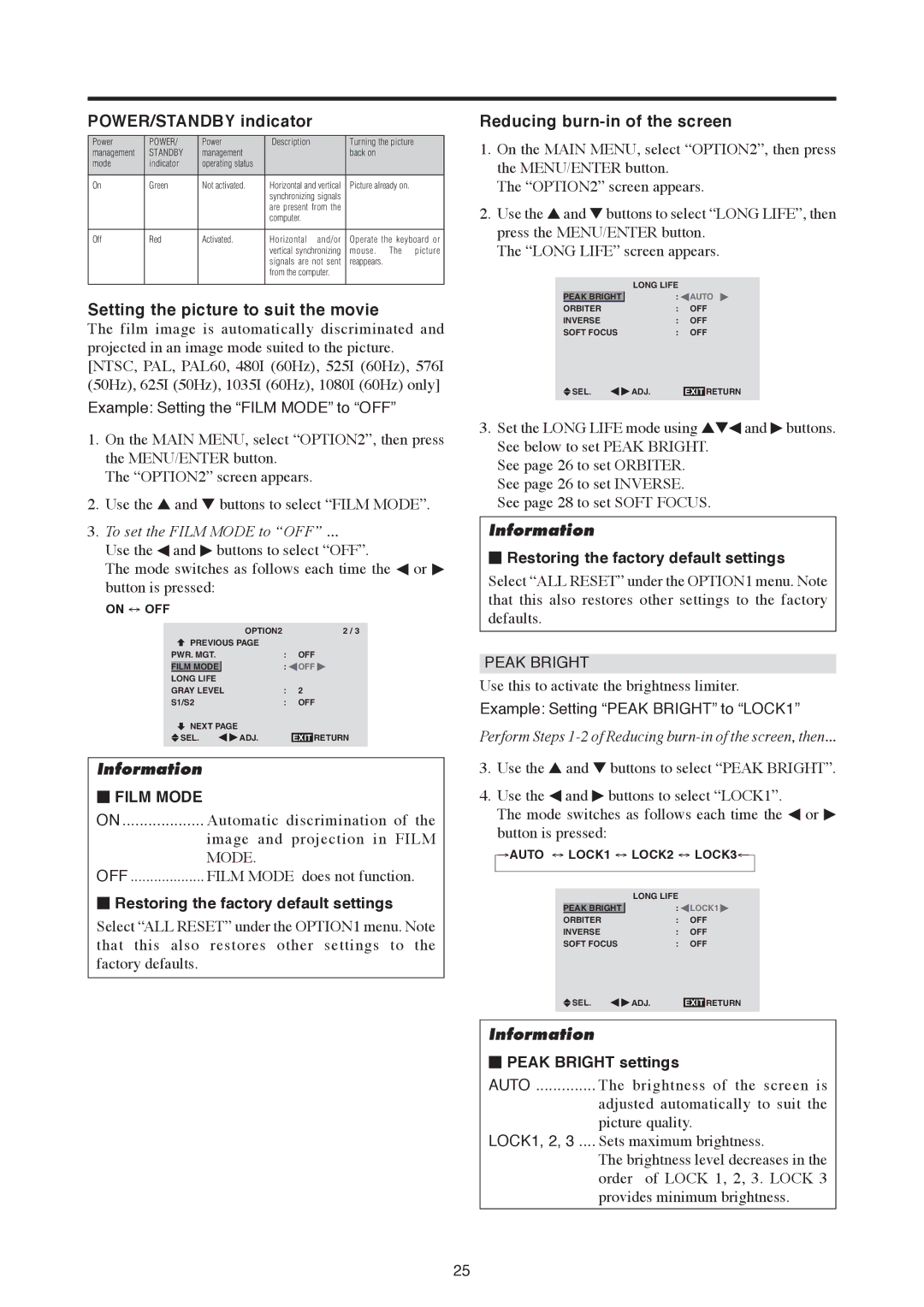POWER/STANDBY indicator
Power | POWER/ | Power | Description | Turning the picture |
| |
management | STANDBY | management |
| back on |
|
|
mode | indicator | operating status |
|
|
|
|
|
|
|
|
|
| |
On | Green | Not activated. | Horizontal and vertical | Picture already on. |
| |
|
|
| synchronizing signals |
|
|
|
|
|
| are present from the |
|
|
|
|
|
| computer. |
|
|
|
|
|
|
|
| ||
Off | Red | Activated. | Horizontal and/or | Operate the keyboard or | ||
|
|
| vertical synchronizing | mouse. | The | picture |
|
|
| signals are not sent | reappears. |
|
|
|
|
| from the computer. |
|
|
|
|
|
|
|
|
|
|
Setting the picture to suit the movie
The film image is automatically discriminated and projected in an image mode suited to the picture. [NTSC, PAL, PAL60, 480I (60Hz), 525I (60Hz), 576I (50Hz), 625I (50Hz), 1035I (60Hz), 1080I (60Hz) only]
Example: Setting the “FILM MODE” to “OFF”
1.On the MAIN MENU, select “OPTION2”, then press the MENU/ENTER button.
The “OPTION2” screen appears.
2.Use the ▲ and ▼ buttons to select “FILM MODE”.
3.To set the FILM MODE to “OFF” ...
Use the ◀ and ▶ buttons to select “OFF”.
The mode switches as follows each time the ◀ or ▶ button is pressed:
ON ↔ OFF
|
|
|
| OPTION2 |
| 2 / 3 | |
|
| PREVIOUS PAGE |
|
|
| ||
PWR. MGT. |
| : | OFF | ||||
| FILM MODE |
|
| : | OFF | ||
|
|
|
|
|
|
| |
LONG LIFE |
|
|
|
| |||
GRAY LEVEL |
| : | 2 |
| |||
S1/S2 |
| : | OFF | ||||
|
| NEXT PAGE |
|
|
|
| |
|
| SEL. | ADJ. |
| EXIT | RETURN | |
Information
⬛FILM MODE
ON | Automatic discrimination of the |
| image and projection in FILM |
| MODE. |
OFF | FILM MODE does not function. |
⬛Restoring the factory default settings
Select “ALL RESET” under the OPTION1 menu. Note that this also restores other settings to the factory defaults.
Reducing burn-in of the screen
1.On the MAIN MENU, select “OPTION2”, then press the MENU/ENTER button.
The “OPTION2” screen appears.
2.Use the ▲ and ▼ buttons to select “LONG LIFE”, then press the MENU/ENTER button.
The “LONG LIFE” screen appears.
|
|
| LONG LIFE |
|
|
| PEAK BRIGHT | : | AUTO | ||
|
|
|
|
| |
ORBITER | : | OFF | |||
INVERSE | : | OFF | |||
SOFT FOCUS | : | OFF | |||
|
| SEL. | ADJ. |
| RETURN |
|
| EXIT | |||
3.Set the LONG LIFE mode using ▲▼◀ and ▶ buttons. See below to set PEAK BRIGHT.
See page 26 to set ORBITER. See page 26 to set INVERSE. See page 28 to set SOFT FOCUS.
Information
⬛Restoring the factory default settings
Select “ALL RESET” under the OPTION1 menu. Note that this also restores other settings to the factory defaults.
PEAK BRIGHT
Use this to activate the brightness limiter.
Example: Setting “PEAK BRIGHT” to “LOCK1”
Perform Steps 1-2 of Reducing burn-in of the screen, then...
3.Use the ▲ and ▼ buttons to select “PEAK BRIGHT”.
4.Use the ◀ and ▶ buttons to select “LOCK1”.
The mode switches as follows each time the ◀ or ▶ button is pressed:
→AUTO ↔ LOCK1 ↔ LOCK2 ↔ LOCK3←
|
|
| LONG LIFE |
|
|
| PEAK BRIGHT | : | LOCK1 | ||
|
|
|
|
| |
ORBITER | : | OFF | |||
INVERSE | : | OFF | |||
SOFT FOCUS | : | OFF | |||
|
| SEL. | ADJ. |
| RETURN |
|
| EXIT | |||
Information
⬛PEAK BRIGHT settings
AUTO .............. The brightness of the screen is
adjusted automatically to suit the picture quality.
LOCK1, 2, 3 .... Sets maximum brightness.
The brightness level decreases in the order of LOCK 1, 2, 3. LOCK 3 provides minimum brightness.
25