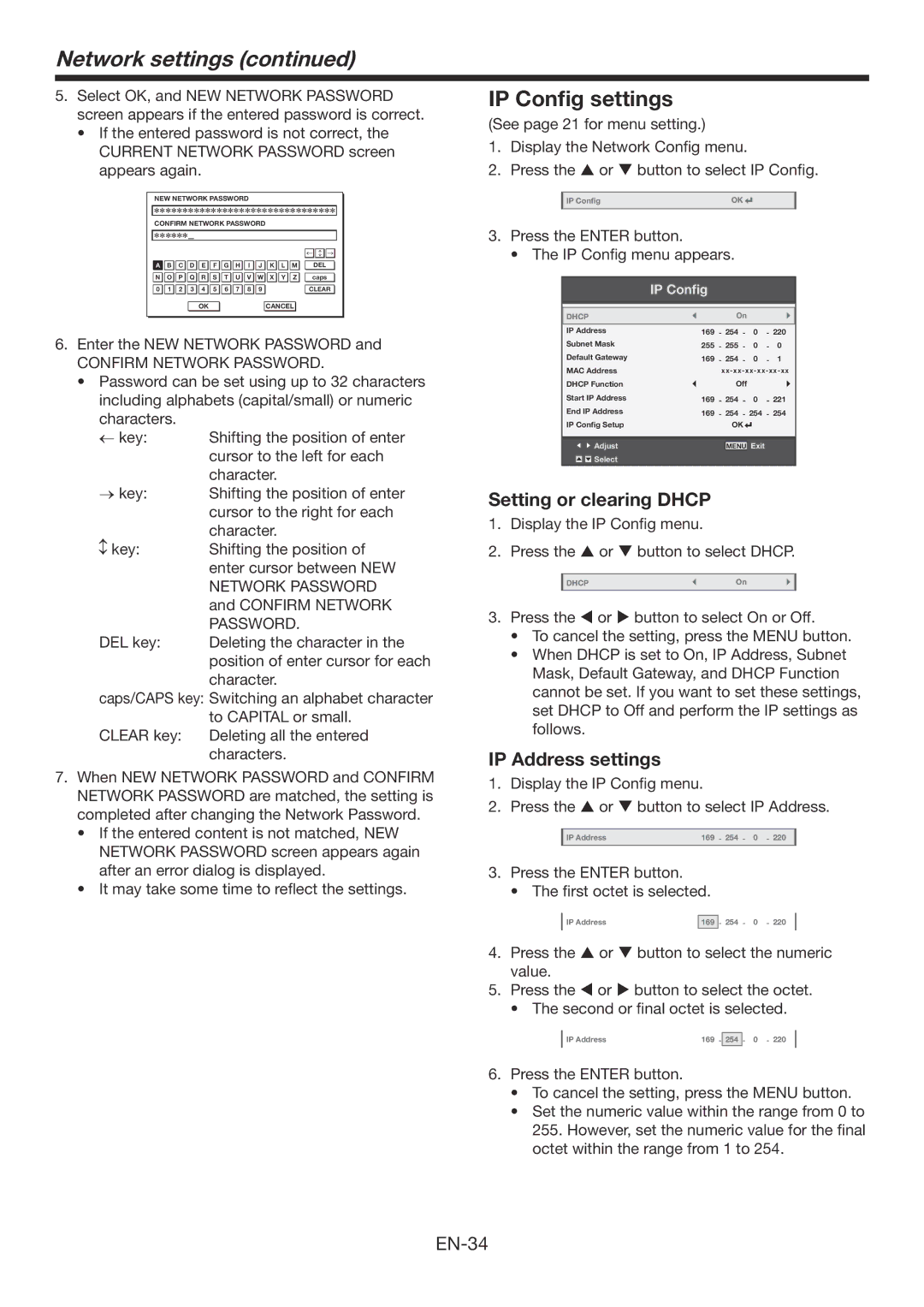Network settings (continued)
5.Select OK, and NEW NETWORK PASSWORD screen appears if the entered password is correct.
•If the entered password is not correct, the
CURRENT NETWORK PASSWORD screen appears again.
NEW NETWORK PASSWORD
∗∗∗∗∗∗∗∗∗∗∗∗∗∗∗∗∗∗∗∗∗∗∗∗∗∗∗∗∗∗∗∗
CONFIRM NETWORK PASSWORD
∗∗∗∗∗∗
|
|
|
|
|
|
|
|
|
|
|
|
|
| ← ↔ | → |
|
|
|
|
|
|
|
|
|
|
|
|
|
|
|
|
A | B | C | D | E | F | G | H | I | J | K | L | M | DEL |
| |
N | O | P | Q | R | S | T | U | V | W | X | Y | Z |
|
| |
caps |
| ||||||||||||||
|
|
|
|
|
|
|
|
|
|
|
|
|
|
| |
0 | 1 | 2 | 3 | 4 | 5 | 6 | 7 | 8 | 9 |
|
|
|
| CLEAR | |
|
|
|
|
|
|
|
|
|
|
|
|
|
|
|
|
|
|
|
| OK |
|
|
|
|
| CANCEL |
|
|
| ||
6.Enter the NEW NETWORK PASSWORD and
CONFIRM NETWORK PASSWORD.
•Password can be set using up to 32 characters including alphabets (capital/small) or numeric characters.
← key: | Shifting the position of enter |
| cursor to the left for each |
→ key: | character. |
Shifting the position of enter | |
| cursor to the right for each |
| character. |
key: | Shifting the position of |
| enter cursor between NEW |
| NETWORK PASSWORD |
| and CONFIRM NETWORK |
| PASSWORD. |
DEL key: | Deleting the character in the |
| position of enter cursor for each |
| character. |
caps/CAPS key: Switching an alphabet character
| to CAPITAL or small. |
CLEAR key: | Deleting all the entered |
| characters. |
7.When NEW NETWORK PASSWORD and CONFIRM NETWORK PASSWORD are matched, the setting is completed after changing the Network Password.
•If the entered content is not matched, NEW
NETWORK PASSWORD screen appears again after an error dialog is displayed.
•It may take some time to reflect the settings.
IP Config settings
(See page 21 for menu setting.)
1.Display the Network Config menu.
2.Press the or button to select IP Config.
IP Config | OK |
|
|
| |||
|
|
|
|
3.Press the ENTER button.
• The IP Config menu appears.
IP Config
DHCP |
|
| On |
|
|
|
| |||||
IP Address | 169 | - 254 - |
| 0 | - | 220 | ||||||
Subnet Mask | 255 | - 255 | - |
| 0 | - | 0 | |||||
Default Gateway | 169 | - 254 | - |
| 0 | - | 1 | |||||
MAC Address |
| |||||||||||
DHCP Function |
|
| Off |
|
|
|
| |||||
Start IP Address | 169 | - 254 | - |
| 0 | - 221 | ||||||
End IP Address | 169 | - 254 | - |
| 254 | - | 254 | |||||
IP Config Setup |
|
| OK |
|
|
|
|
| ||||
|
|
|
|
|
|
| ||||||
|
|
|
|
|
|
|
|
|
|
|
| |
|
|
|
|
|
|
|
|
|
|
|
| |
|
|
| Adjust |
|
| MENU | Exit |
|
| |||
|
|
| Select |
|
|
|
|
|
|
|
|
|
|
|
|
|
|
|
|
|
|
|
|
|
|
Setting or clearing DHCP
1.Display the IP Config menu.
2.Press the or button to select DHCP.
DHCP | On |
|
|
3.Press the or button to select On or Off.
•To cancel the setting, press the MENU button.
•When DHCP is set to On, IP Address, Subnet
Mask, Default Gateway, and DHCP Function cannot be set. If you want to set these settings, set DHCP to Off and perform the IP settings as follows.
IP Address settings
1.Display the IP Config menu.
2.Press the or button to select IP Address.
IP Address | 169 - 254 - 0 - 220 |
|
|
3.Press the ENTER button.
• The first octet is selected.
IP Address | 169 | - 254 - 0 - 220 |
4.Press the or button to select the numeric value.
5.Press the or button to select the octet.
• The second or final octet is selected.
IP Address | 169 - | 254 | - 0 - 220 |
6.Press the ENTER button.
•To cancel the setting, press the MENU button.
•Set the numeric value within the range from 0 to
255. However, set the numeric value for the final octet within the range from 1 to 254.