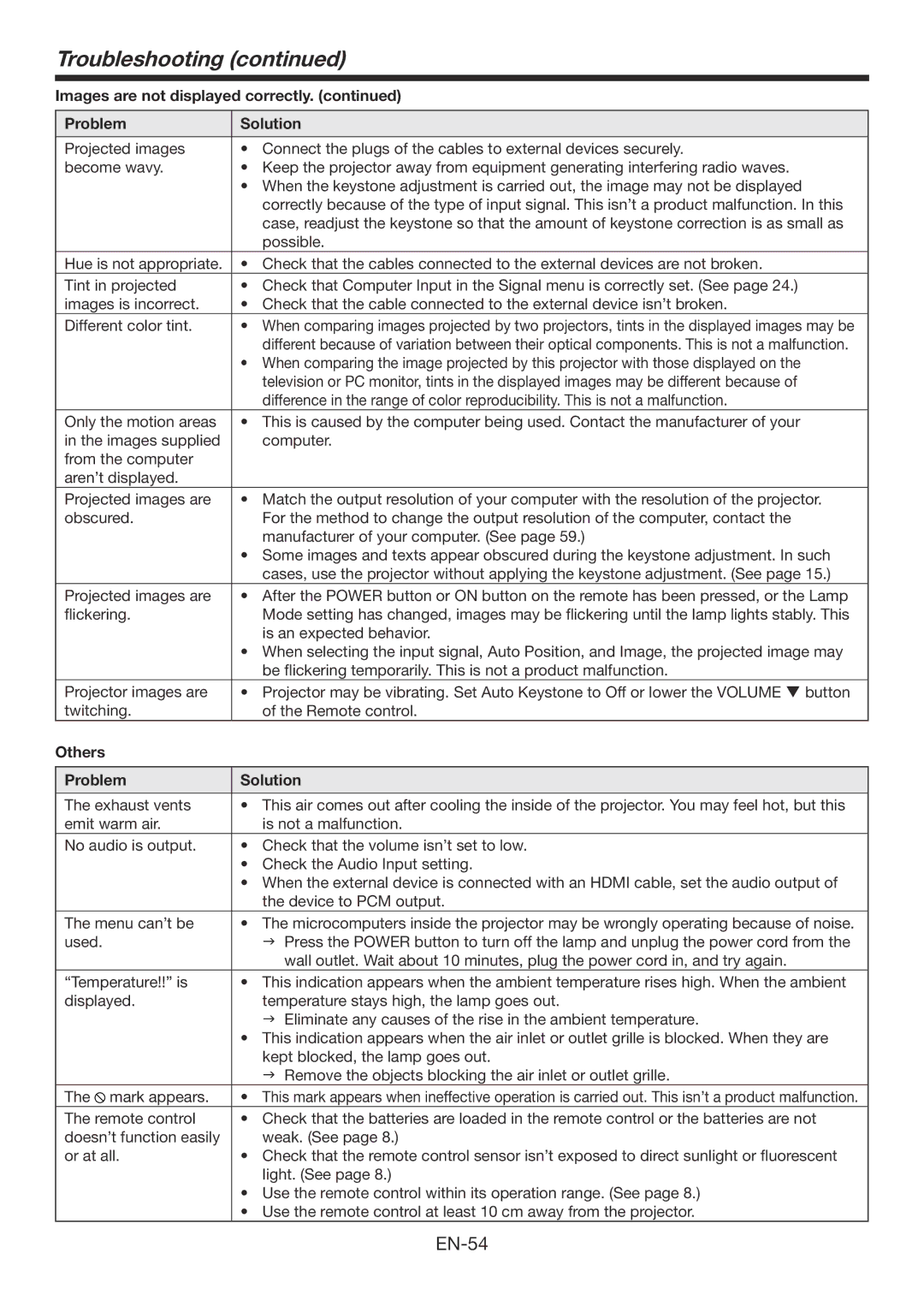Troubleshooting (continued)
Images are not displayed correctly. (continued)
Problem | Solution |
|
|
Projected images | • Connect the plugs of the cables to external devices securely. |
become wavy. | • Keep the projector away from equipment generating interfering radio waves. |
| • When the keystone adjustment is carried out, the image may not be displayed |
| correctly because of the type of input signal. This isn’t a product malfunction. In this |
| case, readjust the keystone so that the amount of keystone correction is as small as |
| possible. |
Hue is not appropriate. | • Check that the cables connected to the external devices are not broken. |
Tint in projected | • Check that Computer Input in the Signal menu is correctly set. (See page 24.) |
images is incorrect. | • Check that the cable connected to the external device isn’t broken. |
Different color tint. | • When comparing images projected by two projectors, tints in the displayed images may be |
| different because of variation between their optical components. This is not a malfunction. |
| • When comparing the image projected by this projector with those displayed on the |
| television or PC monitor, tints in the displayed images may be different because of |
| difference in the range of color reproducibility. This is not a malfunction. |
Only the motion areas | • This is caused by the computer being used. Contact the manufacturer of your |
in the images supplied | computer. |
from the computer |
|
aren’t displayed. |
|
Projected images are | • Match the output resolution of your computer with the resolution of the projector. |
obscured. | For the method to change the output resolution of the computer, contact the |
| manufacturer of your computer. (See page 59.) |
| • Some images and texts appear obscured during the keystone adjustment. In such |
| cases, use the projector without applying the keystone adjustment. (See page 15.) |
Projected images are | • After the POWER button or ON button on the remote has been pressed, or the Lamp |
flickering. | Mode setting has changed, images may be flickering until the lamp lights stably. This |
| is an expected behavior. |
| • When selecting the input signal, Auto Position, and Image, the projected image may |
| be flickering temporarily. This is not a product malfunction. |
Projector images are | • Projector may be vibrating. Set Auto Keystone to Off or lower the VOLUME button |
twitching. | of the Remote control. |
Others |
|
|
|
Problem | Solution |
|
|
The exhaust vents | • This air comes out after cooling the inside of the projector. You may feel hot, but this |
emit warm air. | is not a malfunction. |
No audio is output. | • Check that the volume isn’t set to low. |
| • Check the Audio Input setting. |
| • When the external device is connected with an HDMI cable, set the audio output of |
| the device to PCM output. |
The menu can’t be | • The microcomputers inside the projector may be wrongly operating because of noise. |
used. | Press the POWER button to turn off the lamp and unplug the power cord from the |
| wall outlet. Wait about 10 minutes, plug the power cord in, and try again. |
“Temperature!!” is | • This indication appears when the ambient temperature rises high. When the ambient |
displayed. | temperature stays high, the lamp goes out. |
| Eliminate any causes of the rise in the ambient temperature. |
| • This indication appears when the air inlet or outlet grille is blocked. When they are |
| kept blocked, the lamp goes out. |
| Remove the objects blocking the air inlet or outlet grille. |
The mark appears. | • This mark appears when ineffective operation is carried out. This isn’t a product malfunction. |
The remote control | • Check that the batteries are loaded in the remote control or the batteries are not |
doesn’t function easily | weak. (See page 8.) |
or at all. | • Check that the remote control sensor isn’t exposed to direct sunlight or fluorescent |
| light. (See page 8.) |
| • Use the remote control within its operation range. (See page 8.) |
| • Use the remote control at least 10 cm away from the projector. |