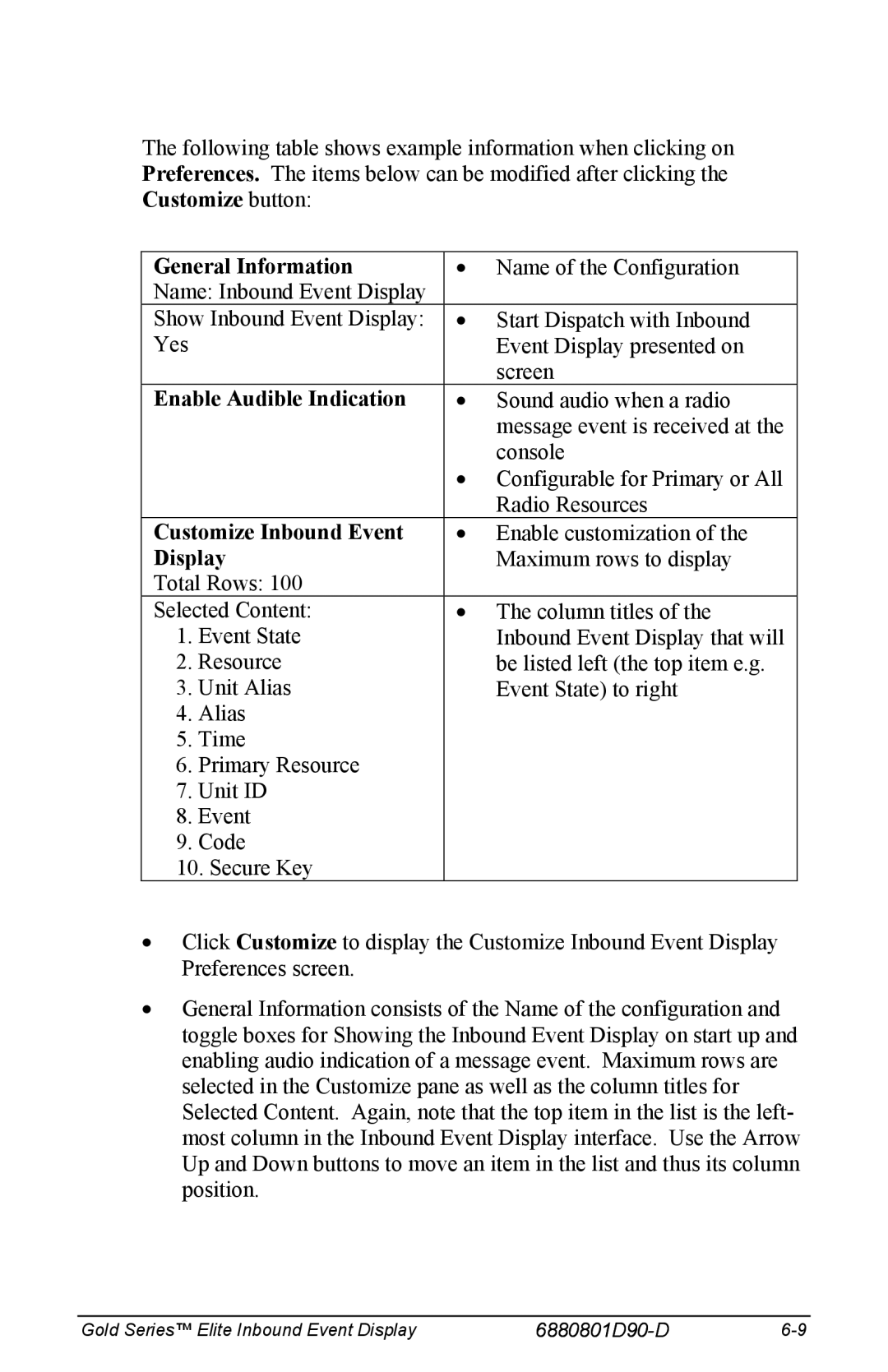The following table shows example information when clicking on Preferences. The items below can be modified after clicking the Customize button:
General Information | • Name of the Configuration | |
Name: Inbound Event Display |
| |
Show Inbound Event Display: | • Start Dispatch with Inbound | |
Yes |
| Event Display presented on |
|
| screen |
Enable Audible Indication | • Sound audio when a radio | |
|
| message event is received at the |
|
| console |
|
| • Configurable for Primary or All |
|
| Radio Resources |
Customize Inbound Event | • Enable customization of the | |
Display | Maximum rows to display | |
Total Rows: 100 |
| |
Selected Content: | • The column titles of the | |
1. | Event State | Inbound Event Display that will |
2. | Resource | be listed left (the top item e.g. |
3. | Unit Alias | Event State) to right |
4. | Alias |
|
5. | Time |
|
6. | Primary Resource |
|
7. | Unit ID |
|
8. | Event |
|
9. | Code |
|
10. Secure Key |
| |
•Click Customize to display the Customize Inbound Event Display Preferences screen.
•General Information consists of the Name of the configuration and toggle boxes for Showing the Inbound Event Display on start up and enabling audio indication of a message event. Maximum rows are selected in the Customize pane as well as the column titles for Selected Content. Again, note that the top item in the list is the left- most column in the Inbound Event Display interface. Use the Arrow Up and Down buttons to move an item in the list and thus its column position.
Gold Series™ Elite Inbound Event Display |
|