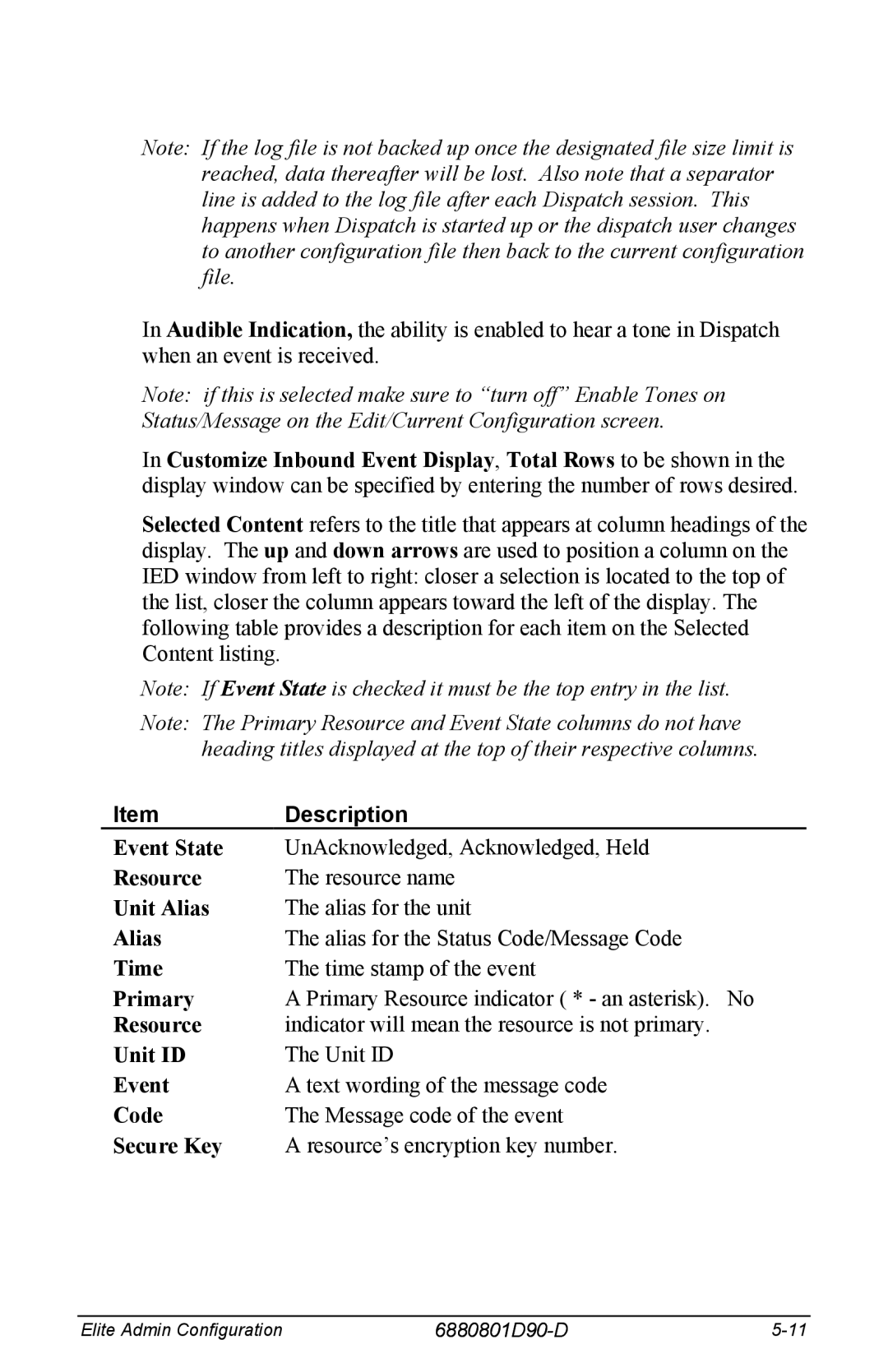Note: If the log file is not backed up once the designated file size limit is reached, data thereafter will be lost. Also note that a separator line is added to the log file after each Dispatch session. This happens when Dispatch is started up or the dispatch user changes to another configuration file then back to the current configuration file.
In Audible Indication, the ability is enabled to hear a tone in Dispatch when an event is received.
Note: if this is selected make sure to “turn off” Enable Tones on Status/Message on the Edit/Current Configuration screen.
In Customize Inbound Event Display, Total Rows to be shown in the display window can be specified by entering the number of rows desired.
Selected Content refers to the title that appears at column headings of the display. The up and down arrows are used to position a column on the IED window from left to right: closer a selection is located to the top of the list, closer the column appears toward the left of the display. The following table provides a description for each item on the Selected Content listing.
Note: If Event State is checked it must be the top entry in the list.
Note: The Primary Resource and Event State columns do not have heading titles displayed at the top of their respective columns.
Item | Description |
Event State | UnAcknowledged, Acknowledged, Held |
Resource | The resource name |
Unit Alias | The alias for the unit |
Alias | The alias for the Status Code/Message Code |
Time | The time stamp of the event |
Primary | A Primary Resource indicator ( * - an asterisk). No |
Resource | indicator will mean the resource is not primary. |
Unit ID | The Unit ID |
Event | A text wording of the message code |
Code | The Message code of the event |
Secure Key | A resource’s encryption key number. |
Elite Admin Configuration |
|