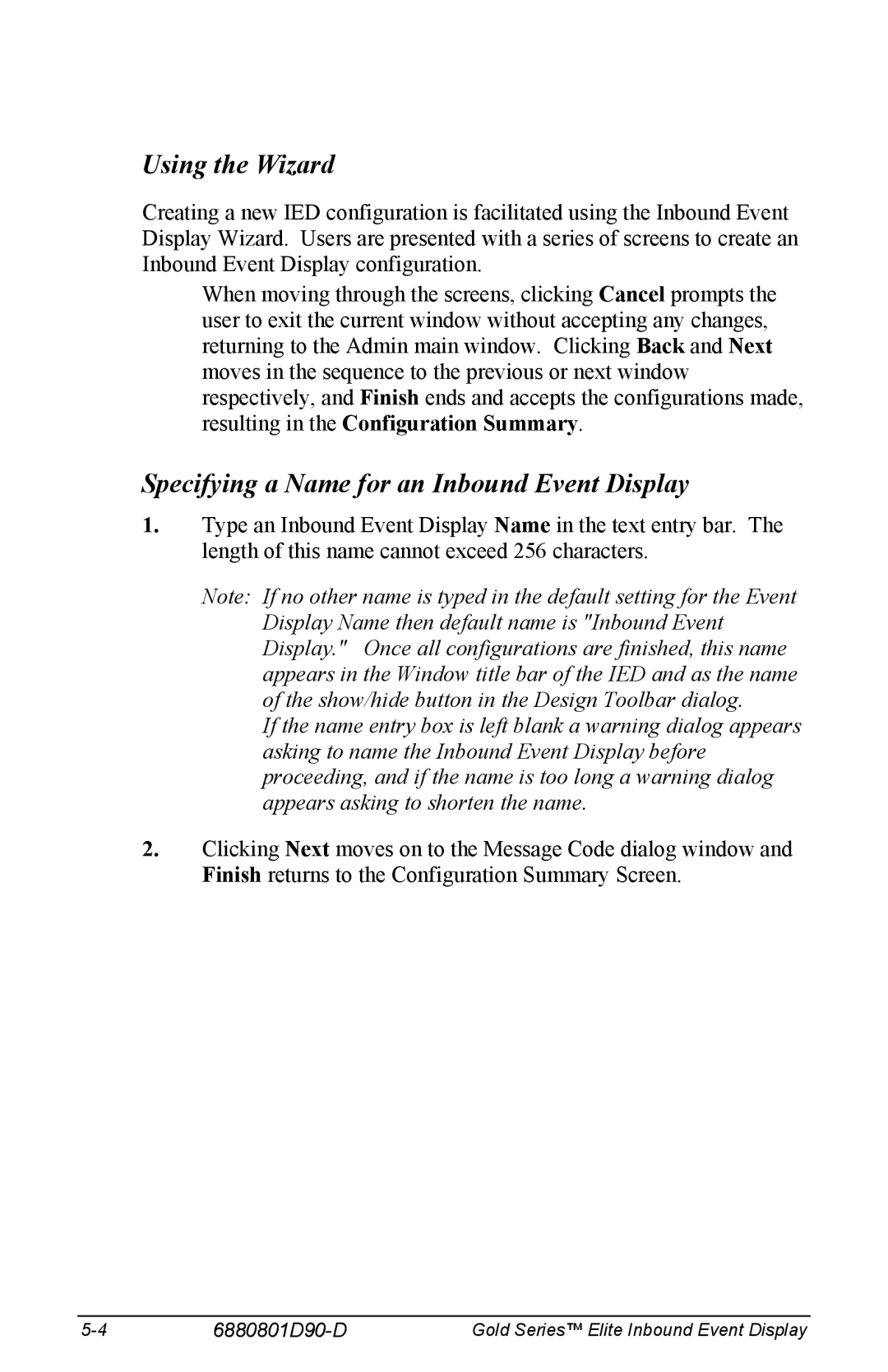Using the Wizard
Creating a new IED configuration is facilitated using the Inbound Event Display Wizard. Users are presented with a series of screens to create an Inbound Event Display configuration.
When moving through the screens, clicking Cancel prompts the user to exit the current window without accepting any changes, returning to the Admin main window. Clicking Back and Next moves in the sequence to the previous or next window respectively, and Finish ends and accepts the configurations made, resulting in the Configuration Summary.
Specifying a Name for an Inbound Event Display
1.Type an Inbound Event Display Name in the text entry bar. The length of this name cannot exceed 256 characters.
Note: If no other name is typed in the default setting for the Event Display Name then default name is "Inbound Event Display." Once all configurations are finished, this name appears in the Window title bar of the IED and as the name of the show/hide button in the Design Toolbar dialog.
If the name entry box is left blank a warning dialog appears asking to name the Inbound Event Display before proceeding, and if the name is too long a warning dialog appears asking to shorten the name.
2.Clicking Next moves on to the Message Code dialog window and Finish returns to the Configuration Summary Screen.
| Gold Series™ Elite Inbound Event Display |