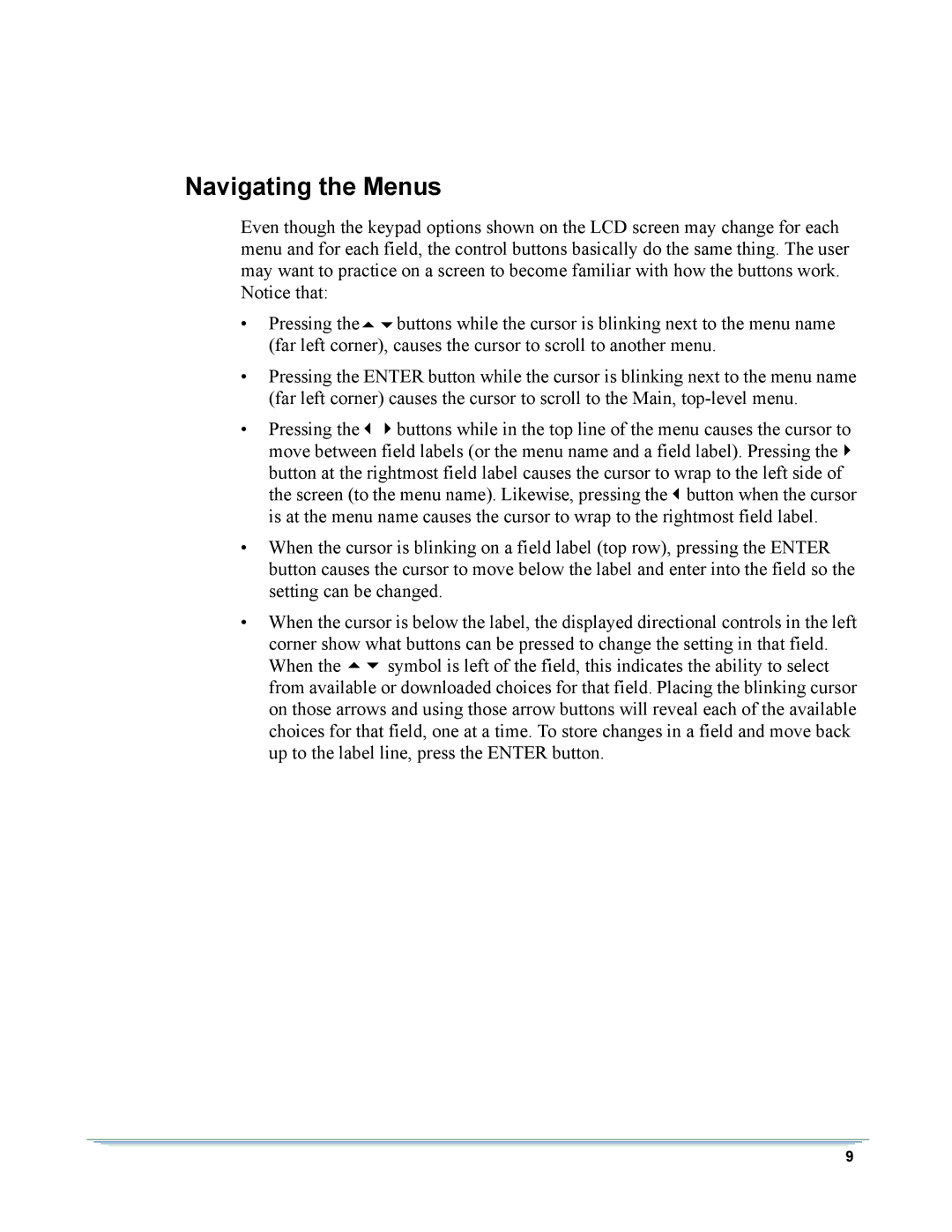DSR-6000 specifications
The Motorola DSR-6000 represents a significant advancement in the realm of digital video and data satellite communication technology. Launched as part of Motorola's DSR series, this system integrates state-of-the-art technologies to facilitate superior signal processing and distribution, catering to a variety of broadcast and network requirements.One of the standout features of the DSR-6000 is its ability to decode multiple video formats, including MPEG-2 and MPEG-4. This versatility allows broadcasters and service providers to deliver high-quality content efficiently, whether the format is standard definition or high definition. The system supports multiple audio formats as well, enhancing the overall viewer experience by providing options for Dolby Digital, MPEG audio, and others.
In addition to its robust decoding capabilities, the DSR-6000 boasts exceptional signal processing technologies. It is designed to handle both satellite and terrestrial inputs, making it a flexible option for operators who need to integrate various feeds into their service offerings. The device is equipped with advanced Error Correction technologies, ensuring minimal signal degradation, even in challenging reception conditions.
The DSR-6000 integrates a user-friendly interface that simplifies operational tasks. Configuration, monitoring, and control are straightforward, allowing technicians to efficiently manage the system without extensive training. The system also supports remote management capabilities, enabling operators to monitor and configure the unit from a distance, which significantly reduces service downtime.
Built with scalability in mind, the DSR-6000 can adapt to the evolving demands of digital broadcasting and data services. It allows for future upgrades, ensuring that users can implement new technologies as they emerge without replacing the entire system.
Another significant characteristic of the DSR-6000 is its compatibility with various network protocols, including ASI, IP, and DVB. This compatibility enhances the system’s interoperability with existing infrastructure, making it an optimal choice for diverse network environments.
Moreover, the DSR-6000 is designed with energy efficiency in mind, featuring low power consumption without compromising performance. This makes it an environmentally friendly option for broadcasters looking to reduce their carbon footprint while still delivering high-quality services.
In summary, the Motorola DSR-6000 is a technologically advanced satellite receiver that highlights the company's commitment to excellence in digital broadcasting. With its multiple format support, robust signal processing, user-friendly interface, and energy-efficient design, it stands out as a reliable and versatile solution for modern broadcasting challenges.