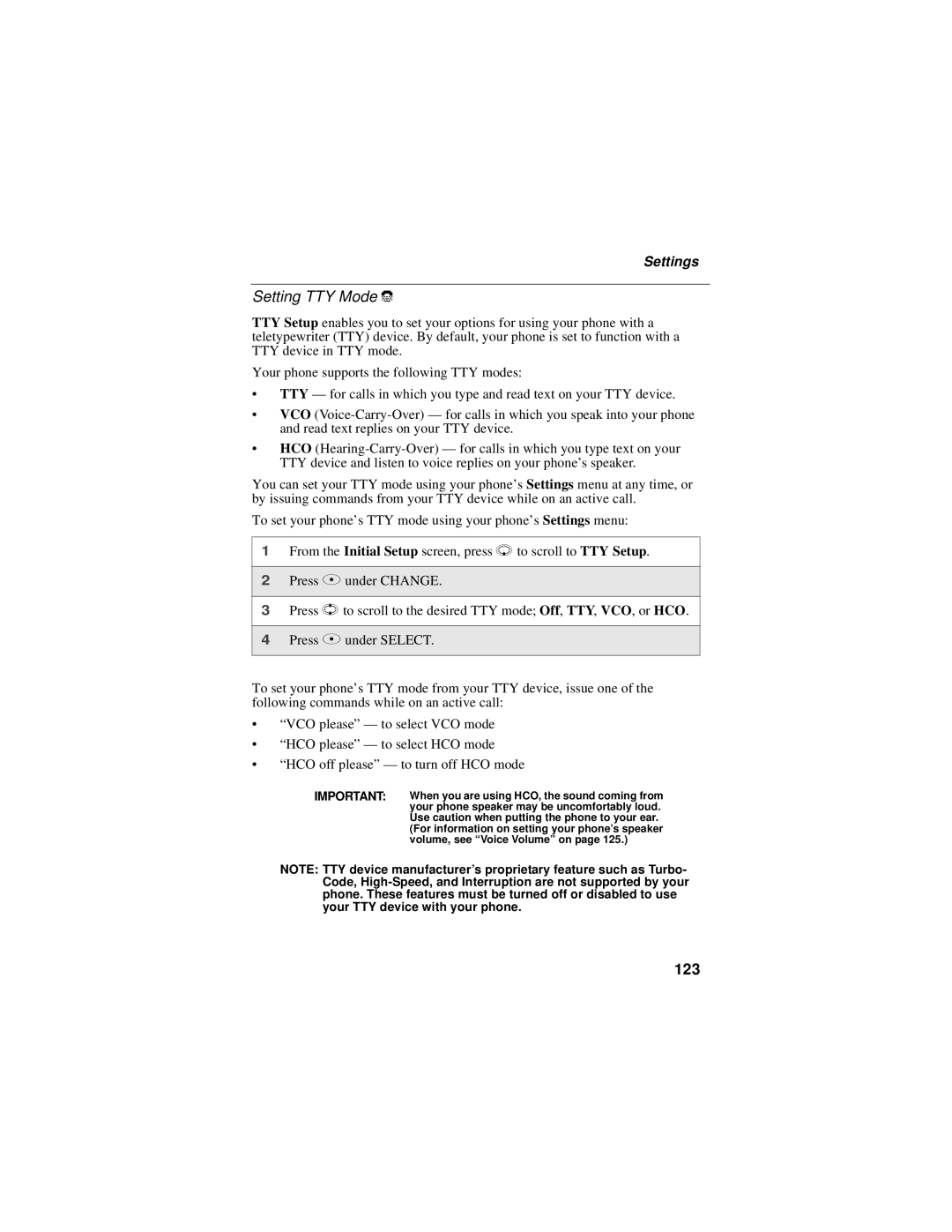Settings
Setting TTY Mode `
TTY Setup enables you to set your options for using your phone with a teletypewriter (TTY) device. By default, your phone is set to function with a TTY device in TTY mode.
Your phone supports the following TTY modes:
•TTY — for calls in which you type and read text on your TTY device.
•VCO
•HCO
You can set your TTY mode using your phone’s Settings menu at any time, or by issuing commands from your TTY device while on an active call.
To set your phone’s TTY mode using your phone’s Settings menu:
1From the Initial Setup screen, press R to scroll to TTY Setup.
2Press A under CHANGE.
3Press S to scroll to the desired TTY mode; Off, TTY, VCO, or HCO.
4Press A under SELECT.
To set your phone’s TTY mode from your TTY device, issue one of the following commands while on an active call:
•“VCO please” — to select VCO mode
•“HCO please” — to select HCO mode
•“HCO off please” — to turn off HCO mode
IMPORTANT: When you are using HCO, the sound coming from your phone speaker may be uncomfortably loud.
Use caution when putting the phone to your ear. (For information on setting your phone’s speaker volume, see “Voice Volume” on page 125.)
NOTE: TTY device manufacturer’s proprietary feature such as Turbo- Code,