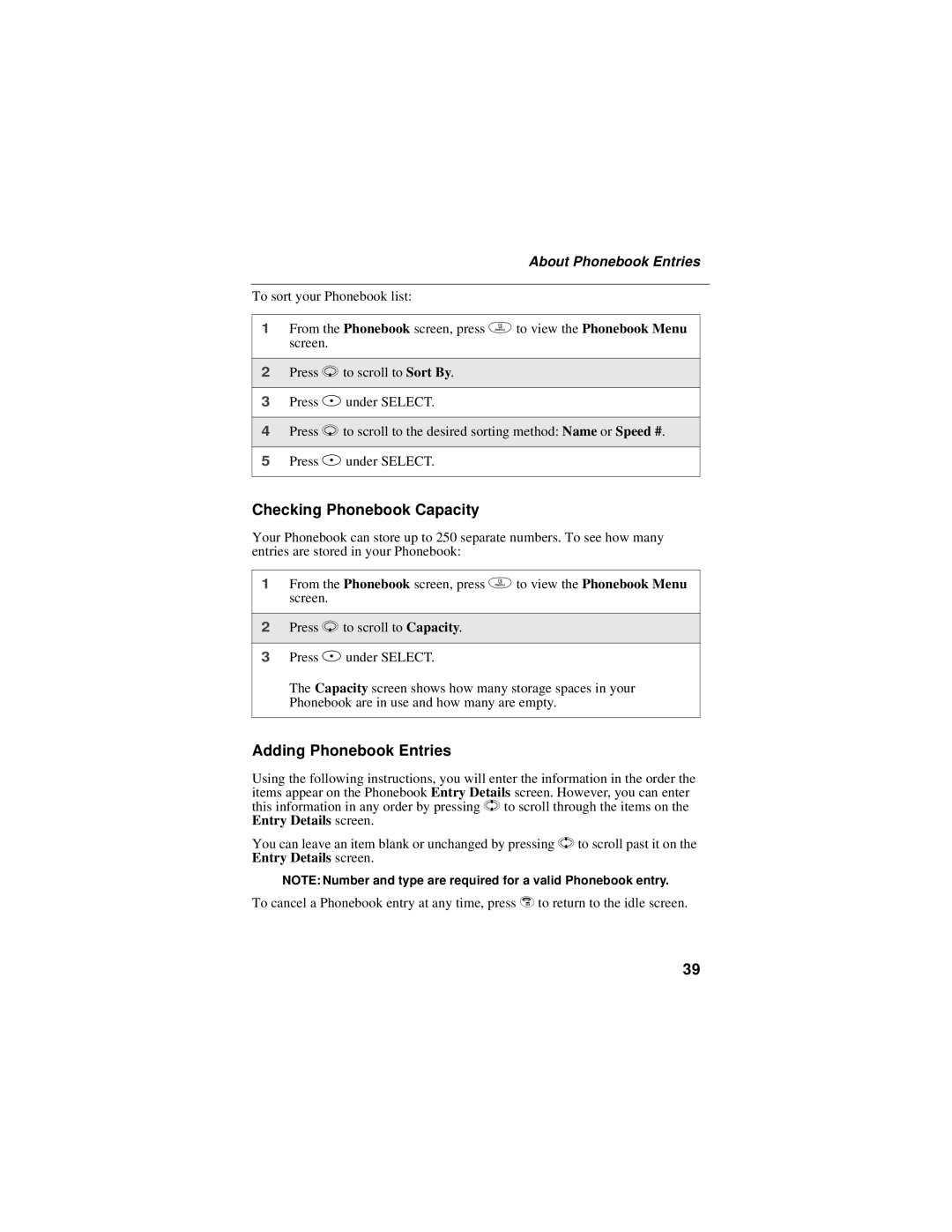About Phonebook Entries
To sort your Phonebook list:
1From the Phonebook screen, press m to view the Phonebook Menu screen.
2Press R to scroll to Sort By.
3Press A under SELECT.
4Press R to scroll to the desired sorting method: Name or Speed #.
5Press A under SELECT.
Checking Phonebook Capacity
Your Phonebook can store up to 250 separate numbers. To see how many entries are stored in your Phonebook:
1From the Phonebook screen, press m to view the Phonebook Menu screen.
2Press R to scroll to Capacity.
3Press A under SELECT.
The Capacity screen shows how many storage spaces in your Phonebook are in use and how many are empty.
Adding Phonebook Entries
Using the following instructions, you will enter the information in the order the items appear on the Phonebook Entry Details screen. However, you can enter this information in any order by pressing S to scroll through the items on the Entry Details screen.
You can leave an item blank or unchanged by pressing S to scroll past it on the Entry Details screen.
NOTE: Number and type are required for a valid Phonebook entry.
To cancel a Phonebook entry at any time, press e to return to the idle screen.
39