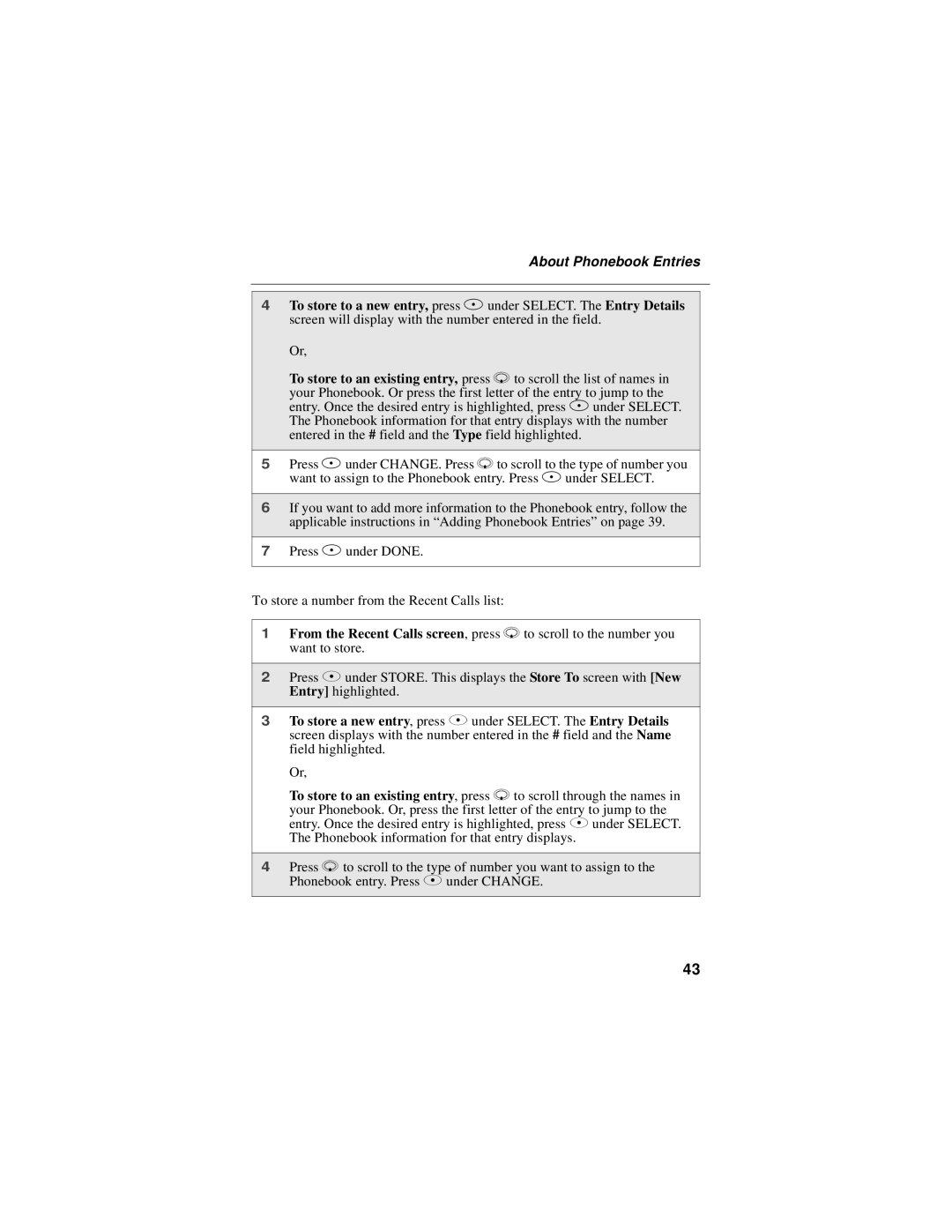About Phonebook Entries
4To store to a new entry, press A under SELECT. The Entry Details screen will display with the number entered in the field.
Or,
To store to an existing entry, press R to scroll the list of names in your Phonebook. Or press the first letter of the entry to jump to the entry. Once the desired entry is highlighted, press A under SELECT. The Phonebook information for that entry displays with the number entered in the # field and the Type field highlighted.
5Press A under CHANGE. Press R to scroll to the type of number you want to assign to the Phonebook entry. Press A under SELECT.
6If you want to add more information to the Phonebook entry, follow the applicable instructions in “Adding Phonebook Entries” on page 39.
7Press A under DONE.
To store a number from the Recent Calls list:
1From the Recent Calls screen, press R to scroll to the number you want to store.
2Press A under STORE. This displays the Store To screen with [New Entry] highlighted.
3To store a new entry, press A under SELECT. The Entry Details screen displays with the number entered in the # field and the Name field highlighted.
Or,
To store to an existing entry, press R to scroll through the names in your Phonebook. Or, press the first letter of the entry to jump to the entry. Once the desired entry is highlighted, press A under SELECT. The Phonebook information for that entry displays.
4Press R to scroll to the type of number you want to assign to the Phonebook entry. Press A under CHANGE.
43