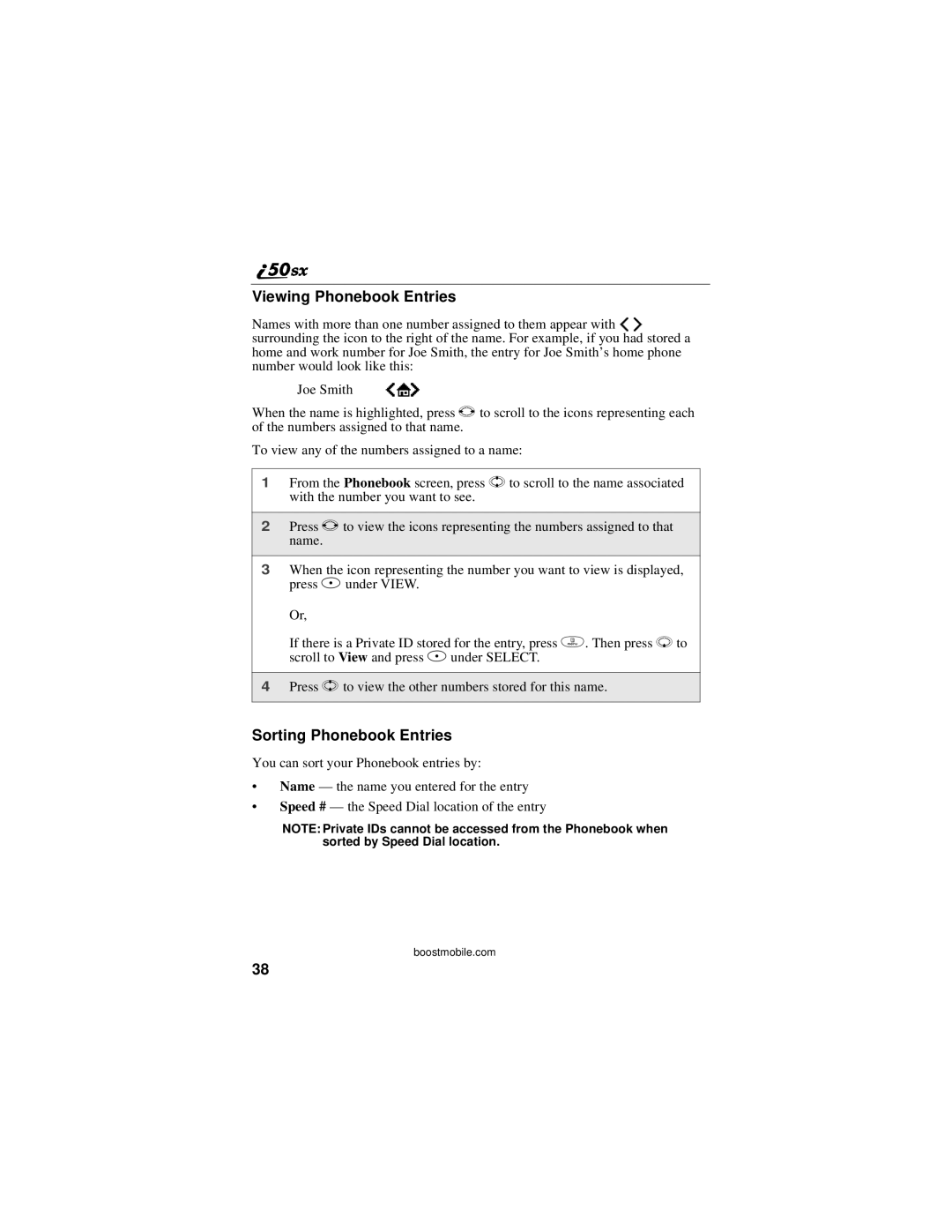Viewing Phonebook Entries
Names with more than one number assigned to them appear with ef surrounding the icon to the right of the name. For example, if you had stored a home and work number for Joe Smith, the entry for Joe Smith’s home phone number would look like this:
Joe Smith eLf
When the name is highlighted, press T to scroll to the icons representing each of the numbers assigned to that name.
To view any of the numbers assigned to a name:
1From the Phonebook screen, press S to scroll to the name associated with the number you want to see.
2Press T to view the icons representing the numbers assigned to that name.
3When the icon representing the number you want to view is displayed, press A under VIEW.
Or,
If there is a Private ID stored for the entry, press m. Then press R to scroll to View and press A under SELECT.
4Press S to view the other numbers stored for this name.
Sorting Phonebook Entries
You can sort your Phonebook entries by:
•Name — the name you entered for the entry
•Speed # — the Speed Dial location of the entry
NOTE: Private IDs cannot be accessed from the Phonebook when sorted by Speed Dial location.
boostmobile.com
38