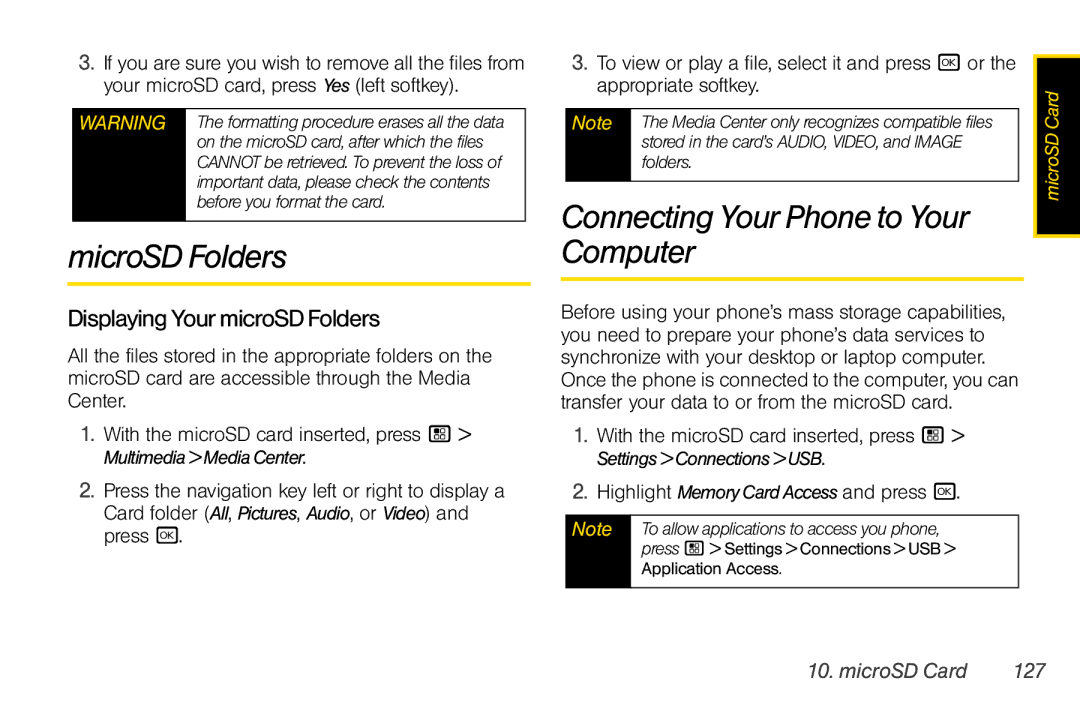User Guide
Product Support
ClassBDigitalDevice
FCCNoticetoUsers
Table of Contents
Tools
Settings
Recent Calls
Contacts
Multimedia
Bluetooth
S2. Manufacturer’s Warranty
Camera
Introduction
Don’t try to dry your phone in a microwave oven
Avoid temperatures below -10C/14F or above 45C/113F
Use and Care
To care for your Motorola phone, keep it away from
Setting Up Service
Setting Up Your Phone
Setting Up Service
Activating Your Phone
Setting Up Voicemail
Enabling Security
Account Passwords
AccountUsernameandPassword
VoicemailPassword
FromYourMotorola Debut i856 Phone
OperatorServices
Getting Help
Managing Your Account
Phone Basics
Phone Basics
Your Phone
SlideOpenView
SlideClosedView
Key Functions
Certain areas. Always obey the laws
Getting Started With Your Phone
Your SIM Card
LocatingtheSIMCard
ToremoveyourSIMcard
RemovingandInsertingtheSIMCard
ToinsertyourSIMcard
Battery and Charger
10 2. Phone Basics
InstallingtheBattery
Turning Your Phone On and Off
RemovingtheBattery
ChargingtheBattery
UsingthePhoneCharger
12 2. Phone Basics
Viewing Status Information
TurningYourPhoneOff
Line 2 is ready to make calls
Messages You have one or more
Navigating Through Menus
Options
Records stored. See Voice Records on
SelectingMenuItems
BackingUpWithinaMenu
ShortcutsandPersonalizedKeys
Help
Selecting a Text Input Mode
Displaying Your Numbers
Entering Text
Screen
Entering Text Using Word Text Input
AddingaWordtotheDatabase
16 2. Phone Basics
Toentersymbols
Entering Text Using Alpha Mode
Entering Symbols, Numbers,and Quick Notes
Tochangethetextinputsettings
Or U
Special Function Keys
Spaces
Capitalization
Punctuation
Accessories
Additional punctuation symbols are available
Symbols mode
Calls on
Making and Answering Calls
Types of Calls
20 3. Making and Answering Calls
Answering Calls
Press . when you are finished
Phone Calls
Making Calls
Missed Phone Calls
Emergency Calls
EndingaCall
Emergency calls cannot be placed while the keypad is locked
In-Call Options
Mute
End-of-Call Options
Saving a Phone Number
Speakerphone
Enter the phone number
Finding a Number
Phone Numbers With Pauses
Todialorsavephonenumberswithpauses
Highlight an entry and press
Making a Call From Contacts
Making a Call From Recent Calls
Making a Phone Call While in a Direct Connect Call
TouseTurboDial forspeeddiallocations1-9
Nextel Direct Connect
Speed Dialing
Redialing the Last Number
28 3. Making and Answering Calls
UsingJusttheMemberID
Making Direct Connect Calls
DialingDirectConnectNumbers
MakingDirectConnectCallsUsingaVoiceName
Group Connect
Answering Direct Connect Calls
Adding Group Members
Making Group Connect Calls
Answering Group Connect Calls
Creating Groups in Contacts
Starting a Group Connect Call With a Direct Connect Number
ToaddGroupmembersmanuallyfromthekeypad
Press / NewGroupor CallNewGroup
Removing Members or Groups
Storing Groups
Storing Members of Groups
ToviewGroupConnectcalldetails
Group Connect Call Information
Group Connect Call Details
Tostoreamemberfromanactivecall
StartingaCallbySendingaPicture
Nextel Direct Send
Sending a Picture
SendingaPictureDuringaCall
ReceivingaPicture
Tostartacallbysendingapicture
Toacceptapicture
Tochangewhichfieldsaresent
SettingPictureCapability
Default setting is Line1 only
SendingMyInfo
TostartacallbysendingMyInfo
SendingContactInformation
Tocontrolwhetheryourinformationissentautomatically
TosendMyInfoduringacall
ReceivingMyInfoorContactInformation
Sending Groups Using Direct Send
Talkgroups
Difference Between Group Connect and Talkgroup Calls
TosendaGroupfromContacts
Receiving Talkgroup Calls
Joining a Talkgroup
Adding More Talkgroups
Making Talkgroup Calls
Responding to a Call Alert
Using the Call Alert Queue
Call Alerts
Sending CallAlerts
RespondingtoCallAlertsintheQueue
Direct Talk
ViewingCallAlerts
ViewingCallAlertDateandTime
ToreturntonetworkmodefromDirectTalk
Setting Your Phone to Direct Talk
After a few seconds, your phone returns to network service
Code Direct Talk Calls
44 3. Making and Answering Calls
Private Direct Talk Calls
Tosetachannelandcode
TosetyourphonetoPrivateOnly
TosetthecodetoReceiveAll
Receiving All Calls on a Channel
MakingaPrivateDirectTalkCall
TomakeaprivateDirectTalkCall
46 3. Making and Answering Calls
Making Emergency Calls While in Direct Talk Mode
Message Center Options
Accessing the Message Center
Service Features The Basics
Message Center
Retrieving Your Messages
48 4. Service Features The Basics
Receiving Messages
Message Notifications
Setting Up Your Voicemail Box
Voicemail
Playing Messages
Creating and Sending Messages
Accessing MMS Messages
50 4. Service Features The Basics
Multimedia Messages MMS
MessageSize
SendingorCanceling
Tocancelthemessageatanytime
EnteringText
AddingMoreMessageOptions
52 4. Service Features The Basics
TobeginamessagefromContacts
ReplyingtoaMessage
MoreWaystoBeginaMessage
Toreplytoamessage
InsertingPicturesorVideos
QuickNotes
SavingaMessageinDrafts
Drafts
InsertingAudioFilesorVoiceRecords
RemovinganInsertedItem
Threaded Inbox
Sent Items
Outbox
Receiving a Message
Pictures and audio recordings are also highlighted
Navigating a Message
EmbeddedObjectsandAttachments
Forwarding
LockingandUnlocking
CallingaNumberinaMessage
StoringMessageInformationtoContacts
SavingAttachmentsorEmbeddedFiles
Accessing Text Messages
Text Messaging SMS
GoingtoaWebsite
Per-Line Blocking
Caller ID Blocking
Call Waiting
Per-Call Blocking
TurnOffCallWaiting
Making a Second Call
Tomergetwocallsintoathree-waycall
62 4. Service Features The Basics
Call Forwarding
ForwardingAllCalls
Toforwardmissedcalls
Press / SettingsPhoneCallsCallForwardTo
TurningOffCallForwarding
ForwardingMissedCalls
Special Dialing Codes
Telecommunications Relay Service
64 4. Service Features The Basics
Making International Calls
Contact Nextel Customer Service to obtain these
Nextel Phone Services
Second Line Service
ToenableTTYmode
Tosettheactivelineprimaryoralternate
66 4. Service Features The Basics
Press / SettingsPhoneCallsSetLine
Sprint
Data Services
Data Services
Wireless Data Services
Using the Web Browser
AccessingaBookmark
GoingtoaSpecificWebsite
CreatingaBookmark
Check the Games,Ringers&More menu option for a
Downloading Content
ReloadingaWebPage
RestartingtheWebBrowser
Ring Tones
Settings
Sound Settings
70 6. Settings
ManagingMemory
AssigningaRingTonetoaContact
ViewingRingToneAssignments
DownloadingMoreRingTones
VibrateAll
Vibrate Settings
ToactivateSilenceAll
Silence All
RingandVibrate
This icon/ appears on the display
Changing the Backlight Time Length
Display Settings
Adjusting the Phone’s Volume Settings
Beep
Changing the Clock Display
SettingWallpapertoChangeAutomatically
Changing the Phone’s Menu Style
Changing the Theme
Customizing MMS
Messaging Settings
SettingMessageNotification
76 6. Settings
QuickNotesandReplyPhrases
SettingtheCleanupOption
78 6. Settings
Airplane Mode
Tosetthecleanupoptions
Torestoreyourphone’sabilitytodoallthesethings
Profiles
Setting One Touch Direct Connect
Press / SettingsAdvancedHeadset/Spkr
Headset Options
Temporary Profiles
Switching Profiles
How Changing Settings Affects Profiles
Viewing Profiles
StoringaTemporaryProfile
Creating Profiles
Editing Profiles
Deleting Profiles
Press /Tools Profiles
Setting Call Filtering
82 6. Settings
Todeleteallprofiles
Shortcuts
Phone Setup Options
UsingaShortcut
Toaccessashortcutusingtheshortcutnumber
DeletingShortcuts
EditingaShortcut
Carousel
Call Answer Mode
ConfiguringAutoHideSettings
Personalize
86 6. Settings
Setting Prepend Dialing
Resetting Your Phone
ResettingPhoneSettings
Press / ToolsGPSPrivacy
ResettingAll
GPS Privacy Options
TosetyourGPSprivacyoptions
Java Applications & GPS Security
SettingtheGPSPINSecurityFeature
ToturntheGPSEnabledsecurityfeatureonoroff
88 6. Settings
Tograntordenyarequest
SettingPrivacyforAllJavaApplications
SettingPrivacyforEachJavaApplication
GrantingorDenyingPermission
SIMCard’sPIN
Security Settings
DC/GC Options Menu
SIM Card Security
Your Phone’s Lock Feature
LockingYourPhone
Select On or Off Enter the current SIM PIN
LockingYourKeypad
UnlockingYourPhone
ChangingtheLockCode
CallinginLockMode
Recent Calls
Recent Calls
About Recent Calls
Calls and Call Alerts
My Info From Other Phones
Contact Information From Other Phones
94 7. Recent Calls
Toviewthedetailsofanitemonthelist
Viewing Recent Calls
Recent Calls Options
ToviewtheRecentCallslist
Entry by pressing the navigation key left
Saving Items From Recent Calls
96 7. Recent Calls
Highlighted entry
TodeleteallitemsontheRecentcallslist
Deleting Items From Recent Calls
PrependingaNumberFromRecent Calls
TodeleteanitemfromtheRecentCallslist
Contacts
About Contacts
98 8. Contacts
Creating Contacts Entries
Types of Contacts
Contacts
Press / ContactsNewContact
To the Contacts list or press . to return to standby mode
TocreateaContactsentry
100 8. Contacts
TostorenumberstoContactsfromstandbymode
Viewing Contacts
Creating Pauses and Waits
Storing Numbers Faster
Finding Speed Dial Numbers
Adding a Number to an Entry
Editing Entries
Filtering Contacts Entries
Toassignaspeeddialnumbertoanewphonenumber
Deleting Entries
Assigning Speed Dial Numbers
Deleting a Number or Address
Select Ringtone/PictureRinger
Selecting a Ringer Type for an Entry
Press r to select a ringer
104 8. Contacts
Select Ringtone/Picture Picture
Assigning a Picture to an Entry
Press Back right softkey and then press Save left softkey
Contacts 105
106
Tools
Datebook
Viewing Datebook
Creating Events
Navigating Datebook
Reminder for it
108
Editing Events
Deleting Events
Receiving Reminders
MakingCallsFromDatebookReminders
Making Calls From Datebook and Datebook Reminders
ForEventsWithJavaApplications
MakingCallsFromDatebook
TomakeDirectConnectcallsorTalkgroupcalls
Customizing Datebook Setup
My Info
Adding a Name to My Info
Suspending Applications
Installing Applications
Java Applications
Running Applications
Ending Applications
Downloading Applications
Deleting Applications
ViewingLicenseInformation
Digital Rights Management DRM
Managing Items
Renewing DRM Licenses
Tools 115
GPS Enabled
Deleting Items
About Expired Items
� Press / ToolsGPS Position
Important Things to Keep in Mind
Making an Emergency Call
Viewing Your Approximate Location
Tools 117
Tocancelalocationcalculationbeforeitiscompleted
Enhancing GPS Performance
Tocalculateyourlocationagain
Using GPS With Map Software
Pull open the connector cover
Toconnectyourphonetoyourlaptoporotherdevice
Memo Feature
Creating Voice Records
Voice Records
Locking Voice Records
Playing Voice Records
Labeling Voice Records
Deleting Voice Records
Press / ToolsCallTimers
Call Timers
Tovieworresetatimer
Select a timer and press r
InsertingthemicroSDCard
Using a microSD Card With Your Phone
Using the microSD Card Slot
MicroSD Card
Press / Settings MemoryCard RemoveCard
RemovingthemicroSDCard
124 10. microSD Card
MicroSD Card 125
Using the microSD Adapter
When inserting, removing, or handling them
ToinsertthemicroSDcardintothemicroSDadapter
Formatting the microSD Card
MicroSD Settings
Setting Storage Options
Viewing Memory in the microSD Card
DisplayingYourmicroSDFolders
Connecting Your Phone to Your Computer
Highlight MemoryCardAccess and press r
MicroSD Folders
Important Connection Information
Toremovetheconnection
128 10. microSD Card
Camera 129
Camera
Taking Pictures
SaveOK to save the picture
130 11. Camera
SettingtheSelfTimer
From camera mode, press / SelfTimer
Camera Options
UsingtheZoom
CameraSetup
Recording Videos
Video Mode Options
Selecting Video Settings
132 11. Camera
Phone Folder and Card Folder Options
Storing Pictures and Videos
Phone Folder
Card Folder
PhonePictures, PhoneAudio, PhoneVideo, CardAll
134 11. Camera
Bluetooth
Turning Bluetooth On and Off
BluetoothStatusIndicators
136 12. Bluetooth
Bluetooth Menu
Connecting Bluetooth Devices
Pairing and Connecting
TouseBluetoothduringacall
ConnectingtoaStoredDevice
UsingBluetoothDuringaCall
DisconnectingFromaDevice
Sending Contacts, Datebook Events and Media Center Items
Sending Items via Bluetooth
Setting Device Details
138 12. Bluetooth
SendingMediaCenterItems
Bluetooth 139
Receiving Items
SendingDatebookEvents
Canceling Transfers
140 12. Bluetooth
Viewing and Storing Received Items
ChoosingThumbnailVieworListView
Multimedia
Media Center
Viewing the Media Center
Sorting by Time or Name
Accessing Items
KeepingtheLastFilterSetting
Filtering by Media Type
DeletinganItem
DRM Items
Renaming Items
Locking Items
ViewingPictures
Viewing Memory Usage
Pictures
DeletingAllItems
SendingPicturesinaMessage
SendingPicturesWithBluetooth
SettingPicturesasWallpaper
My Music
ExitingMyMusic
Accessing My Music
How Audio Files Are Organized
NamingAudioFiles
Press Highlight a folder
Playing Audio Files
PauseandResume
SkiptoNextandSkiptoPrevious
PlayingMusicintheBackground
AdjustingtheVolume
PlayingaListandUsingRepeatandShuffle
Fast-ForwardandRewind
EditingaPlaylist
Working With Playlists
DRMItems
CreatingaPlaylist
ReorderingaPlaylist
RemovingFilesFromPlaylists
DeletingPlaylists
DeletinganAudioFile
UsingtheFavoritesPlaylist
Podcasts
Deleting Audio Files
Setting Audio and Visual Options
Toviewsongdetailsinsteadofvisuals
My Images
My Images Menu
Viewing Images
154 13. Multimedia
My Videos Setup Menu
My Videos
Editing Images
Safety and Warranty Information
� GeneralPrecautionspage156
S1. Important Safety Information
General Precautions
156 S1. Important Safety Information
S1. Important Safety Information 157
MaintainingSafeUseofandAccess to Your Phone
Two-way Radio Operation
Approved Accessories Turning Off Your Phone Before Flying
158 S1. Important Safety Information
Phone Operation
Seizures/Blackouts
S1. Important Safety Information 159
Contains your phone or accessories
Glass Parts
DON’Ts
Battery Use and Safety
160 S1. Important Safety Information
Repetitive Motion
Proper and Safe Battery Disposal and Recycling
Protecting YourBattery
S1. Important Safety Information 161
Batteries and Chargers
162 S1. Important Safety Information
S1. Important Safety Information 163
Using Your Phone With a Hearing Aid Device
Export Law Assurances
Disposal of your Mobile Device and Accessories
164 S1. Important Safety Information
Caring for the Environment by Recycling
Exposure to Radio Frequency RF Energy
S1. Important Safety Information 165
California Perchlorate Label
Radio Frequency RF Energy
Operational Warnings
Driving Precautions
Knowing Radio Frequency Safety
166 S1. Important Safety Information
Portable Radio Product Operation and EME Exposure
S1. Important Safety Information 167
SpecificAbsorptionRate
Body-Worn Operation
168 S1. Important Safety Information
Owner’s Record
Online Product Registration
Open Source Software Information
S1. Important Safety Information 169
Patent and Trademark Information
Software Copyright Notice
170 S1. Important Safety Information
Privacy and Data Security Smart Practices While Driving
Drive Safe, Call Smart SM
S1. Important Safety Information 171
172 S2. Manufacturer’s Warranty
S2. Manufacturer’s Warranty
Motorola Limited Warranty For the United States and Canada
What does this Warranty Cover?
ProductsCovered LengthofCoverage
Products and Accessories
S2. Manufacturer’s Warranty 173
Exclusions
174 S2. Manufacturer’s Warranty
Software
Who Is Covered?
What other limitations are there?
How to Obtain Warranty Service or Other Information
S2. Manufacturer’s Warranty 175
What Will Motorola Do?
176 S2. Manufacturer’s Warranty
Service and Repairs
Index
Accessories
Charger 19 Li-Ion Battery
Index
Index
GPS PIN
Text Messaging SMS
Index
SIM PIN
Index