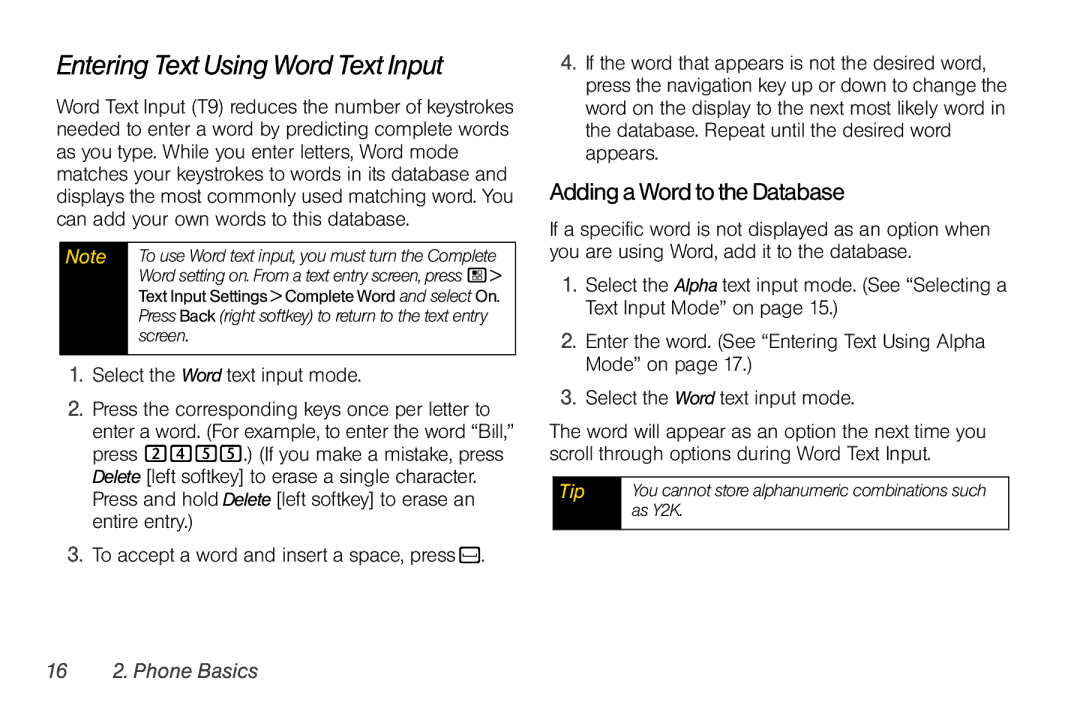Entering Text Using Word Text Input
Word Text Input (T9) reduces the number of keystrokes needed to enter a word by predicting complete words as you type. While you enter letters, Word mode matches your keystrokes to words in its database and displays the most commonly used matching word. You can add your own words to this database.
Note | To use Word text input, you must turn the Complete |
| Word setting on. From a text entry screen, press /> |
| Text Input Settings > Complete Word and select On. |
| Press Back (right softkey) to return to the text entry |
| screen. |
|
|
1.Select the Word text input mode.
2.Press the corresponding keys once per letter to enter a word. (For example, to enter the word “Bill,” press 2455.) (If you make a mistake, press Delete [left softkey] to erase a single character. Press and hold Delete [left softkey] to erase an entire entry.)
3.To accept a word and insert a space, press I .
4.If the word that appears is not the desired word, press the navigation key up or down to change the word on the display to the next most likely word in the database. Repeat until the desired word appears.
AddingaWordtotheDatabase
If a specific word is not displayed as an option when you are using Word, add it to the database.
1.Select the Alpha text input mode. (See “Selecting a Text Input Mode” on page 15.)
2.Enter the word. (See “Entering Text Using Alpha Mode” on page 17.)
3.Select the Word text input mode.
The word will appear as an option the next time you scroll through options during Word Text Input.
Tip | You cannot store alphanumeric combinations such |
| as Y2K. |
|
|