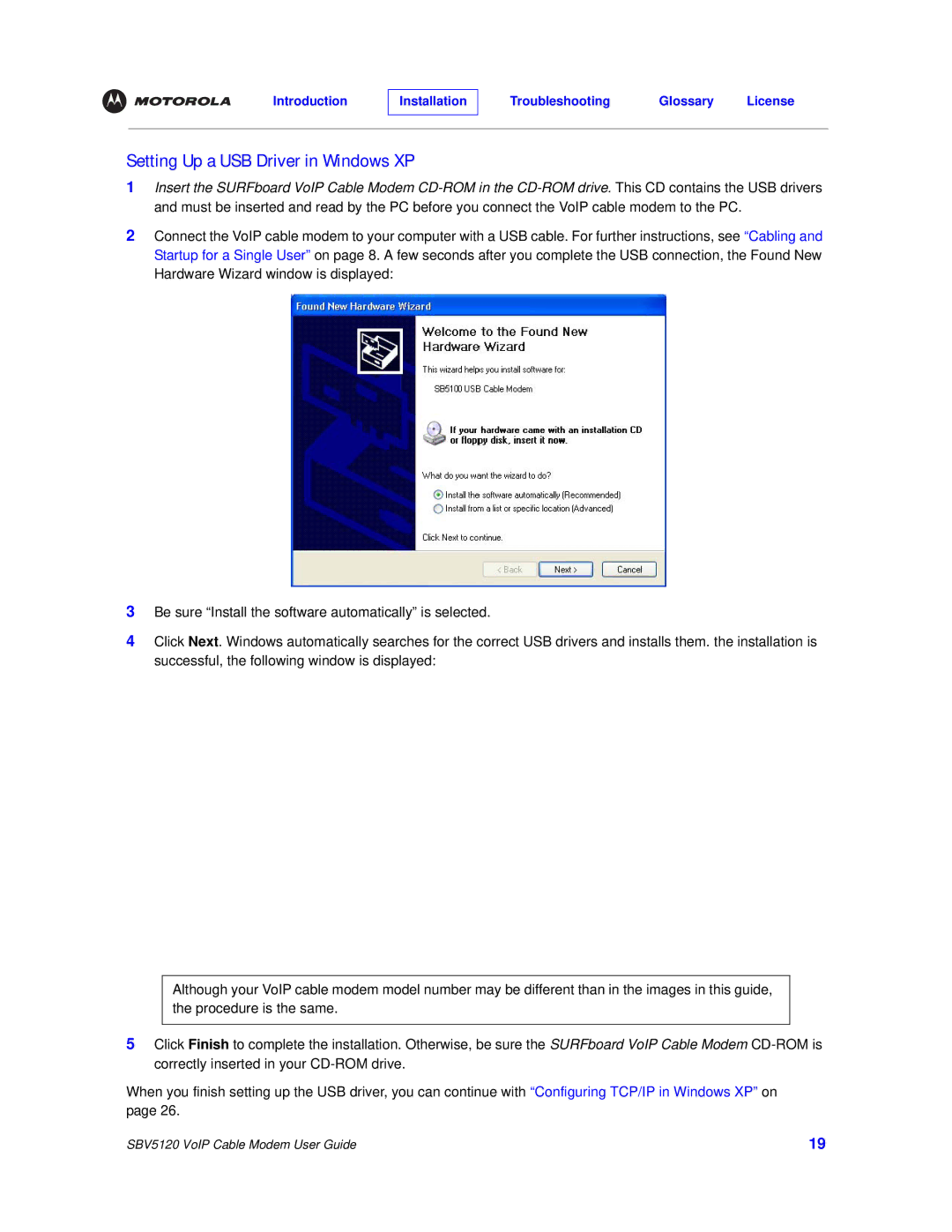Setting Up a USB Driver in Windows XP
1Insert the SURFboard VoIP Cable Modem
2Connect the VoIP cable modem to your computer with a USB cable. For further instructions, see “Cabling and Startup for a Single User” on page 8. A few seconds after you complete the USB connection, the Found New Hardware Wizard window is displayed:
3Be sure “Install the software automatically” is selected.
4Click Next. Windows automatically searches for the correct USB drivers and installs them. the installation is successful, the following window is displayed:
Although your VoIP cable modem model number may be different than in the images in this guide, the procedure is the same.
5Click Finish to complete the installation. Otherwise, be sure the SURFboard VoIP Cable Modem
When you finish setting up the USB driver, you can continue with “Configuring TCP/IP in Windows XP” on page 26.
SBV5120 VoIP Cable Modem User Guide | 19 |