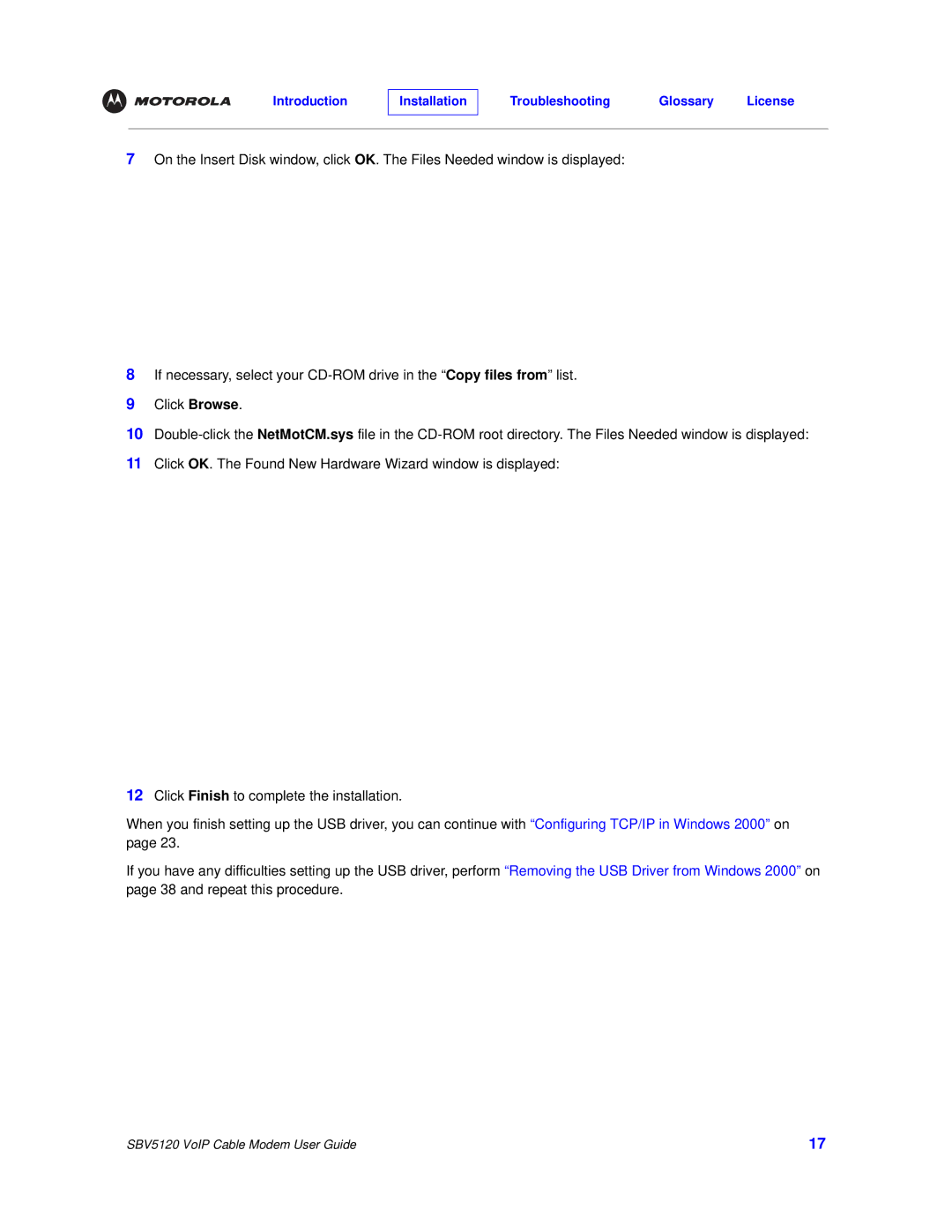7On the Insert Disk window, click OK. The Files Needed window is displayed:
8If necessary, select your
9Click Browse.
10
11Click OK. The Found New Hardware Wizard window is displayed:
12Click Finish to complete the installation.
When you finish setting up the USB driver, you can continue with “Configuring TCP/IP in Windows 2000” on page 23.
If you have any difficulties setting up the USB driver, perform “Removing the USB Driver from Windows 2000” on page 38 and repeat this procedure.
SBV5120 VoIP Cable Modem User Guide | 17 |