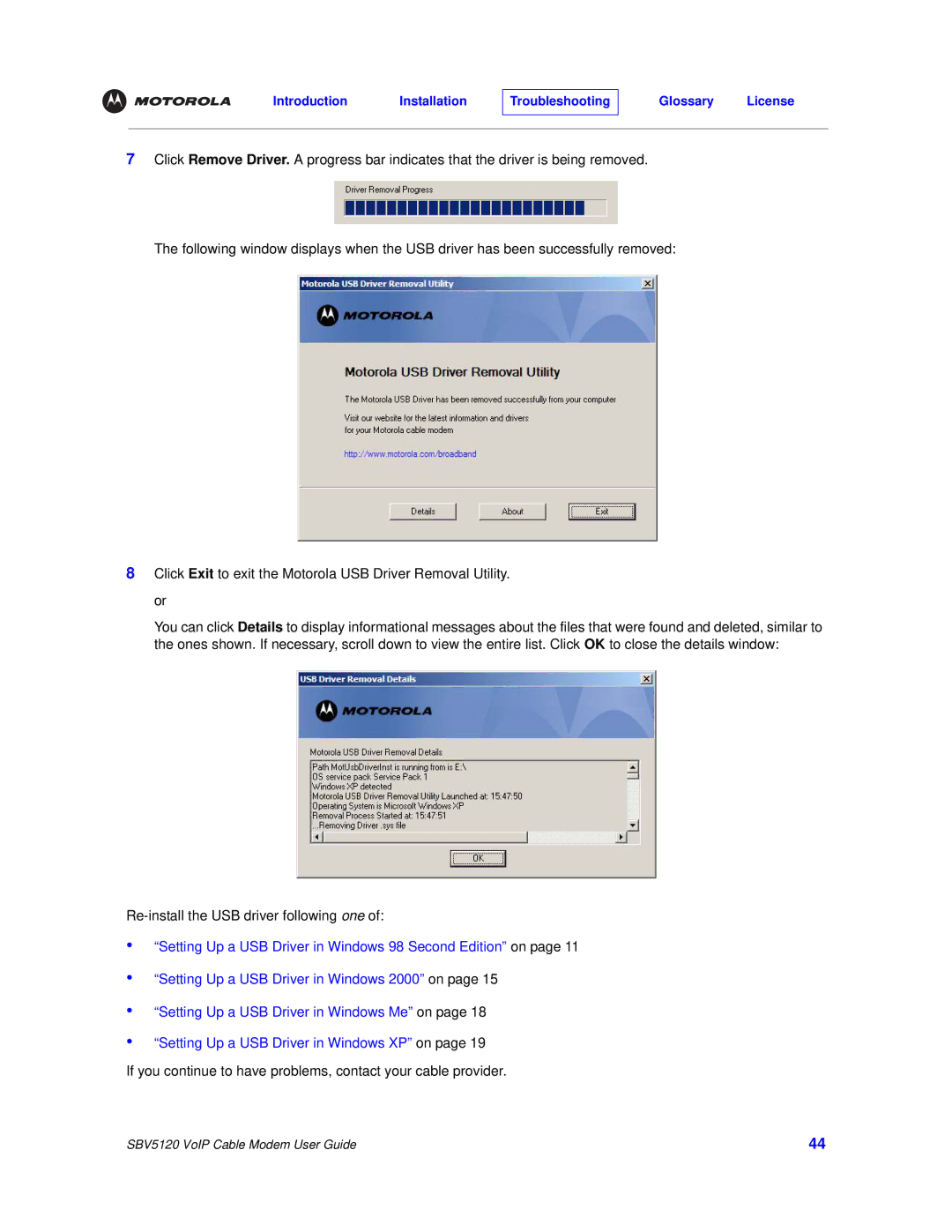7Click Remove Driver. A progress bar indicates that the driver is being removed.
The following window displays when the USB driver has been successfully removed:
8Click Exit to exit the Motorola USB Driver Removal Utility. or
You can click Details to display informational messages about the files that were found and deleted, similar to the ones shown. If necessary, scroll down to view the entire list. Click OK to close the details window:
Re-install the USB driver following one of:
•“Setting Up a USB Driver in Windows 98 Second Edition” on page 11
•“Setting Up a USB Driver in Windows 2000” on page 15
•“Setting Up a USB Driver in Windows Me” on page 18
•“Setting Up a USB Driver in Windows XP” on page 19
If you continue to have problems, contact your cable provider.
SBV5120 VoIP Cable Modem User Guide | 44 |