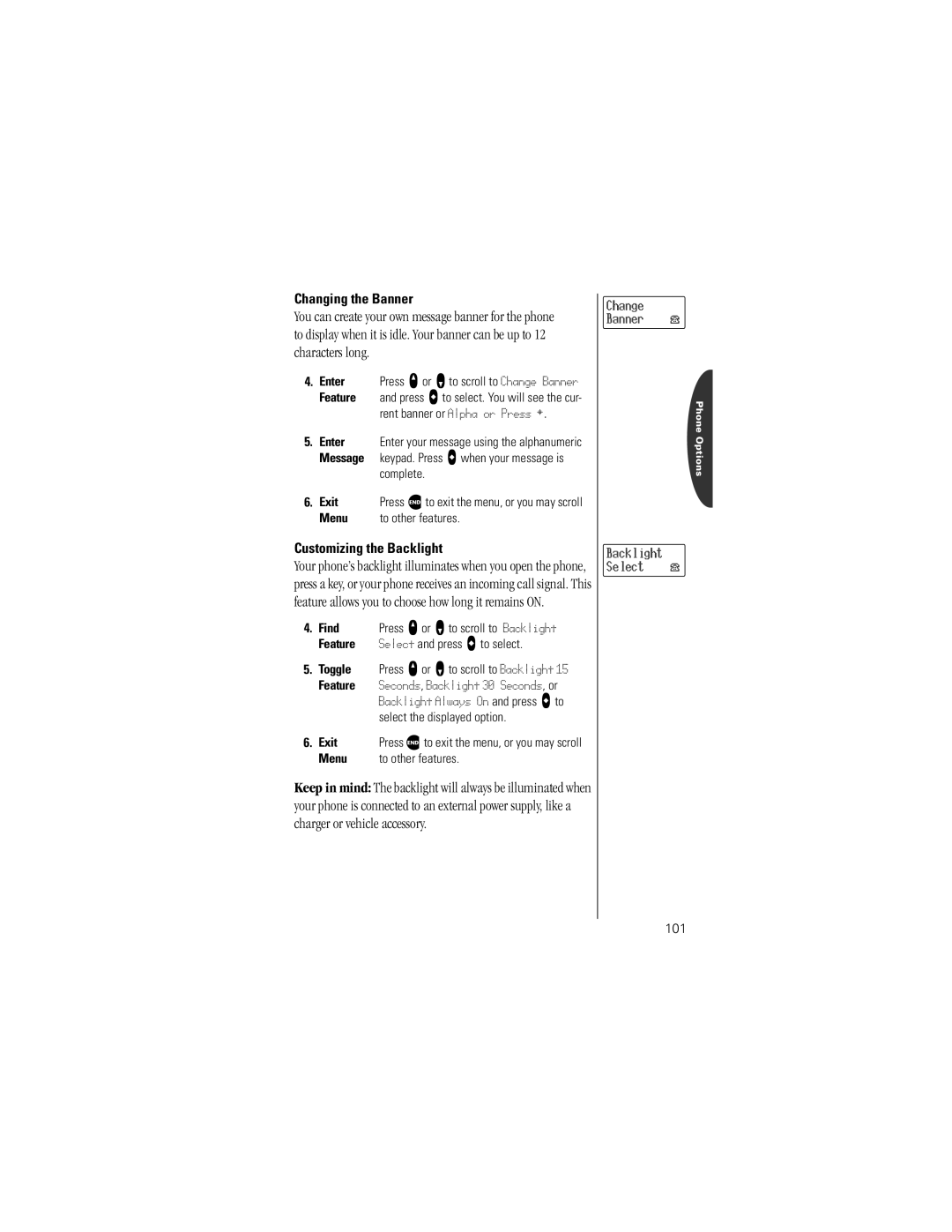Changing the Banner
You can create your own message banner for the phone to display when it is idle. Your banner can be up to 12 characters long.
4.Enter Press q or Z to scroll to Change Banner
Feature and press a to select. You will see the cur- rent banner or Alpha or Press §.
5.Enter Enter your message using the alphanumeric Message keypad. Press A when your message is
complete.
6. Exit | Press º to exit the menu, or you may scroll |
Menu | to other features. |
Customizing the Backlight
Your phone’s backlight illuminates when you open the phone, press a key, or your phone receives an incoming call signal. This feature allows you to choose how long it remains ON.
4. Find | Press q or Z to scroll to Backlight |
Feature | Select and press A to select. |
5.Toggle Press q or Z to scroll to Backlight 15
Feature Seconds, Backlight 30 Seconds, or Backlight Always On and press A to select the displayed option.
6. Exit | Press º to exit the menu, or you may scroll |
Menu | to other features. |
Keep in mind: The backlight will always be illuminated when your phone is connected to an external power supply, like a charger or vehicle accessory.
Change
Banner
Backlight Select
Phone Options
101