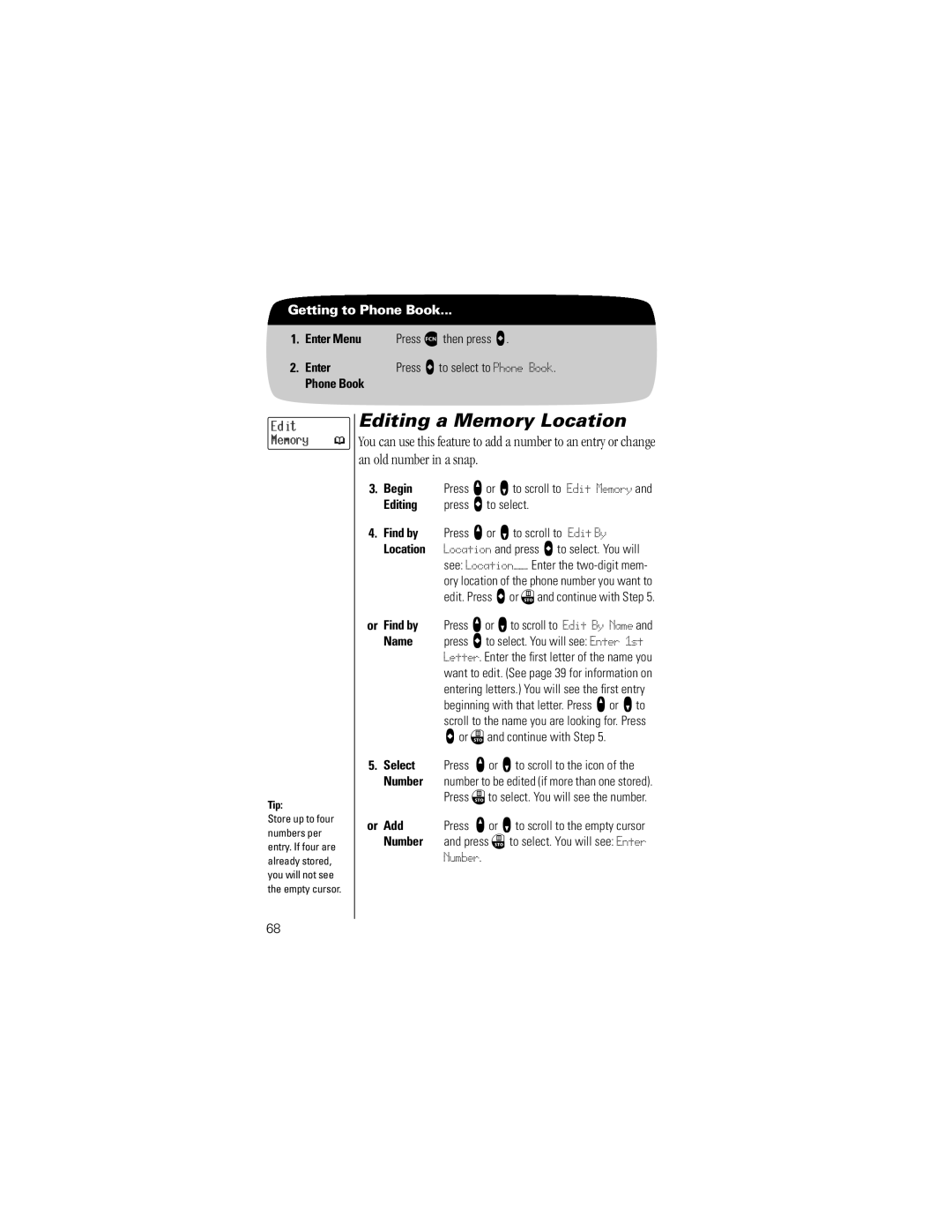Getting to Phone Book...
1.Enter Menu Press ƒ then press a.
2. Enter | Press A to select to Phone Book. |
Phone Book |
|
Edit
Memory
Tip:
Store up to four numbers per entry. If four are already stored, you will not see the empty cursor.
Editing a Memory Location
You can use this feature to add a number to an entry or change an old number in a snap.
3.Begin Press q or Z to scroll to Edit Memory and
Editing press a to select.
4.Find by Press q or Z to scroll to Edit By Location Location and press a to select. You will
see: Location——. Enter the two-digit mem-
ory location of the phone number you want to edit. Press aor ¬and continue with Step 5.
or Find by Press qor Zto scroll to Edit By Name and
Name press a to select. You will see: Enter 1st Letter. Enter the first letter of the name you want to edit. (See page 39 for information on entering letters.) You will see the first entry beginning with that letter. Press q or Z to scroll to the name you are looking for. Press
aor ¬and continue with Step 5.
5.Select Press q or Z to scroll to the icon of the
Number number to be edited (if more than one stored). Press ¬to select. You will see the number.
or Add | Press q or Z to scroll to the empty cursor |
Number | and press ¬ to select. You will see: Enter |
| Number. |
68