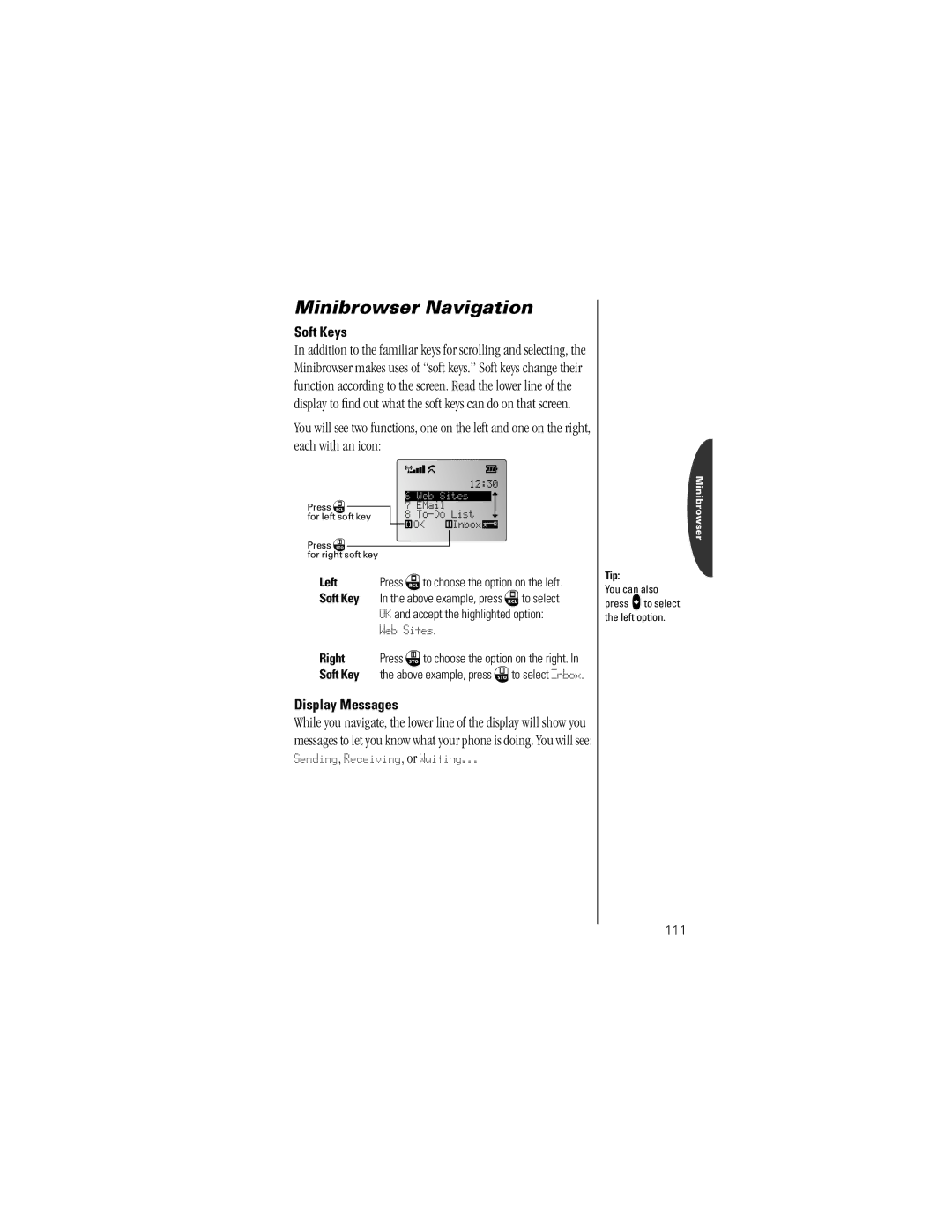Minibrowser Navigation
Soft Keys
In addition to the familiar keys for scrolling and selecting, the Minibrowser makes uses of “soft keys.” Soft keys change their function according to the screen. Read the lower line of the display to find out what the soft keys can do on that screen.
You will see two functions, one on the left and one on the right, each with an icon:
|
|
|
| 6 | Web Sites |
|
|
| ||||
|
|
| 7 |
|
|
|
|
|
|
| ||
Press ‰ |
| 8 | To - Do | List |
|
| ||||||
for left soft key |
|
|
| |||||||||
|
|
| OK | Inbox |
|
|
|
|
|
| ||
Press ¬ |
|
|
|
|
|
|
|
|
|
|
|
|
|
|
|
|
|
|
|
|
|
|
|
| |
for right soft key |
|
|
|
|
|
|
|
|
|
|
| |
Left | Press ‰to choose the option on the left. | |||||||||||
Soft Key | In the above example, press ‰to select | |||||||||||
|
| OK and accept the highlighted option: | ||||||||||
|
| Web Sites. |
|
|
|
|
|
|
| |||
Right | Press ¬to choose the option on the right. In | |||||||||||
Soft Key | the above example, press ¬to select Inbox. | |||||||||||
Display Messages
While you navigate, the lower line of the display will show you messages to let you know what your phone is doing. You will see: Sending, Receiving, or Waiting...
Tip:
You can also press ato select the left option.
Minibrowser
111