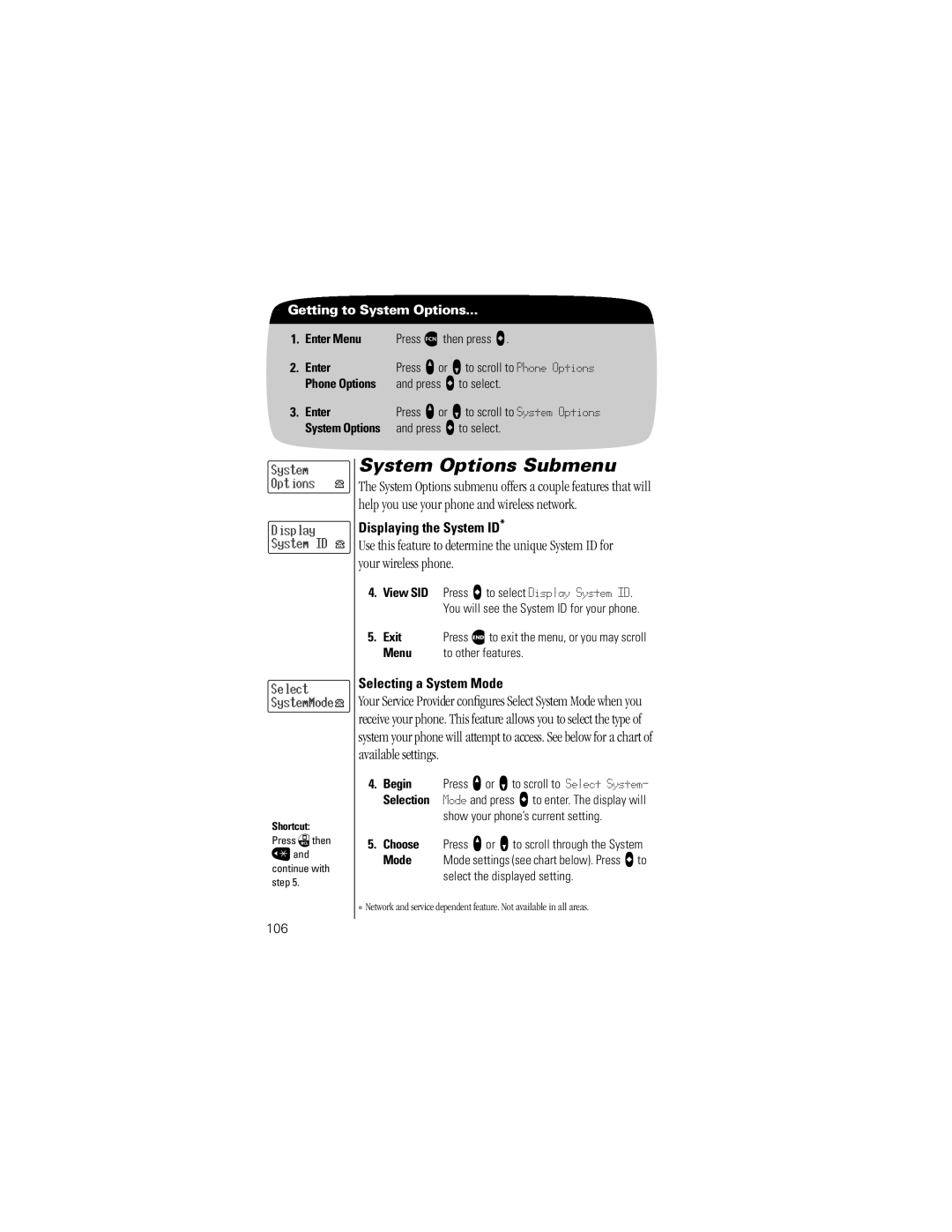Getting to System Options...
1.Enter Menu Press ƒ then press a.
2. | Enter | Press q or Z to scroll to Phone Options |
| Phone Options | and press A to select. |
3. | Enter | Press q or Z to scroll to System Options |
| System Options | and press A to select. |
System
Options
Display System ID
Select SystemMode![]()
![]()
![]()
Shortcut:
Press ‰then
«and
continue with step 5.
System Options Submenu
The System Options submenu offers a couple features that will help you use your phone and wireless network.
Displaying the System ID*
Use this feature to determine the unique System ID for your wireless phone.
4.View SID Press A to select Display System ID. You will see the System ID for your phone.
5. Exit | Press º to exit the menu, or you may scroll |
Menu | to other features. |
Selecting a System Mode
Your Service Provider configures Select System Mode when you receive your phone. This feature allows you to select the type of system your phone will attempt to access. See below for a chart of available settings.
4.Begin Press q or Zto scroll to Select System- Selection Mode and press a to enter. The display will
show your phone’s current setting.
5.Choose Press q or Z to scroll through the System
Mode | Mode settings (see chart below). Press ato |
| select the displayed setting. |
* Network and service dependent feature. Not available in all areas.