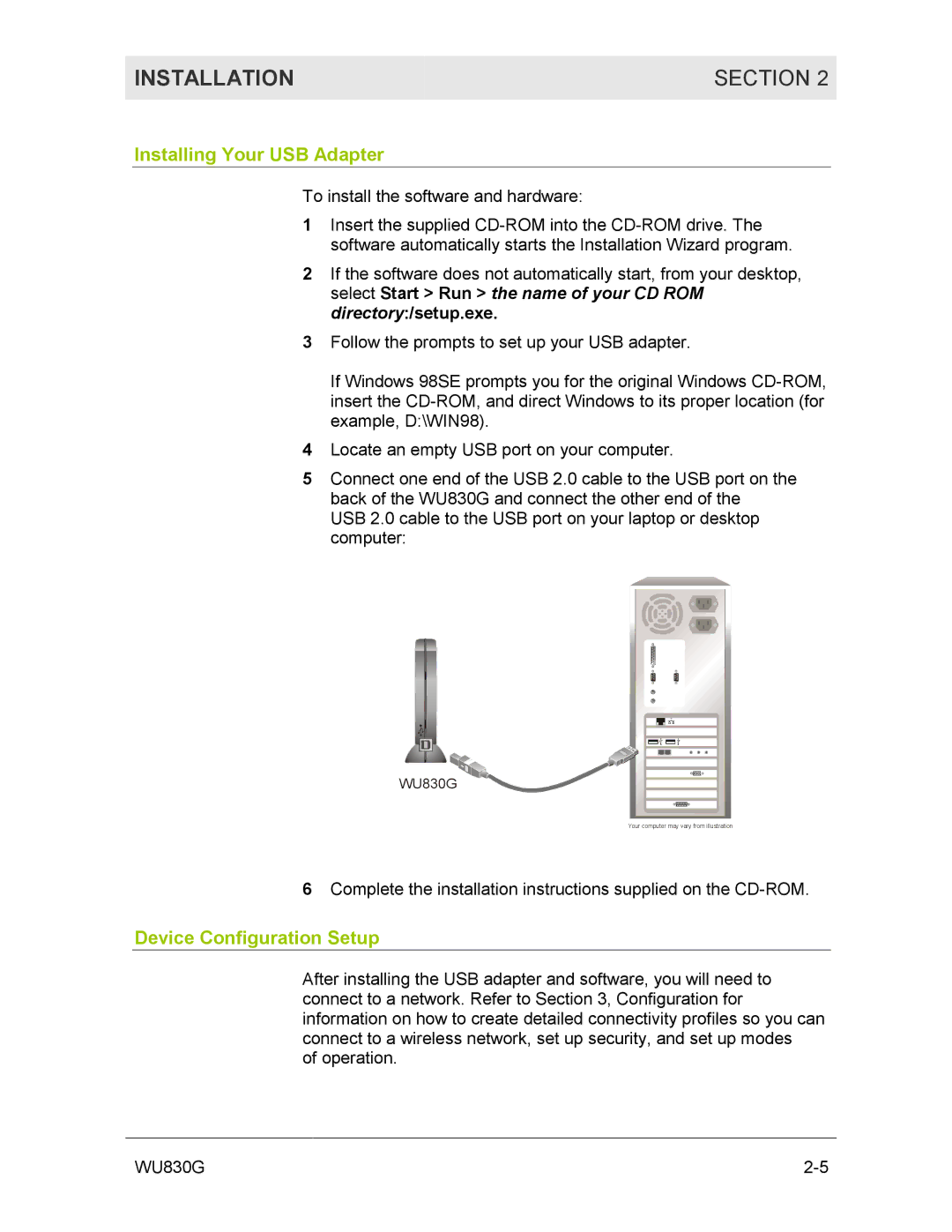INSTALLATION | SECTION 2 |
|
|
Installing Your USB Adapter
To install the software and hardware:
1Insert the supplied
2If the software does not automatically start, from your desktop, select Start > Run > the name of your CD ROM directory:/setup.exe.
3Follow the prompts to set up your USB adapter.
If Windows 98SE prompts you for the original Windows
4Locate an empty USB port on your computer.
5Connect one end of the USB 2.0 cable to the USB port on the back of the WU830G and connect the other end of the
USB 2.0 cable to the USB port on your laptop or desktop computer:
WU830G
Your computer may vary from illustration
6Complete the installation instructions supplied on the
Device Configuration Setup
After installing the USB adapter and software, you will need to connect to a network. Refer to Section 3, Configuration for information on how to create detailed connectivity profiles so you can connect to a wireless network, set up security, and set up modes
of operation.
WU830G |