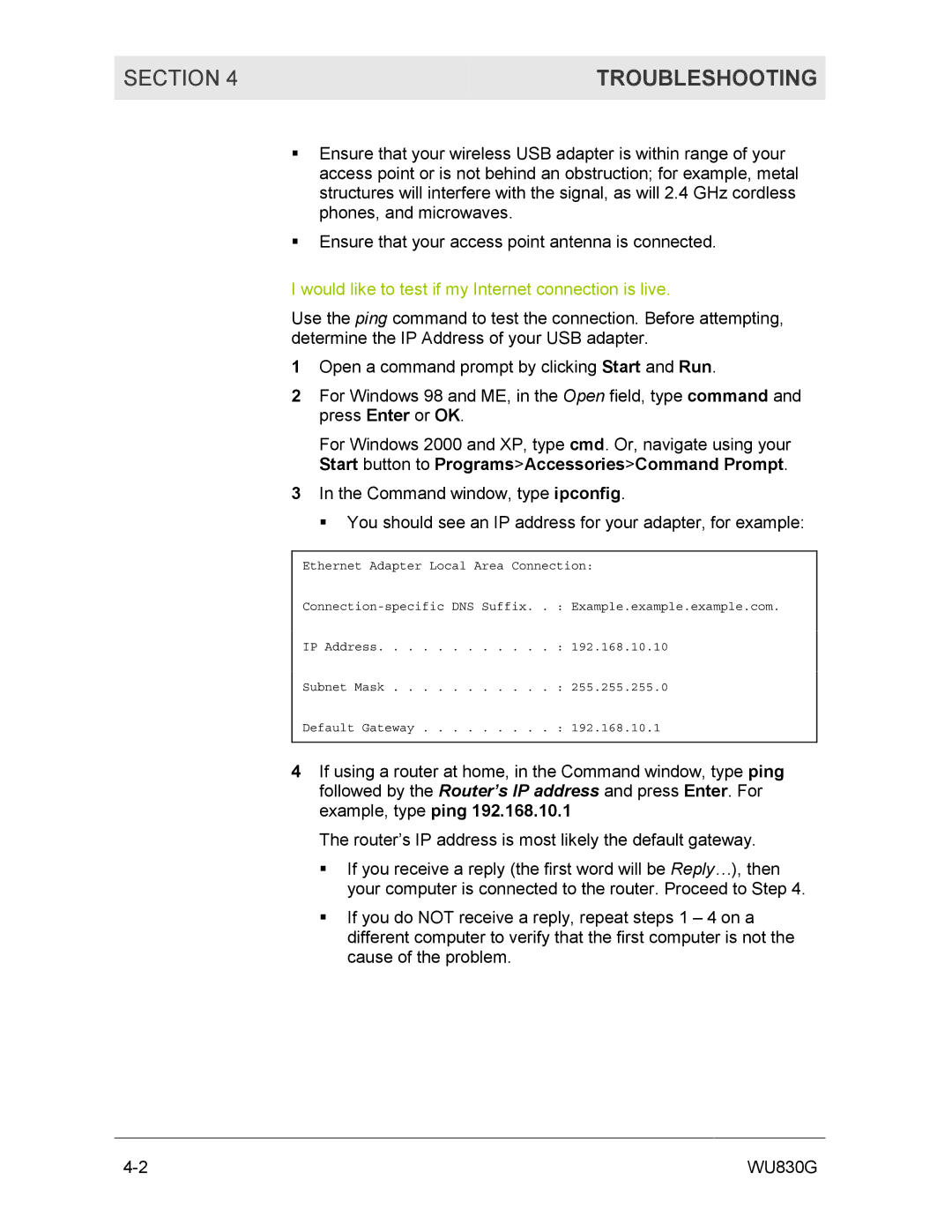SECTION 4 | TROUBLESHOOTING |
|
|
!Ensure that your wireless USB adapter is within range of your access point or is not behind an obstruction; for example, metal structures will interfere with the signal, as will 2.4 GHz cordless phones, and microwaves.
!Ensure that your access point antenna is connected.
I would like to test if my Internet connection is live.
Use the ping command to test the connection. Before attempting, determine the IP Address of your USB adapter.
1Open a command prompt by clicking Start and Run.
2For Windows 98 and ME, in the Open field, type command and press Enter or OK.
For Windows 2000 and XP, type cmd. Or, navigate using your
Start button to Programs>Accessories>Command Prompt.
3In the Command window, type ipconfig.
! You should see an IP address for your adapter, for example:
Ethernet Adapter Local Area Connection:
IP Address. . . . . . . . . . . . : 192.168.10.10
Subnet Mask . . . . . . . . . . . : 255.255.255.0
Default Gateway . . . . . . . . . : 192.168.10.1
4If using a router at home, in the Command window, type ping followed by the Router’s IP address and press Enter. For example, type ping 192.168.10.1
The router’s IP address is most likely the default gateway.
!If you receive a reply (the first word will be Reply…), then your computer is connected to the router. Proceed to Step 4.
!If you do NOT receive a reply, repeat steps 1 – 4 on a different computer to verify that the first computer is not the cause of the problem.
WU830G |