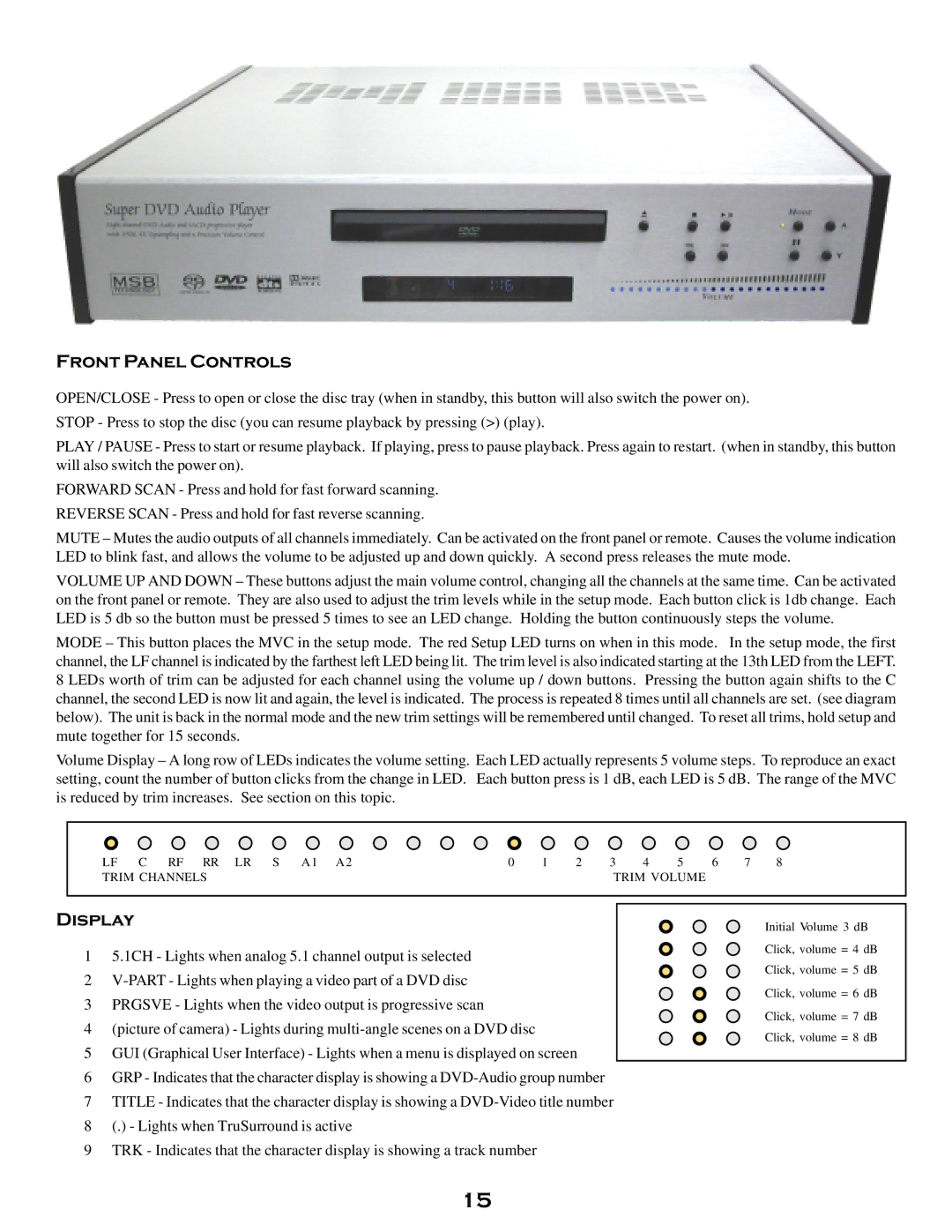Front Panel Controls
OPEN/CLOSE - Press to open or close the disc tray (when in standby, this button will also switch the power on).
STOP - Press to stop the disc (you can resume playback by pressing (>) (play).
PLAY / PAUSE - Press to start or resume playback. If playing, press to pause playback. Press again to restart. (when in standby, this button will also switch the power on).
FORWARD SCAN - Press and hold for fast forward scanning.
REVERSE SCAN - Press and hold for fast reverse scanning.
MUTE – Mutes the audio outputs of all channels immediately. Can be activated on the front panel or remote. Causes the volume indication LED to blink fast, and allows the volume to be adjusted up and down quickly. A second press releases the mute mode.
VOLUME UP AND DOWN – These buttons adjust the main volume control, changing all the channels at the same time. Can be activated on the front panel or remote. They are also used to adjust the trim levels while in the setup mode. Each button click is 1db change. Each LED is 5 db so the button must be pressed 5 times to see an LED change. Holding the button continuously steps the volume.
MODE – This button places the MVC in the setup mode. The red Setup LED turns on when in this mode. In the setup mode, the first channel, the LF channel is indicated by the farthest left LED being lit. The trim level is also indicated starting at the 13th LED from the LEFT. 8 LEDs worth of trim can be adjusted for each channel using the volume up / down buttons. Pressing the button again shifts to the C channel, the second LED is now lit and again, the level is indicated. The process is repeated 8 times until all channels are set. (see diagram below). The unit is back in the normal mode and the new trim settings will be remembered until changed. To reset all trims, hold setup and mute together for 15 seconds.
Volume Display – A long row of LEDs indicates the volume setting. Each LED actually represents 5 volume steps. To reproduce an exact setting, count the number of button clicks from the change in LED. Each button press is 1 dB, each LED is 5 dB. The range of the MVC is reduced by trim increases. See section on this topic.
LF C RF RR LR S A1 A2 | 0 1 | 2 | 3 4 | 5 | 6 7 8 |
TRIM CHANNELS |
|
| TRIM VOLUME |
| |
|
|
|
|
|
|
Display
15.1CH - Lights when analog 5.1 channel output is selected
2
3PRGSVE - Lights when the video output is progressive scan
4(picture of camera) - Lights during
5GUI (Graphical User Interface) - Lights when a menu is displayed on screen
6GRP - Indicates that the character display is showing a
7TITLE - Indicates that the character display is showing a
8(.) - Lights when TruSurround is active
9TRK - Indicates that the character display is showing a track number
Initial Volume 3 dB Click, volume = 4 dB Click, volume = 5 dB Click, volume = 6 dB Click, volume = 7 dB Click, volume = 8 dB
15