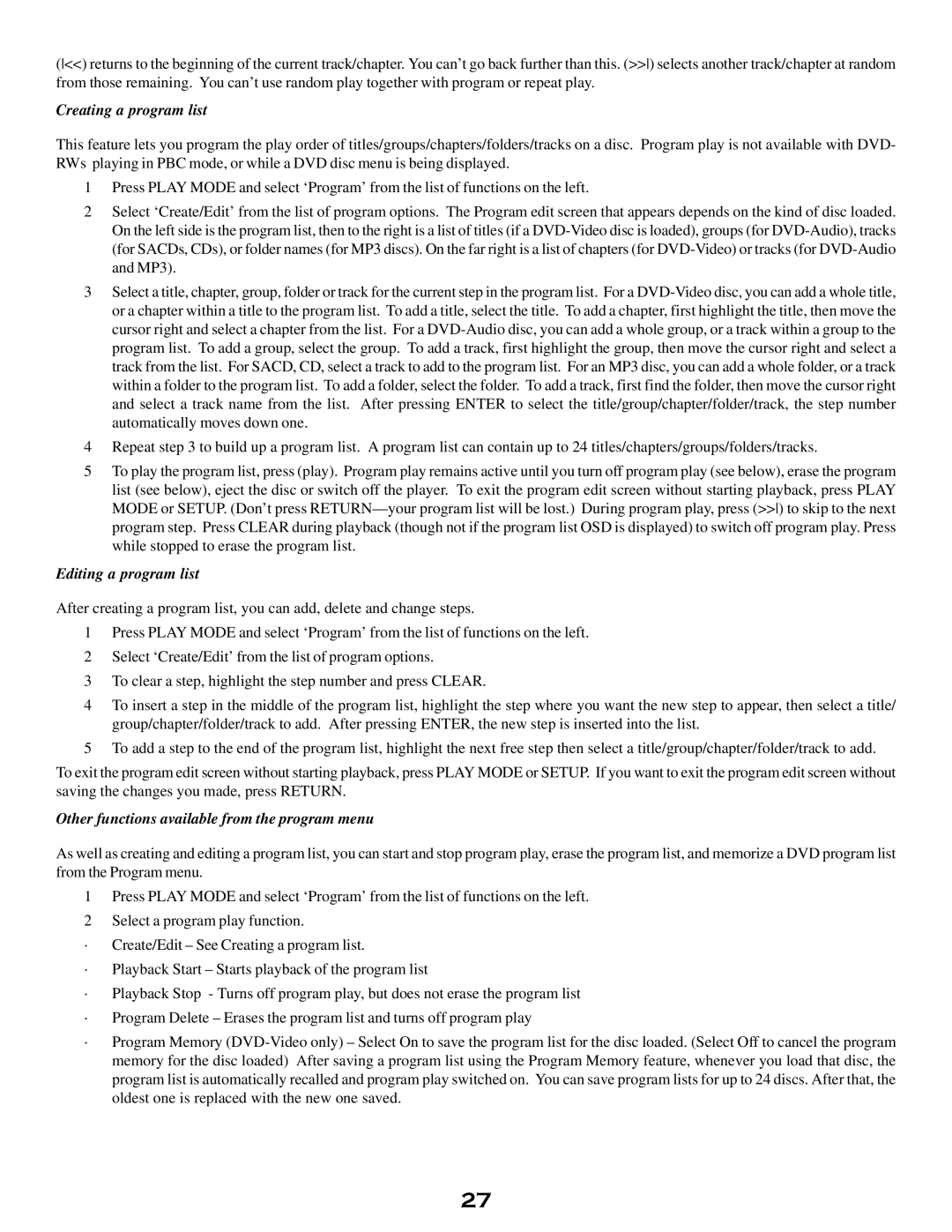(<<) returns to the beginning of the current track/chapter. You can’t go back further than this. (>>) selects another track/chapter at random from those remaining. You can’t use random play together with program or repeat play.
Creating a program list
This feature lets you program the play order of titles/groups/chapters/folders/tracks on a disc. Program play is not available with DVD- RWs playing in PBC mode, or while a DVD disc menu is being displayed.
1Press PLAY MODE and select ‘Program’ from the list of functions on the left.
2Select ‘Create/Edit’ from the list of program options. The Program edit screen that appears depends on the kind of disc loaded. On the left side is the program list, then to the right is a list of titles (if a
3Select a title, chapter, group, folder or track for the current step in the program list. For a
4Repeat step 3 to build up a program list. A program list can contain up to 24 titles/chapters/groups/folders/tracks.
5To play the program list, press (play). Program play remains active until you turn off program play (see below), erase the program list (see below), eject the disc or switch off the player. To exit the program edit screen without starting playback, press PLAY MODE or SETUP. (Don’t press
Editing a program list
After creating a program list, you can add, delete and change steps.
1Press PLAY MODE and select ‘Program’ from the list of functions on the left.
2Select ‘Create/Edit’ from the list of program options.
3To clear a step, highlight the step number and press CLEAR.
4To insert a step in the middle of the program list, highlight the step where you want the new step to appear, then select a title/ group/chapter/folder/track to add. After pressing ENTER, the new step is inserted into the list.
5To add a step to the end of the program list, highlight the next free step then select a title/group/chapter/folder/track to add.
To exit the program edit screen without starting playback, press PLAY MODE or SETUP. If you want to exit the program edit screen without saving the changes you made, press RETURN.
Other functions available from the program menu
As well as creating and editing a program list, you can start and stop program play, erase the program list, and memorize a DVD program list from the Program menu.
1Press PLAY MODE and select ‘Program’ from the list of functions on the left.
2Select a program play function.
·Create/Edit – See Creating a program list.
·Playback Start – Starts playback of the program list
·Playback Stop - Turns off program play, but does not erase the program list
·Program Delete – Erases the program list and turns off program play
·Program Memory
27