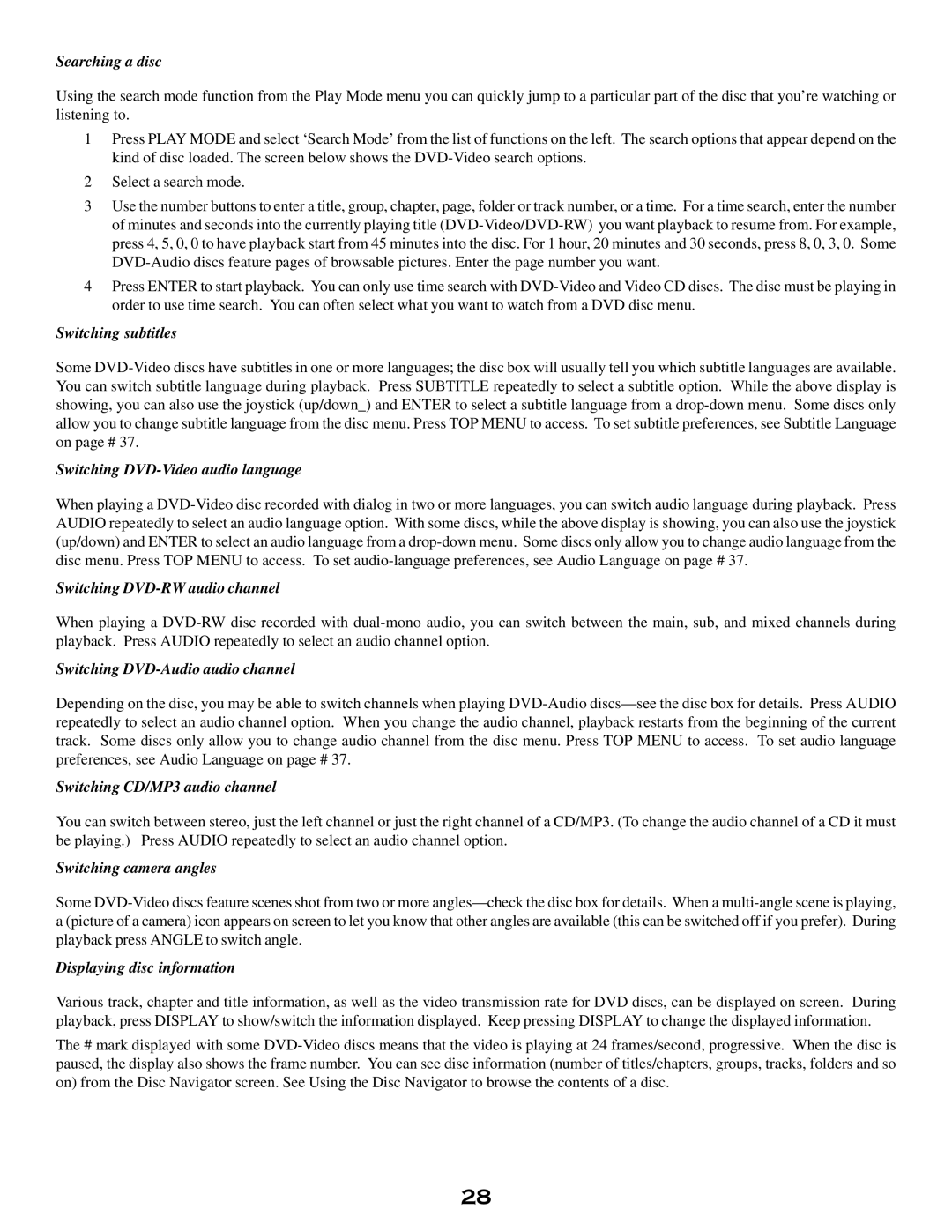Searching a disc
Using the search mode function from the Play Mode menu you can quickly jump to a particular part of the disc that you’re watching or listening to.
1Press PLAY MODE and select ‘Search Mode’ from the list of functions on the left. The search options that appear depend on the kind of disc loaded. The screen below shows the DVD-Video search options.
2Select a search mode.
3Use the number buttons to enter a title, group, chapter, page, folder or track number, or a time. For a time search, enter the number of minutes and seconds into the currently playing title (DVD-Video/DVD-RW) you want playback to resume from. For example, press 4, 5, 0, 0 to have playback start from 45 minutes into the disc. For 1 hour, 20 minutes and 30 seconds, press 8, 0, 3, 0. Some DVD-Audio discs feature pages of browsable pictures. Enter the page number you want.
4Press ENTER to start playback. You can only use time search with DVD-Video and Video CD discs. The disc must be playing in order to use time search. You can often select what you want to watch from a DVD disc menu.
Switching subtitles
Some DVD-Video discs have subtitles in one or more languages; the disc box will usually tell you which subtitle languages are available. You can switch subtitle language during playback. Press SUBTITLE repeatedly to select a subtitle option. While the above display is showing, you can also use the joystick (up/down_) and ENTER to select a subtitle language from a drop-down menu. Some discs only allow you to change subtitle language from the disc menu. Press TOP MENU to access. To set subtitle preferences, see Subtitle Language on page # 37.
Switching DVD-Video audio language
When playing a DVD-Video disc recorded with dialog in two or more languages, you can switch audio language during playback. Press AUDIO repeatedly to select an audio language option. With some discs, while the above display is showing, you can also use the joystick (up/down) and ENTER to select an audio language from a drop-down menu. Some discs only allow you to change audio language from the disc menu. Press TOP MENU to access. To set audio-language preferences, see Audio Language on page # 37.
Switching DVD-RW audio channel
When playing a DVD-RW disc recorded with dual-mono audio, you can switch between the main, sub, and mixed channels during playback. Press AUDIO repeatedly to select an audio channel option.
Switching DVD-Audio audio channel
Depending on the disc, you may be able to switch channels when playing DVD-Audio discs—see the disc box for details. Press AUDIO repeatedly to select an audio channel option. When you change the audio channel, playback restarts from the beginning of the current track. Some discs only allow you to change audio channel from the disc menu. Press TOP MENU to access. To set audio language preferences, see Audio Language on page # 37.
Switching CD/MP3 audio channel
You can switch between stereo, just the left channel or just the right channel of a CD/MP3. (To change the audio channel of a CD it must be playing.) Press AUDIO repeatedly to select an audio channel option.
Switching camera angles
Some DVD-Video discs feature scenes shot from two or more angles—check the disc box for details. When a multi-angle scene is playing, a (picture of a camera) icon appears on screen to let you know that other angles are available (this can be switched off if you prefer). During playback press ANGLE to switch angle.
Displaying disc information
Various track, chapter and title information, as well as the video transmission rate for DVD discs, can be displayed on screen. During playback, press DISPLAY to show/switch the information displayed. Keep pressing DISPLAY to change the displayed information.
The # mark displayed with some DVD-Video discs means that the video is playing at 24 frames/second, progressive. When the disc is paused, the display also shows the frame number. You can see disc information (number of titles/chapters, groups, tracks, folders and so on) from the Disc Navigator screen. See Using the Disc Navigator to browse the contents of a disc.