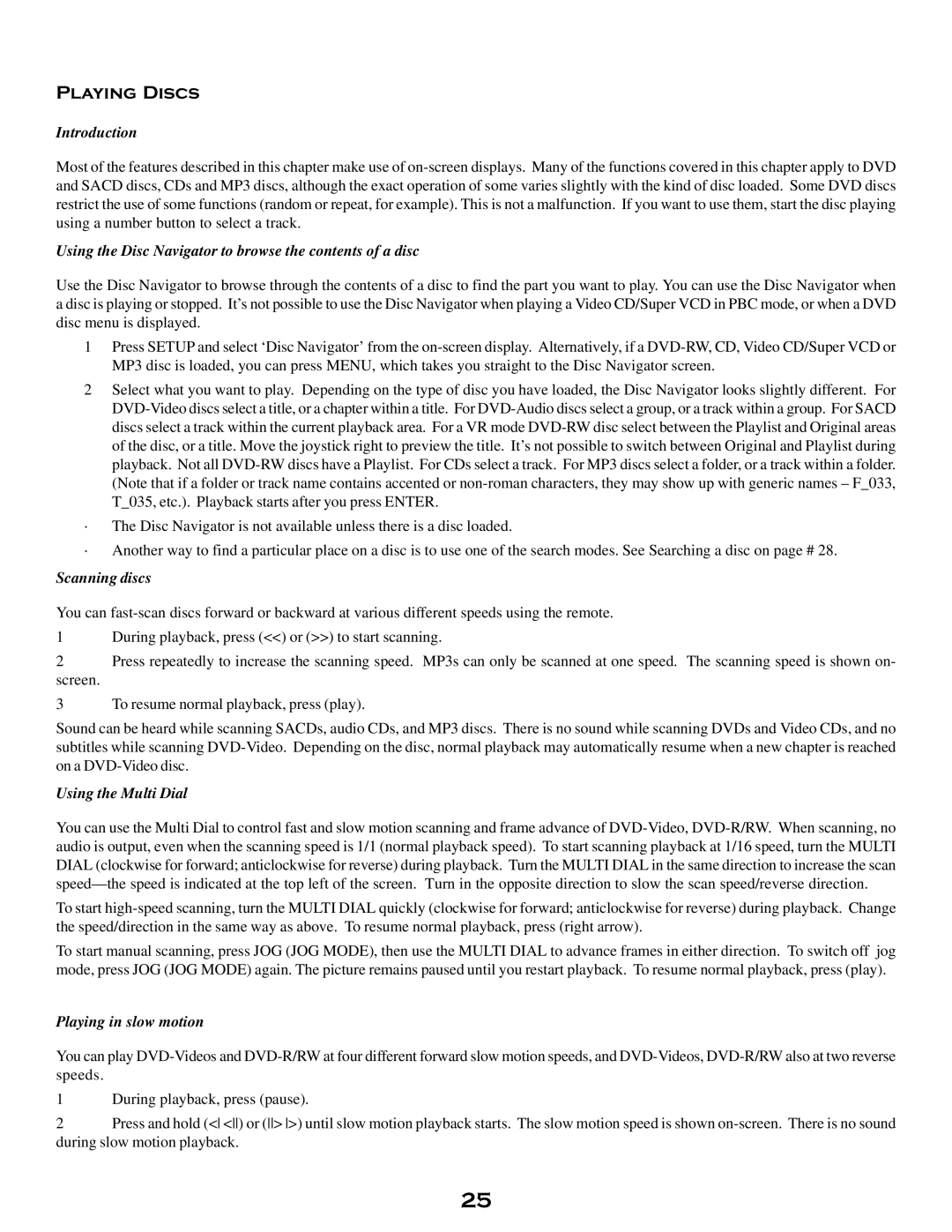Playing Discs
Introduction
Most of the features described in this chapter make use of on-screen displays. Many of the functions covered in this chapter apply to DVD and SACD discs, CDs and MP3 discs, although the exact operation of some varies slightly with the kind of disc loaded. Some DVD discs restrict the use of some functions (random or repeat, for example). This is not a malfunction. If you want to use them, start the disc playing using a number button to select a track.
Using the Disc Navigator to browse the contents of a disc
Use the Disc Navigator to browse through the contents of a disc to find the part you want to play. You can use the Disc Navigator when a disc is playing or stopped. It’s not possible to use the Disc Navigator when playing a Video CD/Super VCD in PBC mode, or when a DVD disc menu is displayed.
1Press SETUP and select ‘Disc Navigator’ from the on-screen display. Alternatively, if a DVD-RW, CD, Video CD/Super VCD or MP3 disc is loaded, you can press MENU, which takes you straight to the Disc Navigator screen.
2Select what you want to play. Depending on the type of disc you have loaded, the Disc Navigator looks slightly different. For DVD-Video discs select a title, or a chapter within a title. For DVD-Audio discs select a group, or a track within a group. For SACD discs select a track within the current playback area. For a VR mode DVD-RW disc select between the Playlist and Original areas of the disc, or a title. Move the joystick right to preview the title. It’s not possible to switch between Original and Playlist during playback. Not all DVD-RW discs have a Playlist. For CDs select a track. For MP3 discs select a folder, or a track within a folder. (Note that if a folder or track name contains accented or non-roman characters, they may show up with generic names – F_033, T_035, etc.). Playback starts after you press ENTER.
·The Disc Navigator is not available unless there is a disc loaded.
·Another way to find a particular place on a disc is to use one of the search modes. See Searching a disc on page # 28.
Scanning discs
You can fast-scan discs forward or backward at various different speeds using the remote.
1During playback, press (<<) or (>>) to start scanning.
2Press repeatedly to increase the scanning speed. MP3s can only be scanned at one speed. The scanning speed is shown on-
screen.
3To resume normal playback, press (play).
Sound can be heard while scanning SACDs, audio CDs, and MP3 discs. There is no sound while scanning DVDs and Video CDs, and no subtitles while scanning DVD-Video. Depending on the disc, normal playback may automatically resume when a new chapter is reached on a DVD-Video disc.
Using the Multi Dial
You can use the Multi Dial to control fast and slow motion scanning and frame advance of DVD-Video, DVD-R/RW. When scanning, no audio is output, even when the scanning speed is 1/1 (normal playback speed). To start scanning playback at 1/16 speed, turn the MULTI DIAL (clockwise for forward; anticlockwise for reverse) during playback. Turn the MULTI DIAL in the same direction to increase the scan speed—the speed is indicated at the top left of the screen. Turn in the opposite direction to slow the scan speed/reverse direction.
To start high-speed scanning, turn the MULTI DIAL quickly (clockwise for forward; anticlockwise for reverse) during playback. Change the speed/direction in the same way as above. To resume normal playback, press (right arrow).
To start manual scanning, press JOG (JOG MODE), then use the MULTI DIAL to advance frames in either direction. To switch off jog mode, press JOG (JOG MODE) again. The picture remains paused until you restart playback. To resume normal playback, press (play).
Playing in slow motion
You can play DVD-Videos and DVD-R/RW at four different forward slow motion speeds, and DVD-Videos, DVD-R/RW also at two reverse speeds.
1During playback, press (pause).
2Press and hold (< <) or (> >) until slow motion playback starts. The slow motion speed is shown on-screen. There is no sound during slow motion playback.