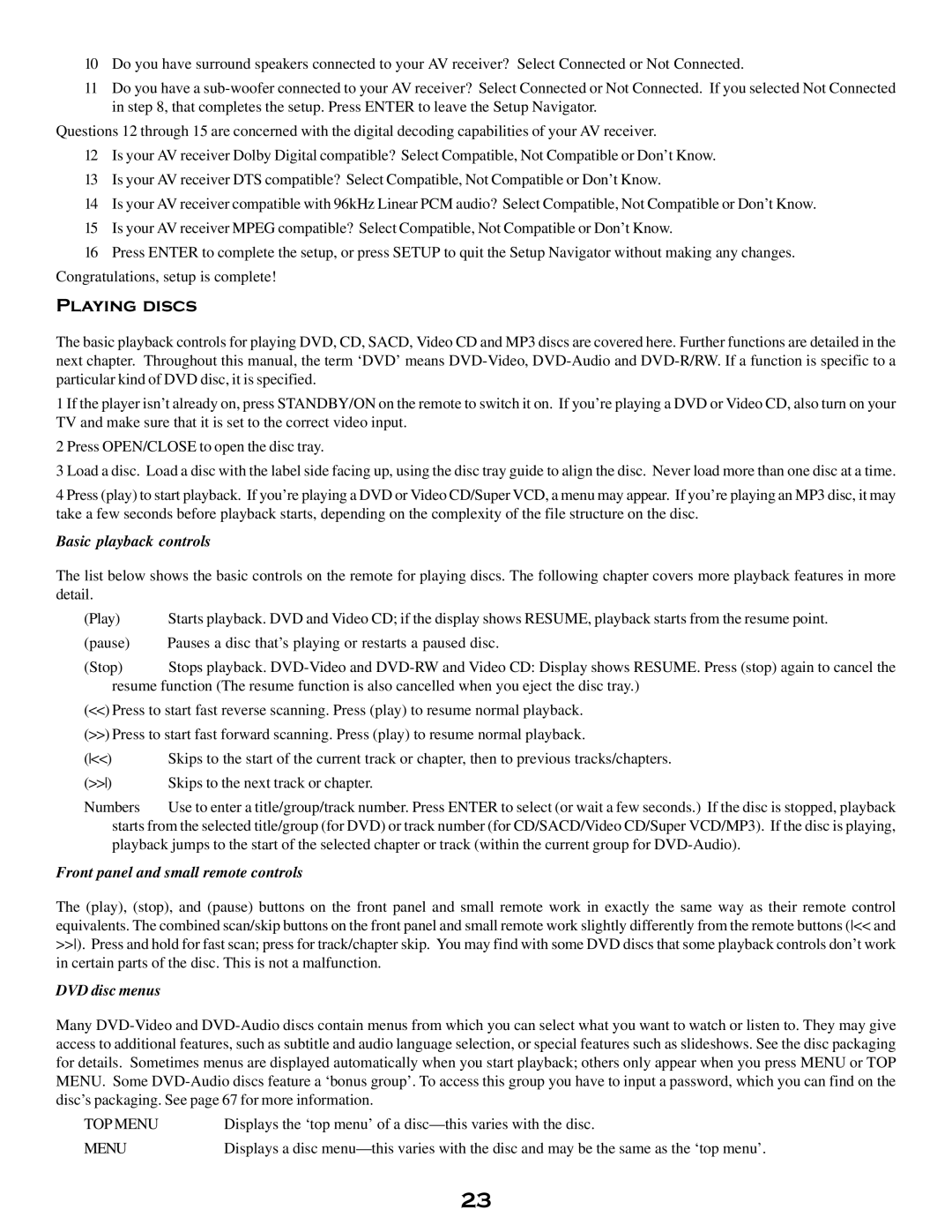10Do you have surround speakers connected to your AV receiver? Select Connected or Not Connected.
11Do you have a
Questions 12 through 15 are concerned with the digital decoding capabilities of your AV receiver.
12Is your AV receiver Dolby Digital compatible? Select Compatible, Not Compatible or Don’t Know.
13Is your AV receiver DTS compatible? Select Compatible, Not Compatible or Don’t Know.
14Is your AV receiver compatible with 96kHz Linear PCM audio? Select Compatible, Not Compatible or Don’t Know.
15Is your AV receiver MPEG compatible? Select Compatible, Not Compatible or Don’t Know.
16Press ENTER to complete the setup, or press SETUP to quit the Setup Navigator without making any changes. Congratulations, setup is complete!
Playing discs
The basic playback controls for playing DVD, CD, SACD, Video CD and MP3 discs are covered here. Further functions are detailed in the next chapter. Throughout this manual, the term ‘DVD’ means
1 If the player isn’t already on, press STANDBY/ON on the remote to switch it on. If you’re playing a DVD or Video CD, also turn on your TV and make sure that it is set to the correct video input.
2 Press OPEN/CLOSE to open the disc tray.
3 Load a disc. Load a disc with the label side facing up, using the disc tray guide to align the disc. Never load more than one disc at a time.
4 Press (play) to start playback. If you’re playing a DVD or Video CD/Super VCD, a menu may appear. If you’re playing an MP3 disc, it may take a few seconds before playback starts, depending on the complexity of the file structure on the disc.
Basic playback controls
The list below shows the basic controls on the remote for playing discs. The following chapter covers more playback features in more detail.
(Play) | Starts playback. DVD and Video CD; if the display shows RESUME, playback starts from the resume point. |
(pause) | Pauses a disc that’s playing or restarts a paused disc. |
(Stop) | Stops playback. |
resume function (The resume function is also cancelled when you eject the disc tray.)
(<<)Press to start fast reverse scanning. Press (play) to resume normal playback. (>>) Press to start fast forward scanning. Press (play) to resume normal playback.
(<<) | Skips to the start of the current track or chapter, then to previous tracks/chapters. |
(>>) | Skips to the next track or chapter. |
Numbers | Use to enter a title/group/track number. Press ENTER to select (or wait a few seconds.) If the disc is stopped, playback |
starts from the selected title/group (for DVD) or track number (for CD/SACD/Video CD/Super VCD/MP3). If the disc is playing, playback jumps to the start of the selected chapter or track (within the current group for
Front panel and small remote controls
The (play), (stop), and (pause) buttons on the front panel and small remote work in exactly the same way as their remote control equivalents. The combined scan/skip buttons on the front panel and small remote work slightly differently from the remote buttons (<< and >>). Press and hold for fast scan; press for track/chapter skip. You may find with some DVD discs that some playback controls don’t work in certain parts of the disc. This is not a malfunction.
DVD disc menus
Many
TOP MENU | Displays the ‘top menu’ of a |
MENU | Displays a disc |
23