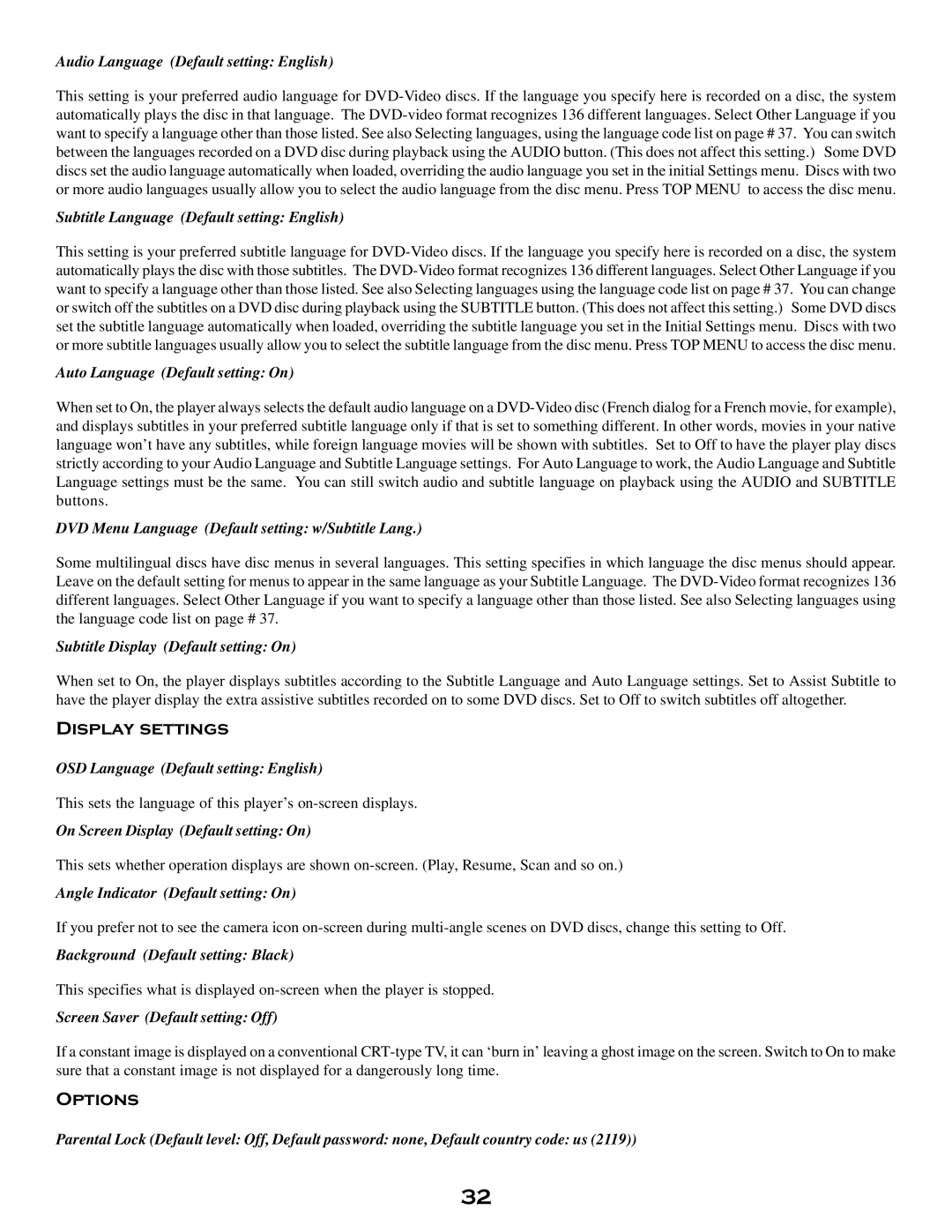Audio Language (Default setting: English)
This setting is your preferred audio language for DVD-Video discs. If the language you specify here is recorded on a disc, the system automatically plays the disc in that language. The DVD-video format recognizes 136 different languages. Select Other Language if you want to specify a language other than those listed. See also Selecting languages, using the language code list on page # 37. You can switch between the languages recorded on a DVD disc during playback using the AUDIO button. (This does not affect this setting.) Some DVD discs set the audio language automatically when loaded, overriding the audio language you set in the initial Settings menu. Discs with two or more audio languages usually allow you to select the audio language from the disc menu. Press TOP MENU to access the disc menu.
Subtitle Language (Default setting: English)
This setting is your preferred subtitle language for DVD-Video discs. If the language you specify here is recorded on a disc, the system automatically plays the disc with those subtitles. The DVD-Video format recognizes 136 different languages. Select Other Language if you want to specify a language other than those listed. See also Selecting languages using the language code list on page # 37. You can change or switch off the subtitles on a DVD disc during playback using the SUBTITLE button. (This does not affect this setting.) Some DVD discs set the subtitle language automatically when loaded, overriding the subtitle language you set in the Initial Settings menu. Discs with two or more subtitle languages usually allow you to select the subtitle language from the disc menu. Press TOP MENU to access the disc menu.
Auto Language (Default setting: On)
When set to On, the player always selects the default audio language on a DVD-Video disc (French dialog for a French movie, for example), and displays subtitles in your preferred subtitle language only if that is set to something different. In other words, movies in your native language won’t have any subtitles, while foreign language movies will be shown with subtitles. Set to Off to have the player play discs strictly according to your Audio Language and Subtitle Language settings. For Auto Language to work, the Audio Language and Subtitle Language settings must be the same. You can still switch audio and subtitle language on playback using the AUDIO and SUBTITLE buttons.
DVD Menu Language (Default setting: w/Subtitle Lang.)
Some multilingual discs have disc menus in several languages. This setting specifies in which language the disc menus should appear. Leave on the default setting for menus to appear in the same language as your Subtitle Language. The DVD-Video format recognizes 136 different languages. Select Other Language if you want to specify a language other than those listed. See also Selecting languages using the language code list on page # 37.
Subtitle Display (Default setting: On)
When set to On, the player displays subtitles according to the Subtitle Language and Auto Language settings. Set to Assist Subtitle to have the player display the extra assistive subtitles recorded on to some DVD discs. Set to Off to switch subtitles off altogether.
Display settings
OSD Language (Default setting: English)
This sets the language of this player’s on-screen displays.
On Screen Display (Default setting: On)
This sets whether operation displays are shown on-screen. (Play, Resume, Scan and so on.)
Angle Indicator (Default setting: On)
If you prefer not to see the camera icon on-screen during multi-angle scenes on DVD discs, change this setting to Off.
Background (Default setting: Black)
This specifies what is displayed on-screen when the player is stopped.
Screen Saver (Default setting: Off)
If a constant image is displayed on a conventional CRT-type TV, it can ‘burn in’ leaving a ghost image on the screen. Switch to On to make sure that a constant image is not displayed for a dangerously long time.
Options
Parental Lock (Default level: Off, Default password: none, Default country code: us (2119))