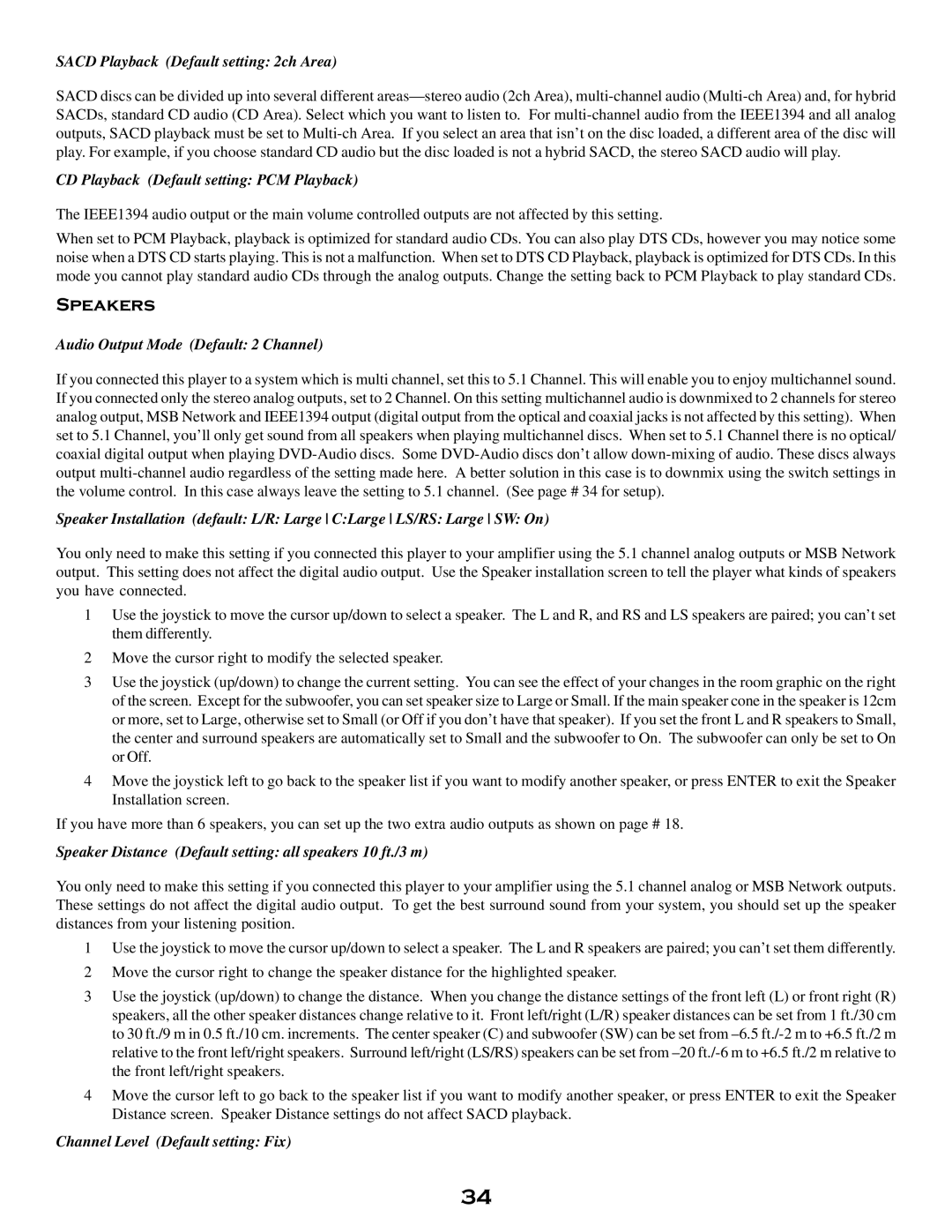SACD Playback (Default setting: 2ch Area)
SACD discs can be divided up into several different
CD Playback (Default setting: PCM Playback)
The IEEE1394 audio output or the main volume controlled outputs are not affected by this setting.
When set to PCM Playback, playback is optimized for standard audio CDs. You can also play DTS CDs, however you may notice some noise when a DTS CD starts playing. This is not a malfunction. When set to DTS CD Playback, playback is optimized for DTS CDs. In this mode you cannot play standard audio CDs through the analog outputs. Change the setting back to PCM Playback to play standard CDs.
Speakers
Audio Output Mode (Default: 2 Channel)
If you connected this player to a system which is multi channel, set this to 5.1 Channel. This will enable you to enjoy multichannel sound. If you connected only the stereo analog outputs, set to 2 Channel. On this setting multichannel audio is downmixed to 2 channels for stereo analog output, MSB Network and IEEE1394 output (digital output from the optical and coaxial jacks is not affected by this setting). When set to 5.1 Channel, you’ll only get sound from all speakers when playing multichannel discs. When set to 5.1 Channel there is no optical/ coaxial digital output when playing
Speaker Installation (default: L/R: Large C:Large LS/RS: Large SW: On)
You only need to make this setting if you connected this player to your amplifier using the 5.1 channel analog outputs or MSB Network output. This setting does not affect the digital audio output. Use the Speaker installation screen to tell the player what kinds of speakers you have connected.
1Use the joystick to move the cursor up/down to select a speaker. The L and R, and RS and LS speakers are paired; you can’t set them differently.
2Move the cursor right to modify the selected speaker.
3Use the joystick (up/down) to change the current setting. You can see the effect of your changes in the room graphic on the right of the screen. Except for the subwoofer, you can set speaker size to Large or Small. If the main speaker cone in the speaker is 12cm or more, set to Large, otherwise set to Small (or Off if you don’t have that speaker). If you set the front L and R speakers to Small, the center and surround speakers are automatically set to Small and the subwoofer to On. The subwoofer can only be set to On or Off.
4Move the joystick left to go back to the speaker list if you want to modify another speaker, or press ENTER to exit the Speaker Installation screen.
If you have more than 6 speakers, you can set up the two extra audio outputs as shown on page # 18.
Speaker Distance (Default setting: all speakers 10 ft./3 m)
You only need to make this setting if you connected this player to your amplifier using the 5.1 channel analog or MSB Network outputs. These settings do not affect the digital audio output. To get the best surround sound from your system, you should set up the speaker distances from your listening position.
1Use the joystick to move the cursor up/down to select a speaker. The L and R speakers are paired; you can’t set them differently.
2Move the cursor right to change the speaker distance for the highlighted speaker.
3Use the joystick (up/down) to change the distance. When you change the distance settings of the front left (L) or front right (R) speakers, all the other speaker distances change relative to it. Front left/right (L/R) speaker distances can be set from 1 ft./30 cm to 30 ft./9 m in 0.5 ft./10 cm. increments. The center speaker (C) and subwoofer (SW) can be set from
4Move the cursor left to go back to the speaker list if you want to modify another speaker, or press ENTER to exit the Speaker Distance screen. Speaker Distance settings do not affect SACD playback.
Channel Level (Default setting: Fix)
34