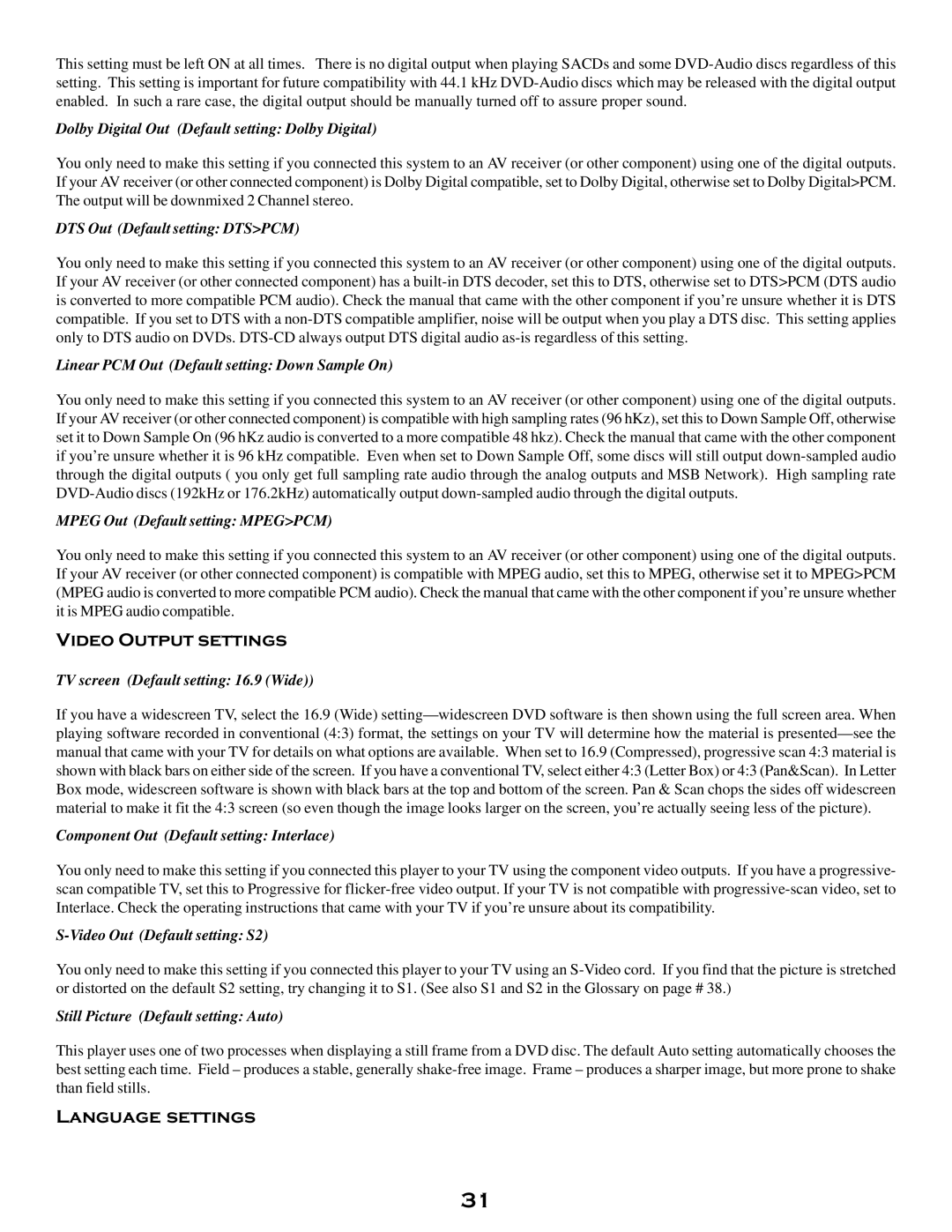This setting must be left ON at all times. There is no digital output when playing SACDs and some
Dolby Digital Out (Default setting: Dolby Digital)
You only need to make this setting if you connected this system to an AV receiver (or other component) using one of the digital outputs. If your AV receiver (or other connected component) is Dolby Digital compatible, set to Dolby Digital, otherwise set to Dolby Digital>PCM. The output will be downmixed 2 Channel stereo.
DTS Out (Default setting: DTS>PCM)
You only need to make this setting if you connected this system to an AV receiver (or other component) using one of the digital outputs. If your AV receiver (or other connected component) has a
Linear PCM Out (Default setting: Down Sample On)
You only need to make this setting if you connected this system to an AV receiver (or other component) using one of the digital outputs. If your AV receiver (or other connected component) is compatible with high sampling rates (96 hKz), set this to Down Sample Off, otherwise set it to Down Sample On (96 hKz audio is converted to a more compatible 48 hkz). Check the manual that came with the other component if you’re unsure whether it is 96 kHz compatible. Even when set to Down Sample Off, some discs will still output
MPEG Out (Default setting: MPEG>PCM)
You only need to make this setting if you connected this system to an AV receiver (or other component) using one of the digital outputs. If your AV receiver (or other connected component) is compatible with MPEG audio, set this to MPEG, otherwise set it to MPEG>PCM (MPEG audio is converted to more compatible PCM audio). Check the manual that came with the other component if you’re unsure whether it is MPEG audio compatible.
Video Output settings
TV screen (Default setting: 16.9 (Wide))
If you have a widescreen TV, select the 16.9 (Wide)
Component Out (Default setting: Interlace)
You only need to make this setting if you connected this player to your TV using the component video outputs. If you have a progressive- scan compatible TV, set this to Progressive for
S-Video Out (Default setting: S2)
You only need to make this setting if you connected this player to your TV using an
Still Picture (Default setting: Auto)
This player uses one of two processes when displaying a still frame from a DVD disc. The default Auto setting automatically chooses the best setting each time. Field – produces a stable, generally
Language settings
31